Welcome to Procore Email for Subcontractors
Background
The key to any successful rollout of Procore within an organisation is ensuring that each team member understands how to properly use Procore to perform their specific job's responsibilities. One way to streamline user adoption of Procore across your projects is by properly introducing project collaborators to the Procore platform and giving them the necessary tools and resources to ensure their success.
It's recommended that you send all Subcontractors an email at the beginning of any project rollout that properly introduces them to Procore. We've provided an email template that you can leverage for this introduction to Procore.
Email Template
Copy and paste the below email into your email client to send a welcome email to Subcontractors.
Hi _______,
In an effort to streamline field and office communications, we have decided to implement a new construction management software called Procore.
Procore will deliver exceptional document management, providing a central hub for information that every team member of the project can collaborate around. The implementation of Procore will lead to reduced downtime, quicker responses to RFI’s, improved visibility and a more integrated organisation. Because of its cloud-based functionality, it can be utilised from any web browser, tablet or smartphone, making acquiring information on the fly a lot easier.
As we move forward with Procore together, there are a few initial steps that you as a subcontractor have to complete before we become fully operational.
- Create a Procore user account
You will receive an email invite from procoretech.com today. Click on the password hyperlink and follow the steps from there. Your username will be your email address. -
Complete the Procore Certification for Subcontractors Program
This is a requirement in order to move forward. The programme is set up in a webinar format intended to familiarise you with the software before we both go live with it in the field.
I will be able to monitor your progress and am here to assist you if any issues with accessibility do arise. We are planning to utilise Procore entirely for the upcoming { Job Name } anticipated to start { date }. Please complete these steps by { date }.
Instructions for Accessing the Subcontractor Procore Certification Program
- Log in to Procore at https://app.procore.com.
- Click on the Question Mark
 at the top of the dashboard to access Support & Feedback.
at the top of the dashboard to access Support & Feedback.
This is where you can also access resources such as support articles, live chat and how-to training videos. - Click the Procore Certification tile.
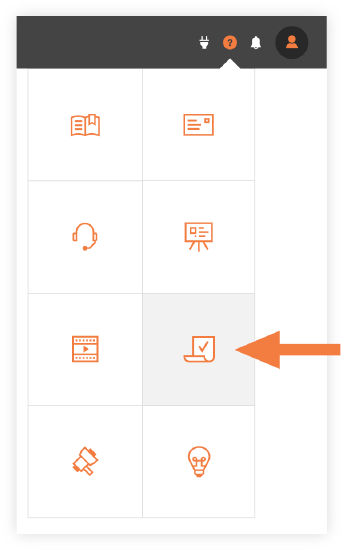
- Click Procore Certification from the list of categories.
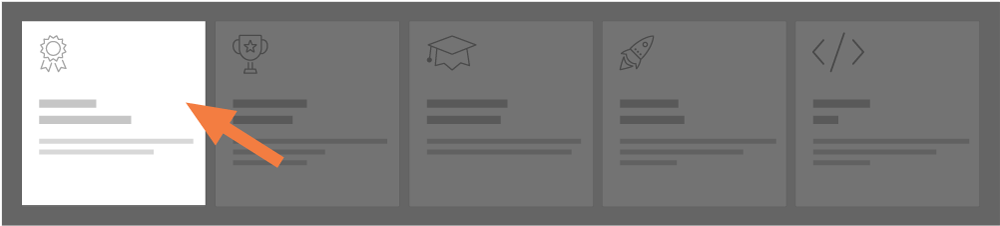
- Click on the Procore Certification: Subcontractor Course. You only need to complete this portion.
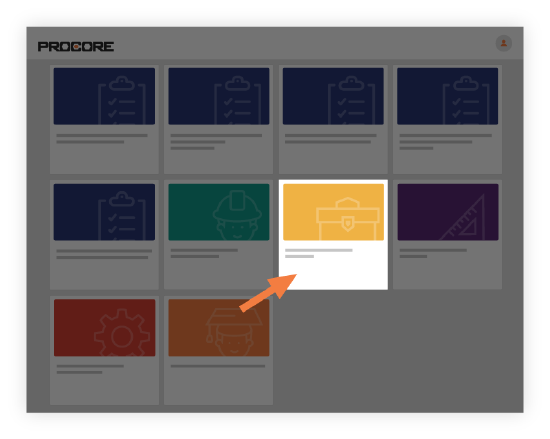
- On the course overview page, click Get Started.
- From here you will be able to complete the lessons and quizzes that are required for the course. The training typically takes approximately 1-2 hours to complete, but you can exit and resume the course at any time.
Let me know if you have any additional questions.
Thanks,