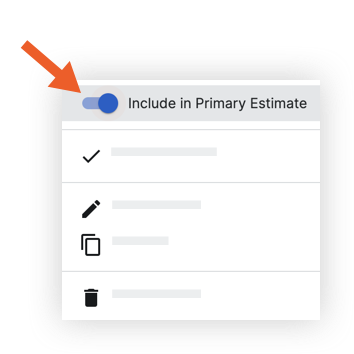Can multiple users work on estimates and takeoffs at the same time in the Estimating tool?
Background
If your organisation has more than one estimator for a project, they may need to work on estimates and takeoffs for a project at the same time.
Answer
Yes, multiple users can make and view changes made by other users to take-offs and estimates as they happen in real time without needing to refresh the page. When take-offs and estimates are updated by users from more than one device, screen or browser tab, the changes will be seen by everyone simultaneously. These real time updates also occur between take-offs and estimates. For example, changes to sq ft amounts on a takeoff will update in the estimate table as they are made. This allows teams to collaborate on estimates with greater efficiency while also giving individual users the flexibility to switch between browser windows or multiple monitors seamlessly.
If you would like to work at the same time as other user, but would still like to keep your work separated, you can create a separate estimate for individual users. These estimates will show as separate tabs on the bottom of the Estimating and Take-Off pages.
Note: The separate estimates can be combined with the Primary Estimate or they can be kept separate if needed (for example, if an estimate is a different scope of work).
Create a Separate Estimate For individual Users
Since only one user can edit the same estimate at a time, you can create separate estimates for additional users and scopes of work as needed. Users can work on different estimates in the project at the same time and these estimates can be combined into one primary estimate to send out.
- Click the plus
 icon at the bottom of the page to add a new estimate.
icon at the bottom of the page to add a new estimate.
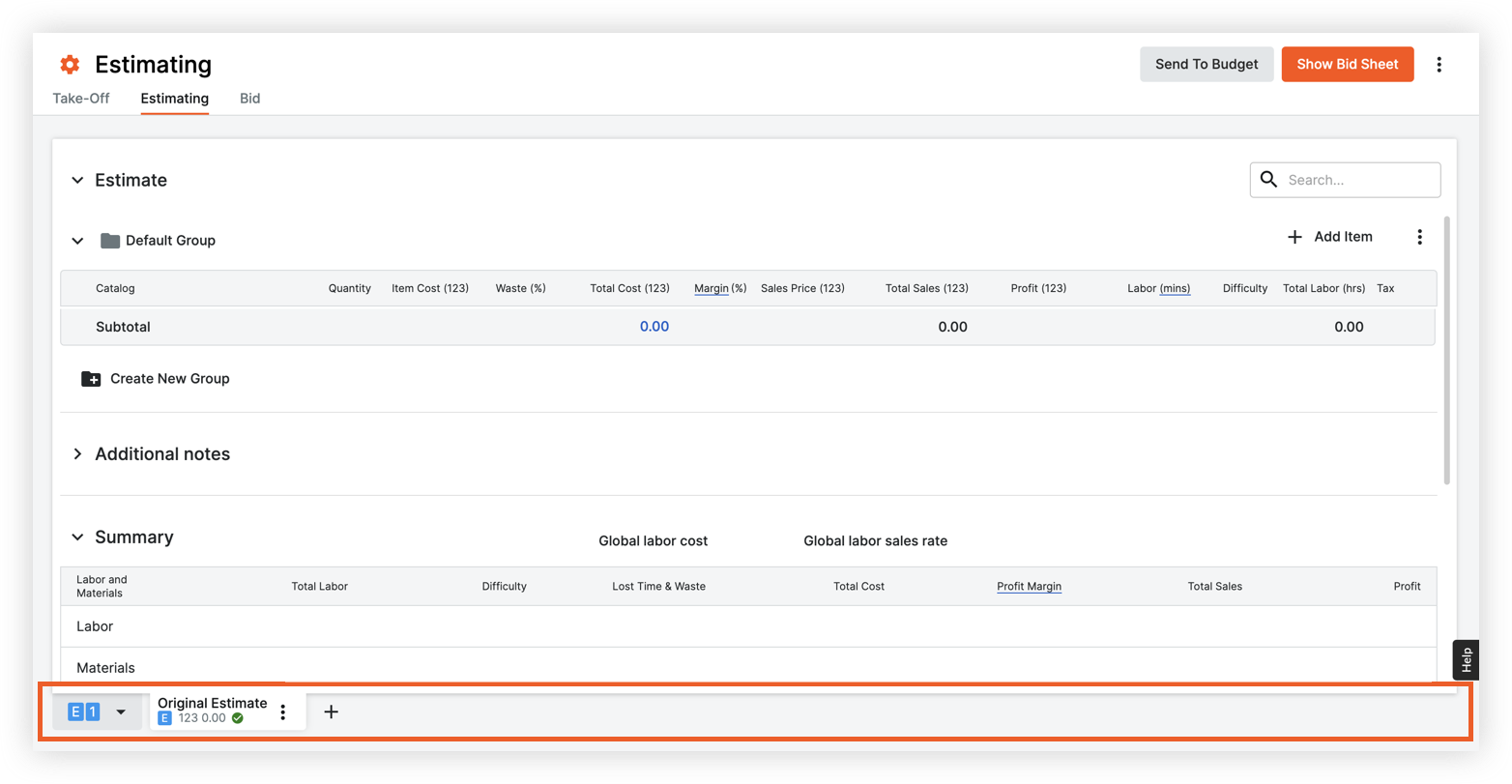
- Choose one of the following options for the new estimate:
- Copy Selected Estimate: Select if you want to copy the data from the original estimate to the new estimate.
- Create Empty Estimate: Select if you want to create a new estimate with no existing data.
- If you want this estimate to be combined with the total estimate, click the Include in Primary Estimate toggle
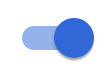 ON.
ON.