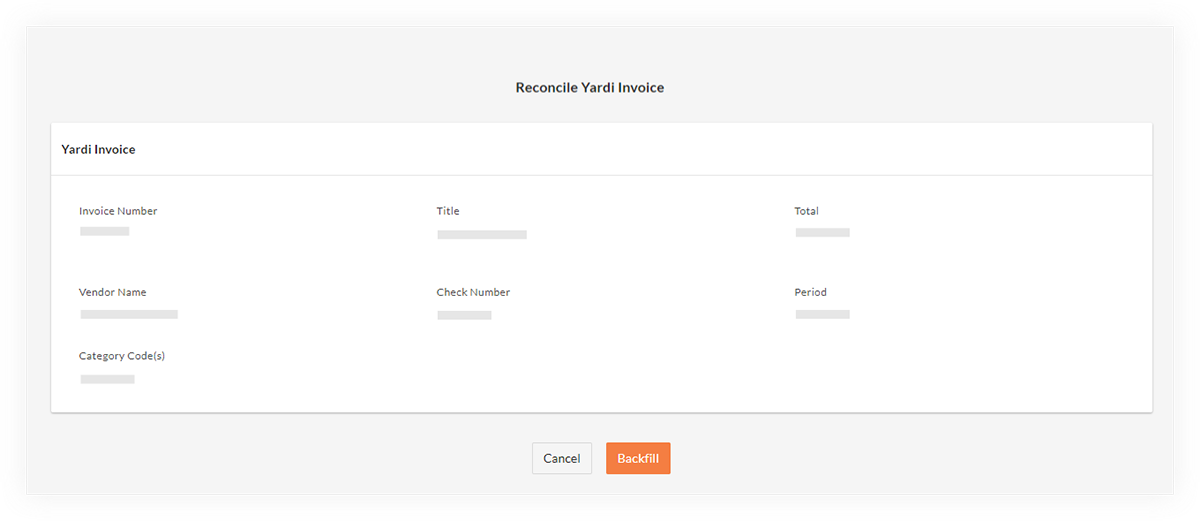How do I backfill a payment application in Portfolio Financials?
Note
This information in this FAQ is specific to the Portfolio Financials product in Procore. Please reach out to your Procore point of contact for more information.Background
Backfilling Payment applications allows you to back-date payment applications that were created outside of Procore or prior to using Portfolio Financials for your project. This is useful if you just started using Portfolio Financials and need to reconcile payment applications that have not been added to Procore yet. Backfilling payment applications will ensure your accounting system totals match the totals in Procore.
Answer
Backfilling Payment applications Without an Integration
If you are NOT using an accounting integration, you will need to create new payment applications in Procore and make sure the dates are correct.
- Navigate to the Contract Room for your Portfolio Financials project in Procore.
- Click the Payment applications tab and locate the relevant payment application.
- Enter a payment application to your Portfolio Financials project as you normally would. See Add a Payment Application in Portfolio Financials.
- Change the date to reflect the original date of the payment application.
- Save the payment application.
Backfilling Payment applications While Using an Integration
If you are using an integration, such as Yardi, there may be a 'Reconciliation' option within the Cost Tracker that will allow you to import payment applications from the accounting software to Portfolio Financials using a 'Backfill' button.
- Navigate to the Cost Tracker for your Portfolio Financials project in Procore.
- Click Reconciliation Screen.
- Click Backfill to import the payment application.