How do I request access to a custom Training Centre?
Answer
To request access to your company's custom Training Centre, you should first contact your company's Procore Administrator.
Access depends on two factors:
- Your company must have purchased and activated the Training Centre product.
- Your administrator must grant you viewer permission to view it.
Look for the 'Training Centre' tile in Procore (web or mobile). If you don't see it, 'Support Centre' will appear instead, this likely means you haven't been granted access yet.
Please reach out to your internal Procore Administrator to request access. If you don't know who that is or if they have questions about the product status for your company or they can contact training-management@procore.com for confirmation.
Steps
- Log in to Procore.
- Click the Question Mark (?) icon.
- Click the Training Centre tile.
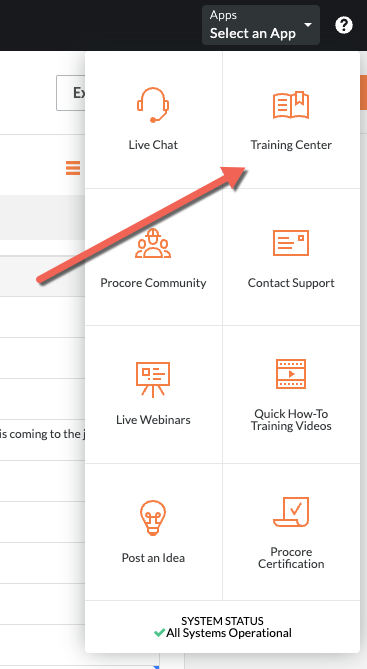
Important
If you can't access a link to your company's Training Centre or some areas of a page within the Training Centre can't be clicked on, it could be because you're not logged into the Training Centre. Please follow the steps above to make sure you're logged in to your company's Training Centre.
After logging in and contacting a company administrator to request access, email training-management@procore.com for further assistance.

