What effect will the custom fields/configurable fieldsets release have on our legacy custom solutions for contracts?
Notes
This FAQ represents a single point in time. Future releases may impact the information below.
- This FAQ was written for Procore customers who have engaged the Procore Custom Solutions team to develop custom fields, custom forms or custom sections for the Commitments and Main Contracts tool.
- This FAQ contains important information related to Procore's announcement about the 'Admin: Configurable Fieldsets, Custom Fields and Custom Sections for the Commitments and Main Contracts Tools' update which will be released in August 2021.
- If your company does NOT have a custom solution, the information on this page will have no effect on your environment.
Background
My company engaged the Procore Custom Solutions team to develop a custom form for our project’s Commitments, Variations and Main Contracts tools. This form included some custom fields for our purchase orders, subcontracts and main contracts. Because our engagement took place before the 'Admin: Configurable Fieldsets, Custom Fields and Custom Sections for Commitments and Main Contracts Tools' update was released, we want to understand how this update will affect our custom solutions in Procore's Project Financials tools.
Answer
If your company engaged the Procore's Custom Solutions team to develop a custom form and that form included one (1) or more custom field(s), Procore's Migration Team will be transferring your legacy custom fields to the Company level Admin tool for you. As long as you do NOT change the migrated field settings or fieldsets, the intended function(s) of your legacy custom solution(s) will be unaffected by this update.
In addition to updating the Company level Admin tool, Procore's Migration Team also performs the following actions to ensure the experience in your environment is as seamless as possible:
- Transfers all of your legacy custom field(s) for your contracts to the 'Custom Fields' tab on the 'Contracts' page of the Company Admin tool.
- Creates new custom fieldset(s) in the Company Admin tool named: [Your Company Name] Default. You will see a separate custom fieldset for each type of contract with a legacy custom solution (for example, main contracts, purchase orders and subcontracts).
- Adds all appropriate legacy custom field(s) to the newly created fieldset(s). For each fieldset created, you will see 'by Customer Support' in the 'Last Modified' column.
After the migration is complete, it is important to remember that the custom fields and configurable fieldsets feature only provide your company with the ability to self-manage the Procore user interface for the Commitments, Variations and Main Contracts tools. It does NOT allow you to add, edit or remove legacy custom fields from any legacy custom form.
Important Cautions and Warnings About Legacy Custom Fields and Legacy Custom Forms
A custom form is a Procore-built Portable Document Format (PDF) file that can be tailored to your company's specifications. Because your legacy custom forms were tailored to suit the unique needs of your business at the time it was created, it is important to remind Procore customers that all legacy custom forms are subject to specific limitations. For details, see What are the limitations of custom forms?
Warning
After the software update and migration process are complete, your Procore Administrator has permission to manage any changes that you need. However, it is important to know that adding, editing or deleting any legacy custom field (or newly created fieldset and any legacy custom field settings) there is a risk of permanently altering the behaviour of the legacy custom form(s) tied to it. In a smaller number of cases, modifications may also result in permanent function loss.
Before modifying any of your legacy custom field(s), be aware that:
-
Legacy custom fields are subject to new fieldset limits
The Client Contracts, Commitments, Funding and Main Contracts tools are limited to a maximum of thirty (30) fields per fieldset. Variations are limited to ten (10) custom fields per fieldset. During the migration process, Procore transfers all your existing custom field(s) to the new feature—even if the total number of fields is over the limit. However, if you decide to remove a legacy custom field when the number of fields in a fieldset is over this limit, Procore continues to enforce the limit. This means you will NOT be able to add an additional field to take its place unless the number of fields is under the fieldset's limit.Example
When a fieldset is over its maximum field limit, the Add Custom Field button is greyed out and unavailable. You can also hover your mouse cursor over the button to view the 'Custom Field limited reached' tooltip pictured below.

- Removing a legacy custom field with an unsupported field type permanently removes the associated functions from your environment
There are a small number of legacy field types that cannot be added to the new feature in the Company level Admin tool. To address this limitation, Procore's Migration Team has manually transferred these unsupported field types from your legacy custom field(s) to the Company Admin tool. However, it is critical to know that if you choose to remove one of these legacy custom fields possessing one of the following field types, you will NOT be able to add that field back into Procore. Because of this limitation, you are advised to only remove legacy fields from Procore when you are certain that you no longer require them in your company's Procore environment:- Currency
- Duration
- Location
- File Attacher
- Radio Buttons
Example
When a legacy custom field has an unsupported field type, the Add button is greyed out and unavailable. You can also hover your mouse cursor over the field to view a tooltip that indicates the field type is not supported.
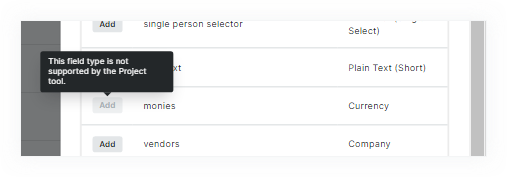
- Changing the show/hide setting for a legacy custom field only shows/hides a custom field in the Procore user interface
If you choose to hide a legacy custom field that was previously displayed in Procore's user interface, your end-users will lose the ability to input data into that field. Because custom forms do NOT receive the same product updates as Procore's default templates (see What are the limitations of custom forms?), your custom form will continue to show the legacy custom field. However, because users are NOT entering that data user interface, the custom field will be blank.Example
In this example, Procore migrated a legacy custom field named 'Bonds Required' to the Custom Fields tab in the 'Contracts' page of the Company level Admin tool. After the migration, a Procore Administrator chose to hide that field. However, because custom forms do NOT receive the same product updates that are available with Procore's default templates, the same custom form continues to show the 'Bonds Required' field. Because your Procore Administrator restricted your users from entering data in the 'Bonds Required' field, the field label continues to appear in the custom form and the value for that field will be blank.
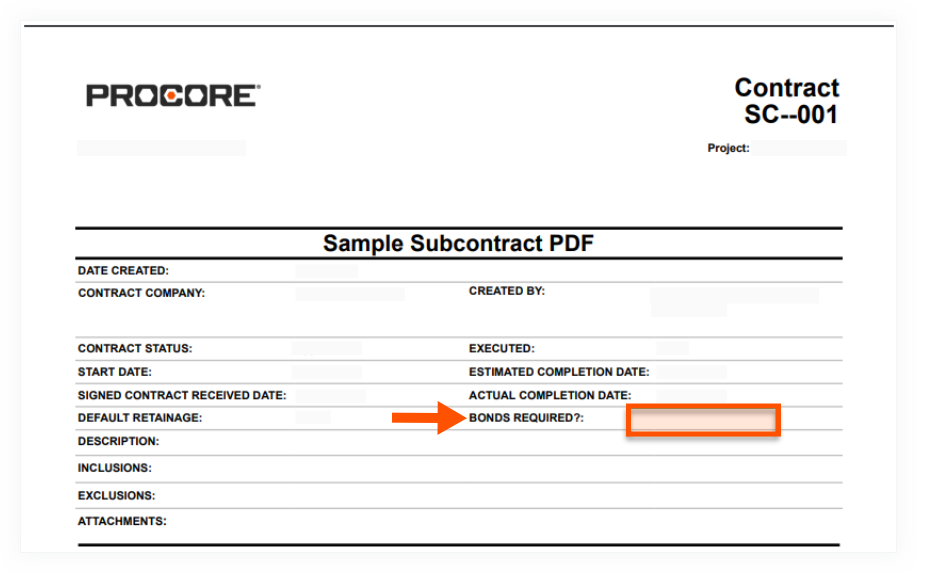
- Deactivating the drop-down list selections from a legacy custom field will also remove the ability to export data for that selection
For example, if your legacy custom field is a drop-down list and you remove the 'Materials Contract' selection from that list, users will no longer be able to export 'Materials Contract' data with that selection. When making changes like these, Procore recommends that you always consult with your company's end users before you remove items, so users are not surprised to find a needed selection missing.Example
In this example, we show you how a Procore Administrator can now remove one (1) or more selections from a 'Single Select (Dropdown)' field type named 'PDF Type'. In this example, the Procore Administrator is removing the tick from the 'Materials Contract' box, which corresponds to a legacy custom form that allows users to export specific data from a subcontract to the Portable Document File (PDF) format. The 'Edit Field' dialogue box below shows you how to turn an option OFF when editing a custom field in the Company Admin tool.
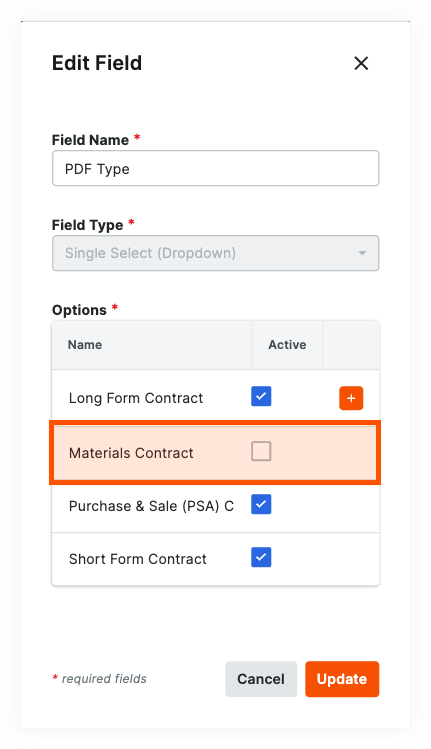
After the option is removed, it will no longer appear as a selection for your users in the user interface. When the option is no longer present, your end-users will no longer have access to the legacy custom form that you designed for your users to export a PDF from Procore. Remember, depending on the customization in your environment, the options and functions of those options may be different than what is pictured here.
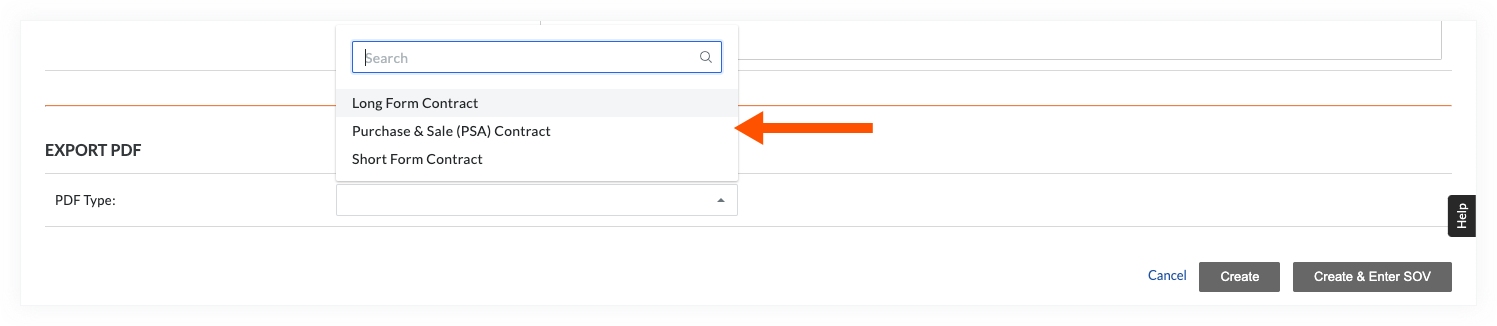
- Adding an option to a legacy custom field only adds that field to the Procore user interface
It is important to understand that new custom fields will NOT automatically update your legacy custom form(s) with that new field. Adding new options only updates the Procore user interface. It does not automatically add that field to your legacy custom forms. If you add custom fields, your end users might report seeing error messages when using a custom form to export data to PDF.Example
The examples below show you possible error messages that could appear. Keep in mind that every Procore environment is unique, so the messages you see may be different.

Common Questions
To learn more about the migration process, review the answers to these common questions below:
How do I find custom fieldset(s) that contain legacy custom fields?
If you are your company's Procore Administrator, you'll find your newly created fieldsets and legacy custom fields in the Company Admin tool. Under 'Project Settings', simply click the 'Contracts' link page. Then, refer to the example below.
Example
The label on the image below shows you how to find any newly created fieldsets containing your legacy custom fields.
- (1) Procore Default. This is the default template for the Contracts Fieldsets tab. This template is provided to all Procore customers automatically.
- (2) Migrated Fieldset. The Procore Migration Team creates a new custom fieldset(s) in the Company Admin tool named: '[Your Company Name] Default'. You will see a separate custom fieldset for each type of contract with a custom solution (for example, main contracts, purchase orders and subcontracts).
- (3) Last Modified. Under this column, Procore shows you that the list was last modified by Customer Support.
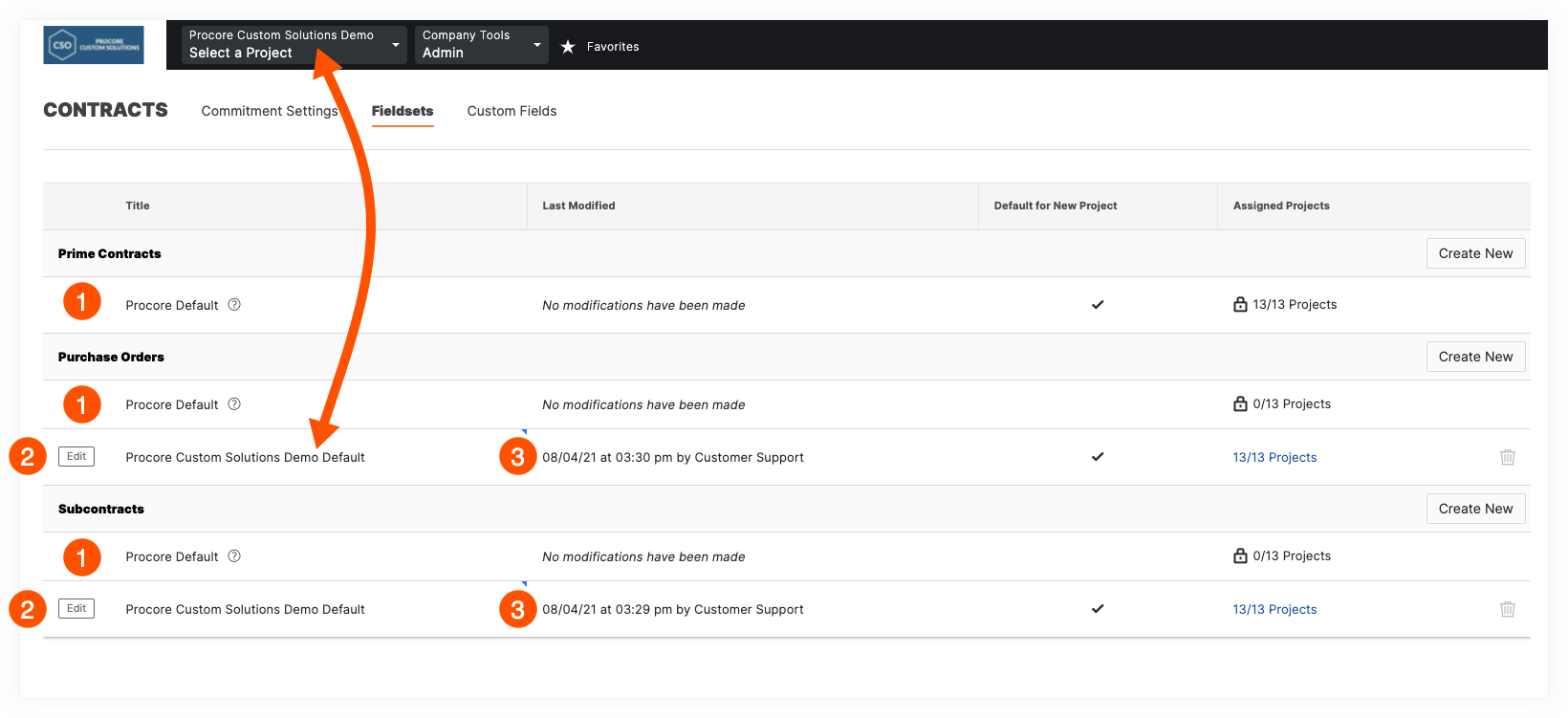
If you want to review your legacy custom fields in a migrated fieldset, click Edit on the above page. Next, as pictured below, scroll to the bottom of the fieldset's page. Your legacy custom fields will show in any legacy custom sections that were created, along with the default setting.
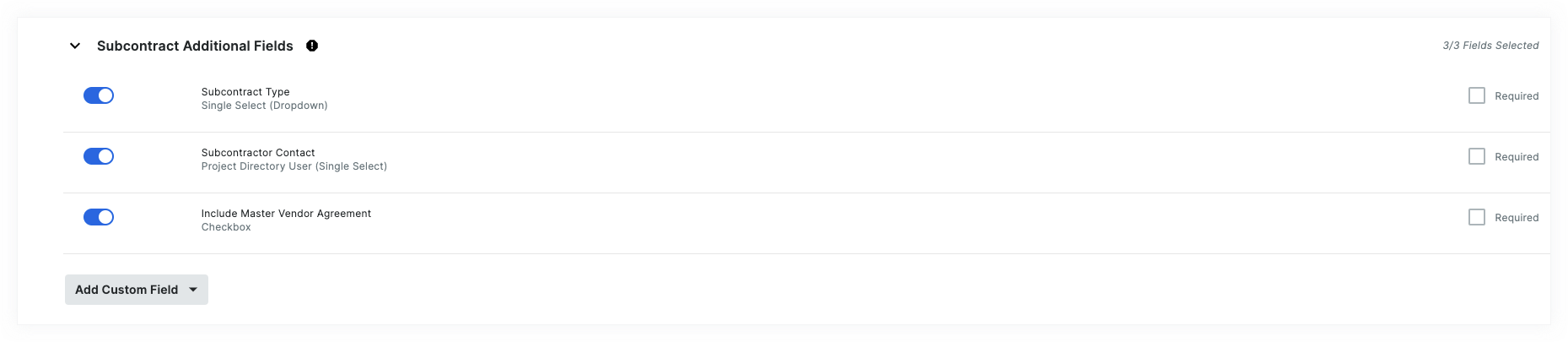
How does Procore name our legacy custom fields during the migration?
Procore's Migration Team keeps the original name that was assigned to your legacy custom field at the time it was created by the Procore Custom Solutions team. This name should have been provided to you after it was created or at the time it was last edited. The only exception to this rule is if you had two (2) custom fields that used the same name in more than one (1) Procore tool. In those cases, it was assumed that the fields were identical and those fields were merged. In rare cases, the fields that were merged may not be desired. If this is the case, please contact Procore Customer Support for assistance.
What if I want to make a change to a custom form?
If you want to make a change to a custom form or design a new one, you can continue to use Procore's add-on services for your customization needs. To learn more, visit Procore Custom Solutions.
Can I continue to engage Procore Custom Solutions for custom fields?
Yes. Procore recognises that every organisation and team has different business requirements and unique constraints. While most companies are anxiously awaiting our new self-service options, others may want to continue to use Procore Custom Solutions add-on service. If this is the case for your organisation, your company's Procore Administrator can continue to request an engagement. For details, see Procore Custom Solutions.