What if my specification sections or divisions start in the middle of a page?
Background
To make the upload process easier, Procore leverages text extraction to intelligently split up your spec book into sections and divisions. The Specifications tool identifies the section and division breaks based on the header and footer titles on each page. Therefore, if your specification sections or divisions start in the middle of a page, Procore will not recognise the break resulting in missing or incorrect division and section breaks. You are able to manually add sections or divisions, but you will only be able to add it to the beginning/ending of a page, not in the middle (See 'Your Spec Book' section in the image below).
If you add division or section breaks between the pages, you will not have the whole section represented when you want to Open Specifications later.
Solution
To solve this issue, you have two options:
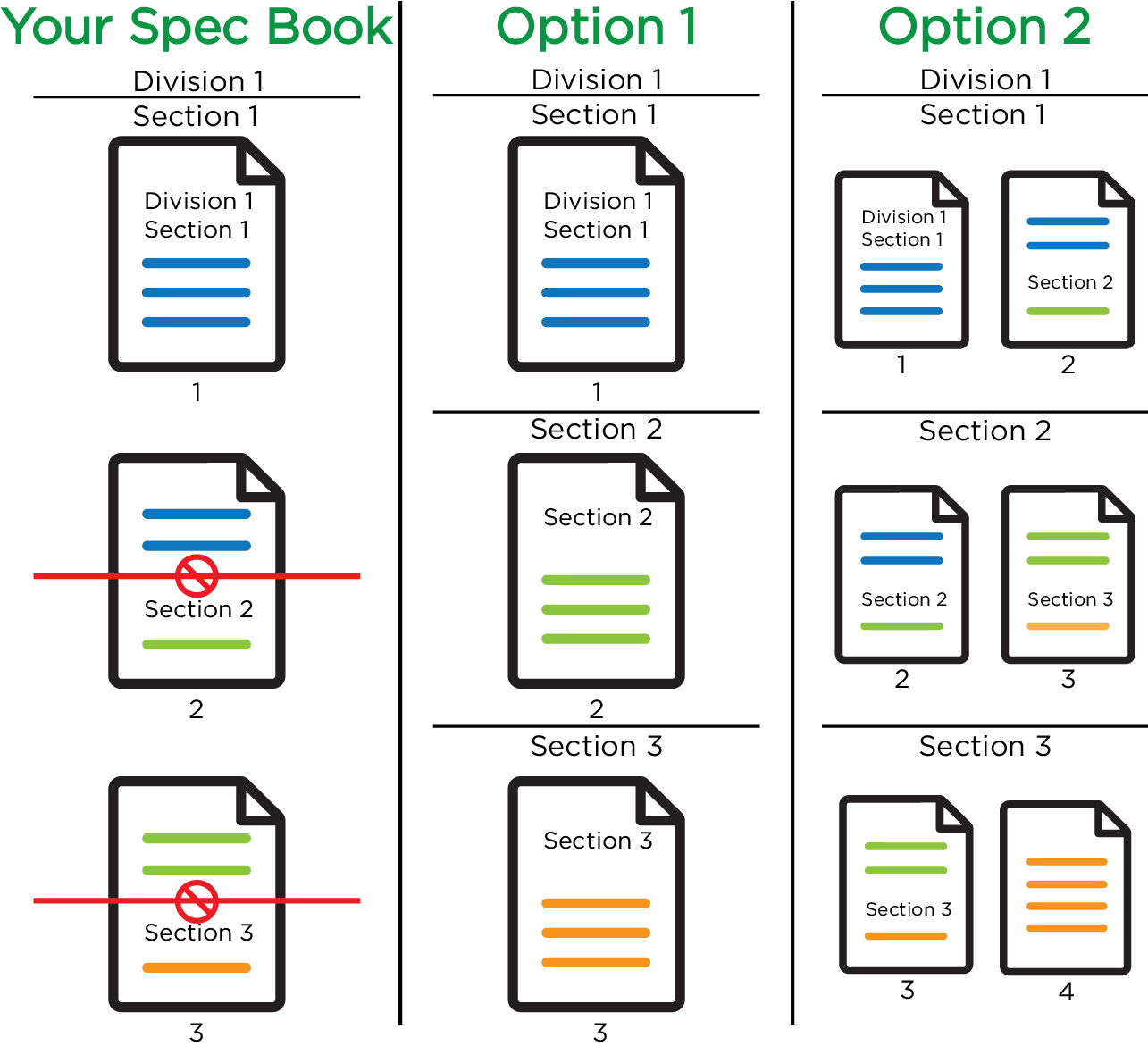
(Recommended) Option 1: Reformat your Specification Book
Using a PDF editor (e.g. Adobe Acrobat), put a page break between each section and division so that the beginning of each starts on a new page. Upload your reformatted specification book to Procore and Procore's OCR will place the section and division breaks between each section as seen in the image above under 'Option 1.'
Option 2: Duplicate Pages of your Specification Book
Using a PDF editor or other means, duplicate the pages that have multiple sections represented so that the duplicates appear one after another in the PDF. This will allow you to include this sheet with two sections on it in both sections represented when reviewing and splitting the PDF in Procore.
Note: In the example above, the PDF order will be [page 1, page 2, page 2, page 3, page 3, page 4, page 5]. Upload the specifications into Procore and place the section and division headers between the duplicate pages as seen in the image above under 'Option 2.'