Why is my Sage 300 CRE data not syncing?
Answer
There are a variety of reasons that may prevent your Procore and Sage 300 CRE® data from synchronizing properly. To diagnose the root cause of the issue, review the following possibilities:
- Recent Changes are Missing in Procore
- Restart the hh2 Services on the Sage 300 CRE® Server
- Invalid Login Credentials (Between Procore and hh2)
- Invalid Login Credentials (Between hh2 and Sage 300 CRE®
- Network Firewall: Access Denied
Recent Changes are Missing in Procore
Although data is being synced as expected, a user may have added new to your Sage 300 CRE® after the system completed its last data sync. To address this issue, you have two options:
- Wait for the next automatic sync to complete. To learn more about the sync programme, see Configure the Sync Programme for Sage 300 CRE®.
OR - Manually sync your data. See Perform an On-Demand Sync with Sage 300 CRE®.
Restart the hh2 Services on the Sage 300 CRE Server
Recommended Fix: Ensure that the hh2 services are running.
- Log into your company's Sage 300 CRE® server.
Note: If you do not have direct access to your Sage 300 CRE® server, you can Remote Desktop Connection. - Go to Start > Computer (right-click) > Manage.
- Expand "Configuration" and click Services.
- Scroll down the Services list and locate these hh2 services:
- hh2 MongoDB Service
- hh2 Synchronization Service
- Right-click and choose Restart from the shortcut menu. This manually restarts the selected hh2 service.
Note: It is recommended that you restart the hh2 synchronisation service, even if the Status indicates that it is already started.
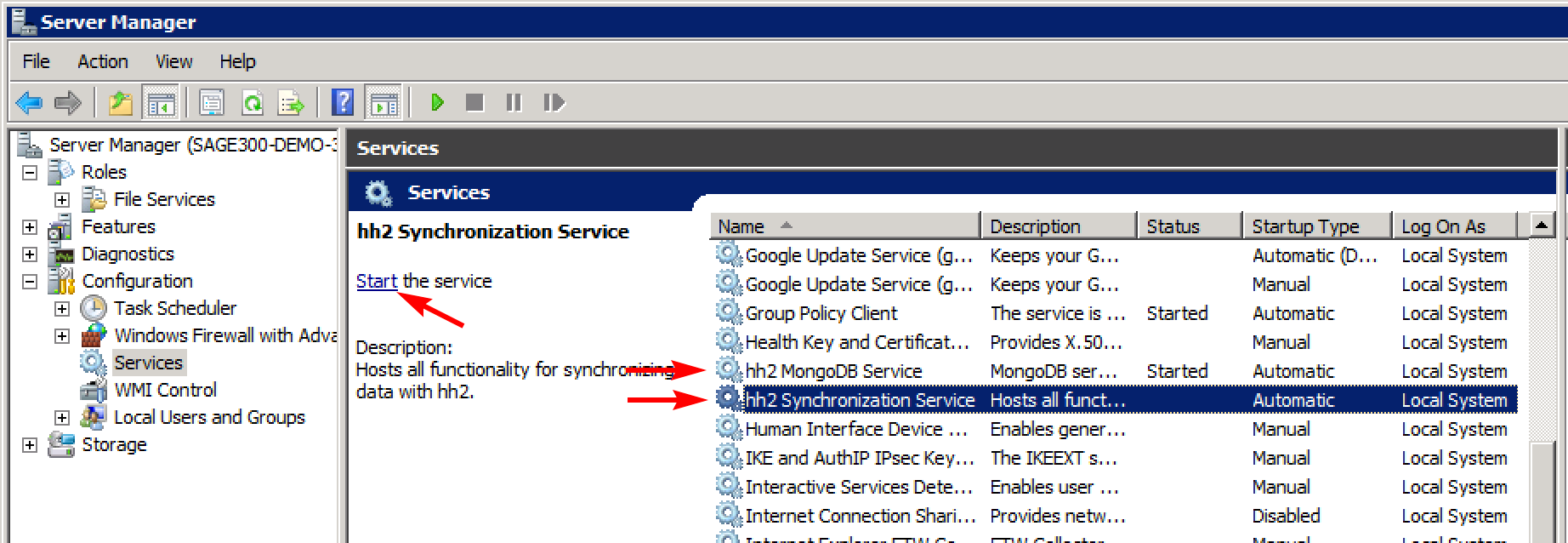
Invalid Credentials (Between Procore and hh2)
The hh2 login credentials that Procore uses to access your account's data (from hh2 servers) is no longer valid. As a result, you cannot view any data under the Company level Integrations tool until its fixed.
Recommended Fix: Contact your Procore point of contact and provide them with your hh2 credentials, you cannot change your hh2credentials in Procore's web application.
Invalid Login Credentials (Between hh2 and Sage 300 CRE)
The login credentials for the user profile that has hh2 used to access Sage 300 CRE® data is no longer valid. Check the Sage 300 CRE® user database to make sure that the user profile that the hh2 synchronisation client uses to access your Sage 300 CRE® database still exists and has the appropriate permissions to access your Sage 300 CRE® database. Make sure the password was not changed or accidentally expired. The user must be a member of the 'Application' and 'Security' admin groups.
Recommended Fix: Contact your Sage 300 CRE® Server Administrator and have them provide you with the correct login credentials for the "hh2" user. Change your hh2 login preferences in the hh2 synchronisation client.
Network Firewall: Access Denied
The network firewall permissions for the Sage 300 CRE® server may have changed. As a result, hh2 servers can no longer connect to the Sage 300 CRE® server.
Recommended Fix: Contact your Network Administrator, Sage 300 CRE® Server Administrator or the company hosting your Sage 300 CRE® server to ensure that the firewall is configured to accept incoming requests from hh2 servers.