Email Files from the Company Documents Tool (Android)
Objective
To email files in the Company Documents tool on the Procore Android app.
Things to Consider
Steps
- Open the Procore app on your Android mobile device.
- Navigate to the Sidebar screen by tapping your avatar next to the menu
 icon.
icon. - Tap Company Documents.
- Tap the file that you want to email.
- Tap the vertical ellipsis (⋮) and select
Email.
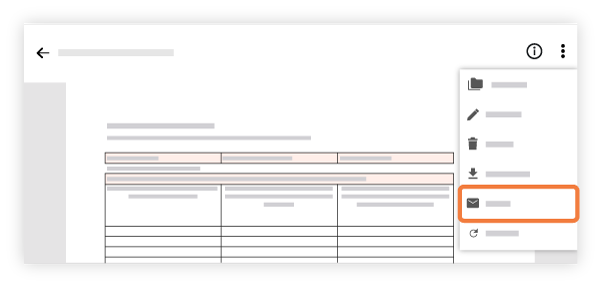
- Fill in the email form to specify who will receive the document(s).
- To: Tap to select the user(s) or groups who will receive the email.
- CC: (Optional) Tap to the CC field to carbon copy other users on the email.
Note: You (the person sending the email) will automatically be copied on the email to ensure that you will also receive a copy of the email. - Subject: Tap to edit the subject of the email. This field is auto-populated with the file or folder's name.
- Optional Comments: Enter any additional comments that will appear in the body of the email.
- Tap Send.