Sort Projects (Android)
Objective
To sort your list of projects in the Procore Android app.
Things to Consider
- Required User Permissions
- You can only use the 'Closest to Me' sorting option while Location settings are enabled on your Android device. If the Location requests setting is not enabled on your Android device, a 'Location is Turned Off' message shows when you select this option. Tap Open Settings to view and change location settings for the Procore app. If location requests are disabled for all apps, you'll need to enable it before changing the location settings for Procore.
Steps
- Open the Procore app using an Android mobile device.
- Tap the Project and Company Selector and select the company you want to view projects for.
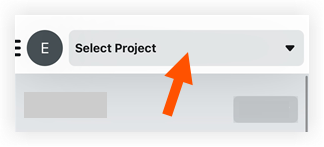
- Tap Sort.
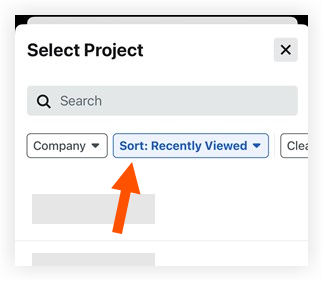
- Select one of the following options:
- Recently Viewed: Recently visited projects appear first.
- Closest to Me: Sorts projects by distance, based on your device's current location and the project locations set in the Project level Admin tool. Projects closest to you show first and the approximate distance from you is listed under each project name.
Note: You can only use this feature while Location Services is enabled on your iOS device. See Things to Consider to learn how to enable it. - Name Ascending: Sorts projects in ascending order by name.
- Name Descending: Sorts projects in descending order by name.
- Number Ascending: Sorts projects in ascending order by project number.
- Number Descending: Sorts projects in descending order by project number.
- Your project list is now sorted by the method you chose. Tap the project you want to open.