Scan a Submittal QR Code (Android)
Objective
To scan a Quick Response (QR) code for a submittal from your Android mobile device.
Background
A Quick Response (QR) code is a two-dimensional bar code that you can associate with a submittal item in Procore. Generating a QR code and then printing it out to place on location at a construction site makes it easier for responsible team members to link submittal information that might be stored in Procore. This article explains how to scan the QR code.
Things to Consider
- Required User Permissions: 'Read Only' level permissions or higher on the project's Submittals tool.
- Additional Information:
- Important! A QR code scanner app will not recognise these QR codes. You must scan the QR code with one of Procore's mobile apps.
- 'Enable QR Codes on Submittal Items and Custom PDF Templates' tickbox must be marked in the Submittals settings. See Configure Settings: Submittals Tool.
Steps
- Navigate to the project's Submittals tool from your Android mobile device.
- Tap the QR code icon.
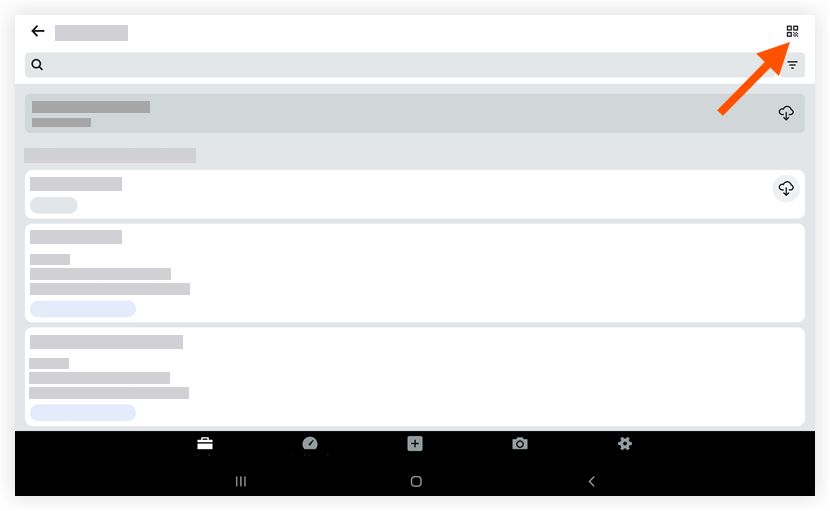
- Allow Procore to access your camera.
- Point your camera toward the QR code. This will scan and pull up the submittal on your mobile device.