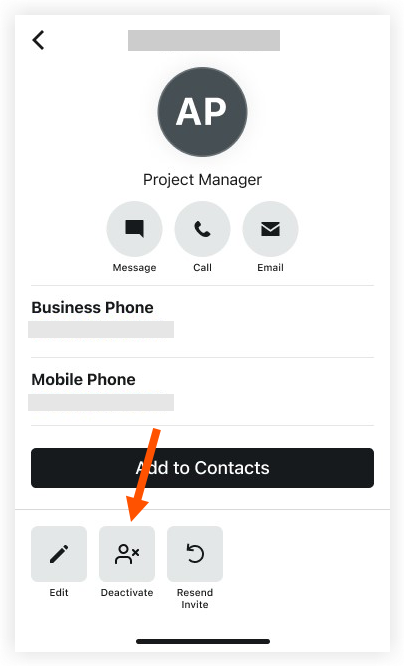Deactivate or Reactivate a User in Your Free Procore Account (Android)
Limited Release
The Team tool is currently only available to users in the United States who have a free Procore account via the Procore Construction Network.Objective
To deactivate or reactivate a user on the Team page in your free Procore account on an Android mobile device.
Things to Consider
-
- To add a user in the Team tool, their email domain must match your company's email domain.
- Required User Permissions:
- 'System Administrator' permissions for the Procore Construction Network account.
Steps
- Navigate to the Team tool using the Procore app on an Android mobile device.
Note: Find the 'Team' tool on any of your app's main pages: Sidebar screen, Home screen or Project Overview screen. - Click the name of the user that you want to edit information for.
- Choose one of the following options:
- Click the Deactivate button
- Click Deactivate again. Deactivated users cannot log into their Procore account, but they remain listed in projects. You can reactivate them later.
- Click the Reactivate button if the user is already deactivated and you want to restore their access to your Procore Team.
- Click Reactivate again. This restores their access to their Procore account, with the same projects and permissions.
- Click the Deactivate button
- Click Save.