Take and Add Photos to an Album with the Camera Tool (iOS)
Objective
To take and add photos with the Camera tool on an iOS mobile device.
Things to Consider
- Required User Permissions:
- 'Standard' or 'Admin' level permissions on the project's Photos tool.
- Additional Information:
- You can upload 360˚ photos from your phone to Procore's app.
Steps
- Navigate to the Camera tool using the Procore app on an iOS mobile device.
- Tap the Album menu to select the album you want to add the photo to.
Note: If no album is selected, photos will save to the 'Unclassified' album by default. - The following options are available while taking a photo:
- Flash: Tap the flash
icon to change the flash setting.
- Note: Continue tapping to go through the different flash settings (off, on and automatic).
- Stamp: Tap the stamp
to add stamped data to the photo.
- Move the toggle
 ON or
ON or OFF to add or remove the following information:
- Direction
- Coordinates
- Time and Date
- Move the toggle
- Focus: Tap the screen where you want the camera to focus.
- Mark Up: Tap the mark up
 icon to take the photo and immediately mark it up. See Mark Up a Photo.
icon to take the photo and immediately mark it up. See Mark Up a Photo. - Location: Tap the location
 icon to add your location to the image.
icon to add your location to the image. - Drawing: Tap the drawing
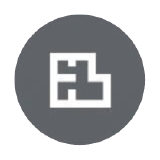 icon to select a location on a drawing where you want the photo pinned.
icon to select a location on a drawing where you want the photo pinned. - Zoom: Adjust the zoom level on your device. For example, tap 2 to zoom in.
- Switch Camera: Tap the flip camera
icon to switch between your device's front and back-facing cameras.
- Flash: Tap the flash
- Take the photo.
- Take a photo without mark up.
- Tap the shutter to take a photo.
- Take a photo with mark up.
- Tap the mark up
 icon to take the photo and immediately mark it up.
icon to take the photo and immediately mark it up. - Tap the shutter to take a photo.
- Mark up the photo.
- Tap the mark up
- Take a photo without mark up.
- Optional: Make additional updates to your photo. If you took the photo in mark up mode, these options are already available. If you took the photo without mark up mode enabled, tap the photo thumbnail to open the 'Recent Photos' tray to perform the following tasks:
- Delete: Tap
to delete your photo.
Note: Only 'Admin' level users on the Photos tool can delete photos. - Photo Information: Tap the information icon
to see more photo details.
- Privacy: Adjust the privacy setting on the photo.
- Mark up photo: Add to markups to the photo. For a list of markup tools and their descriptions, see Mark up a Photo.
- Details: Add the following information:
- Description: Type a description of the photo or its purpose.
- Location: Add a location to the photo.
- Trade: Choose one or more industry trades to associate with the photo.
- Album: Move the photo into an album of your choice.
- Delete: Tap
- Save your photo.
- Tap Save to save your photo.
- If you used mark up and want to save both the original and marked up photo, mark Save as New Photo option, then tap Save.
- If you used mark up and want to only save the marked up photo, clear the Save as New Photo option, then tap Overwrite.

