Send Message or WhatsApp to a Contact (iOS)
Objective
To send a message to a contact in your project's Directory from an iOS mobile device.
Things to Consider
- Required User Permissions:
- 'Admin' level permissions on the Project level Directory tool.
- Additional Information:
- To send a message, you must have iMessage installed on your device.
- To send a WhatsApp message, you must have WhatsApp installed on your device.
Steps
- Navigate to the Project level Directory tool using the Procore app on an iOS mobile device.
- Tap the contact you want to message.
- Tap one of the following options:
- Tap Message to send a message to your contact from one the following options:
- Email: Send your iMessage to the email address listed for the contact.
- Mobile: Send your iMessage to the mobile number listed for the contact.
- Work: Send your iMessage to the work number listed for the contact.
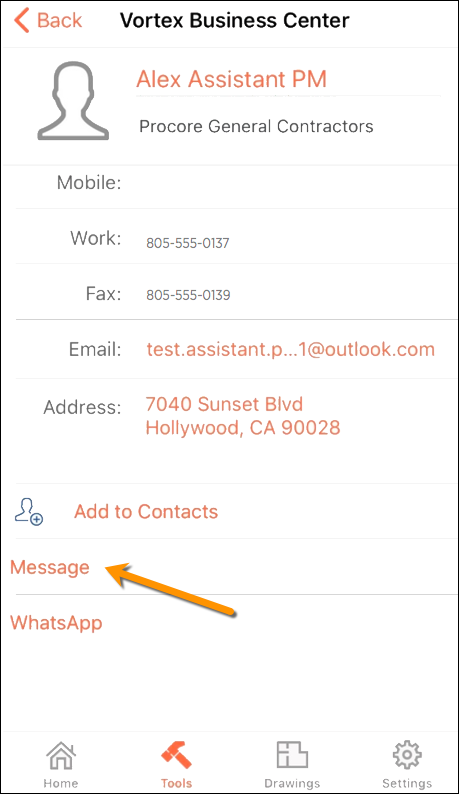
- Tap WhatsApp to send a message to another WhatsApp contact.
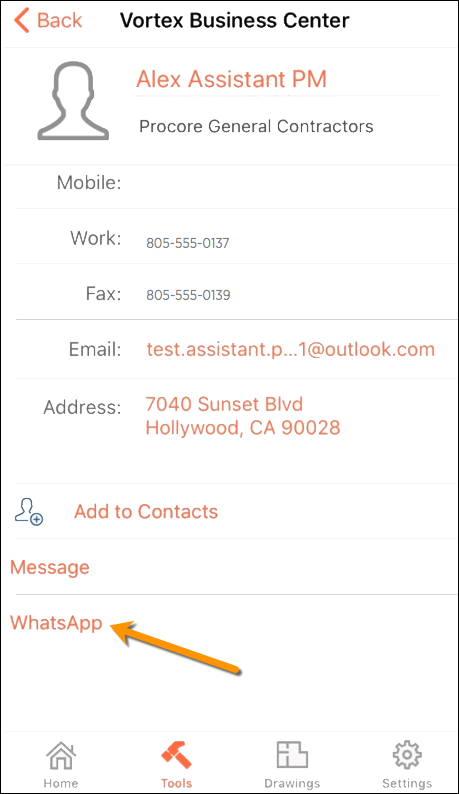
- Tap Message to send a message to your contact from one the following options:
- Enter your message.
- Tap Send.