View the Directory (iOS)
Objective
To view the directory using the Procore app on an iOS mobile device.
Things to Consider
- Required User Permissions:
- To view the Project level Directory, 'Read Only' level permissions or higher on the Project level Directory tool.
- To view the Company level Directory, 'Read Only' level permissions or higher on the Company level Directory tool.
- Additional Information:
- If a company does not have have any users associated with it, the company will not display under the 'Companies' tab.
Steps
- Navigate to the Directory tool using the Procore app on an iOS mobile device.
- Tap the the directory tab that you want to view:
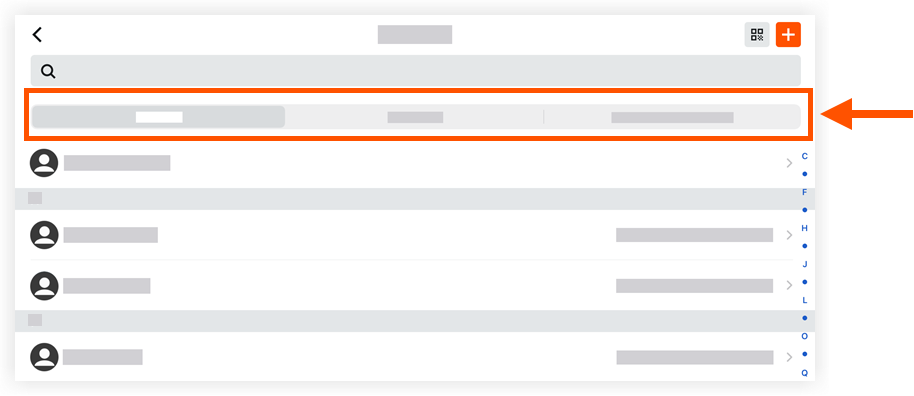
- Tap the Contacts tab to view the users in the project's directory.
- Tap the Companies tab to view companies in the project and the users associated with them.
Note: Users who are not associated with a company will show under "No Company." - Tap the company name tab to view users in the Company level Directory.
- Tap a user or company name to view additional information.

