Sign a Completed Inspection (iOS)
Objective
To add your signature to an inspection from an iOS mobile device.
Things to Consider
- Required User Permissions:
- 'Standard' or 'Admin' level permissions on the Project level Inspections tool.
Prerequisites
- A user must be added as a signer in order to sign the inspection. See Add a Signer to an Inspection (iOS).
Steps
- Navigate to the project’s Inspections tool using the Procore app on your iOS mobile device.
- Tap the inspection that requires your signature.
- In the 'Signatures' section, tap Sign next to your name.
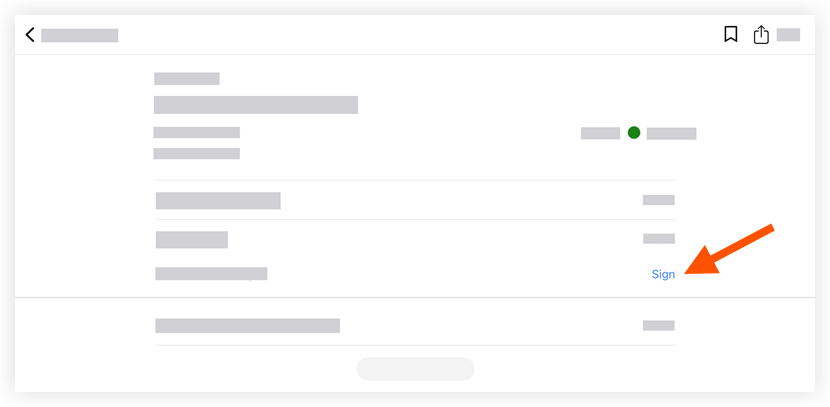
- Draw your signature to sign the inspection.
- Tap Submit to save your signature.

