Close an Observation (iOS)
Objective
To close an observation on an iOS mobile device so that all responsible parties know that that the work has been completed and accepted.
Background
Once you have been assigned an observation, you will get an email containing all relevant details you will need to complete the work associated with resolving the issue. Once you have completed the work, you will log into Procore on a computer or mobile device to change the status to "Ready for Review," telling the creator that they can now review the completed work. This article details how to complete the action on an iOS mobile device.
Things to Consider
- Required User Permissions: 'Admin' users can close any observation. 'Standard' users can close observations that they've created.
Prerequisites
- All responsible parties must Respond to the Observation on mobile or on a computer.
- The status of the observation must be set to "Ready for Review."
Steps
When the ball is in your court on a observation, you will receive an email notification informing you that your response is required.
- Navigate to the Observations tool on an iOS mobile device.
- Tap the observation you want to close.
- Tap the Status dropdown to change the item's status
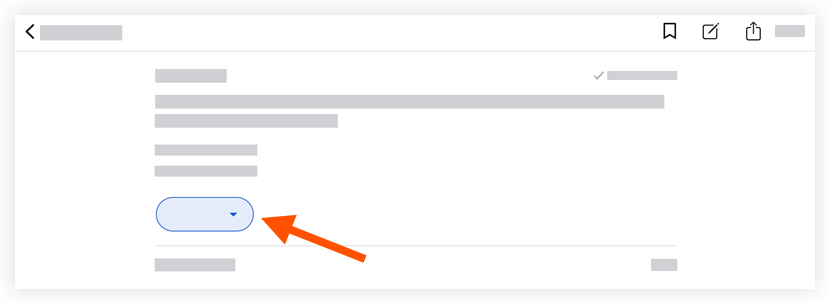
- Tap the desired status from the following options:
See Create an Observation (iOS) for a description of each status.- Initiated
- Ready for Review
- Not Accepted
- Closed
Note: Changes are automatically saved; tap out of the Status menu to return to the observation.