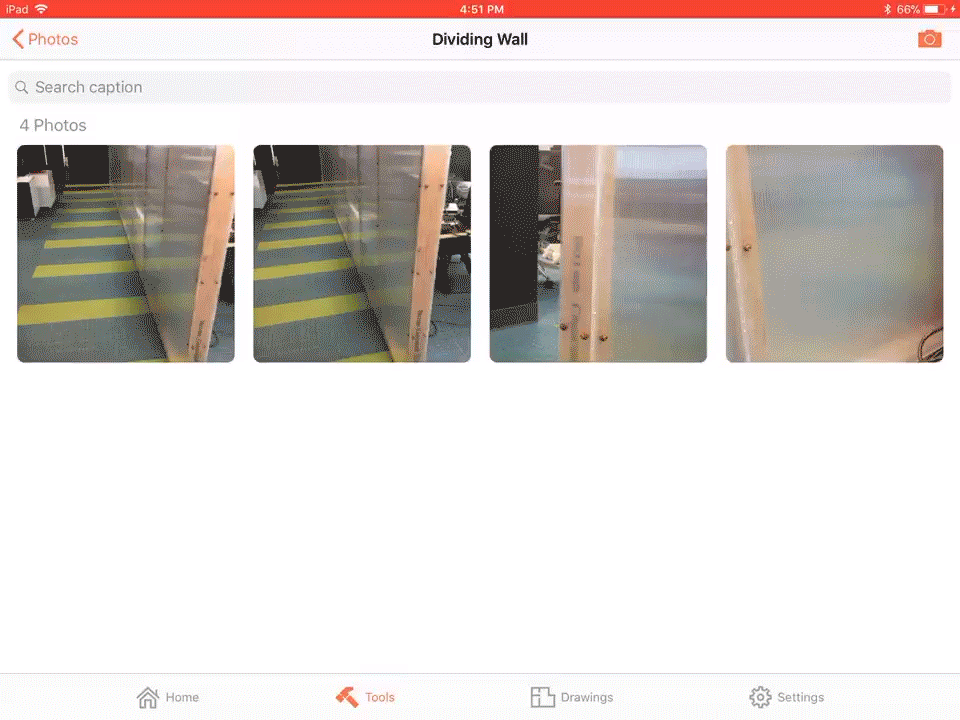Drag and Drop Images into Procore's Photos Tool (iOS)
Objective
Drag and drop images from your iPad's apps into Procore's Photos tool.
Background
When working in Slide Over or Split View mode, this feature allows you to drag images from other apps on your iPad and drop them directly into Procore's Photos tool. This feature allows for a more efficient transfer of files into Procore and is compatible with Apple's Photos app, Box, Mail, Dropbox, etc.
Things to Consider
- Required User Permissions:
- 'Standard' or 'Admin' level permissions on the project's Photos tool.
Important
- This feature is available on iOS 11 and later with the following devices: iPad Air 2, iPad Pro, iPad mini 4 and newer models.
- To use this feature, you must enable Allow Multiple Apps on your iPad. To do so, navigate to Settings > General > Multitasking & Dock. Tap the toggle to enable Allow Multiple Apps. Enabling this setting allows you to have multiple apps open while in Slide Over or Split View mode.
Steps
- Open the Procore app on an iPad.
- Navigate to the Photos tool.
- While keeping the Procore app open, access the iPad's dock by swiping up from the bottom of the screen.
- Tap the app from which you want to add images into Procore and drag it to the centre of the screen to enable Slide Over view.
Note: This layers your selected iPad app alongside the Procore Photos tool. - Drag and drop the desired image from the selected app into Procore's Photos tool.
Note: The dropped image will automatically upload to Procore.