Search Contextually within Specifications (iOS)
Objective
To use the Search feature to find specific key words within section of the project's Specifications log.
Things to Consider
- Required User Permissions: 'Read Only' level permissions or higher on the project's Specifications tool.
Steps
- Navigate to the project's Specifications tool using the Procore app on an iOS mobile device.
- Tap the division under which you would like to view sections.
- Tap the specification section you wish to view.
- Tap the magnifying glass icon.
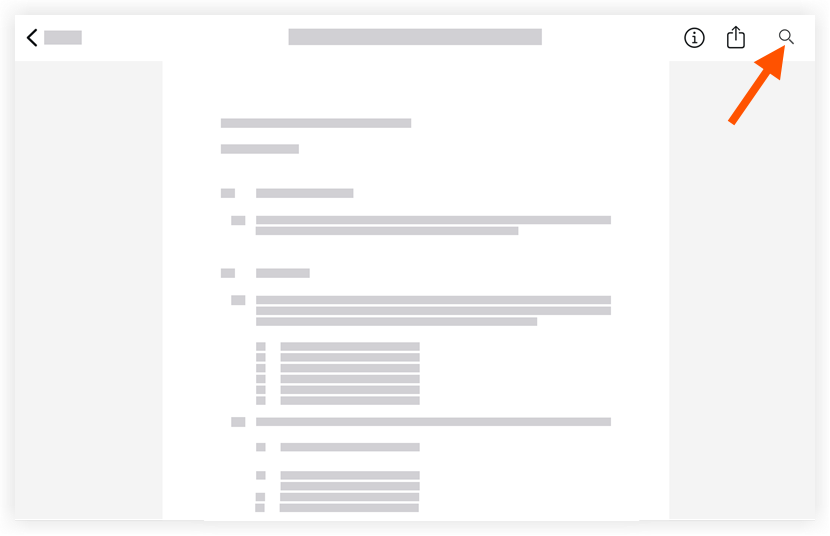
- Type in key word(s) to search the spec section for.
Note: The word or phrase you entered with be highlighted in yellow. - Tap the search results to be taken to the page the key word or phrase appears.
- Click the X in the search bar to close the search.

