Drawings: Create RFIs on a Drawing in Procore's Web Application
This announcement represents a single point in time. Future releases may impact the information below.
Feature Announced: January 29, 2020 / Feature Released: February 13, 2020
Create a New RFI on a Drawing
Procore has added the ability for users with 'Standard' or 'Admin' permissions to the Drawings and RFIs tools to create RFIs directly from a drawing within Procore's web application (app.procore.com). See Create or Link RFIs on a Drawing. Being able to create RFIs through a drawing markup in Procore's web application allows users to quickly create RFIs without needing to navigate away from the drawing.
Details
The process for creating a new RFI from a drawing has the same initial steps as linking an existing RFI to a drawing through a markup. See Link Items on a Drawing. After selecting RFI as the item to link to the markup, you will see an option to create a new RFI.
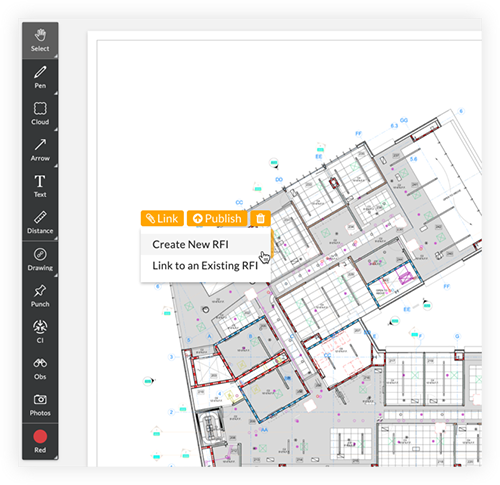
This action opens a side panel in the viewer that allows you to fill in the Subject, Question and RFI Manager fields for a Draft RFI. See What is a 'Draft' RFI?
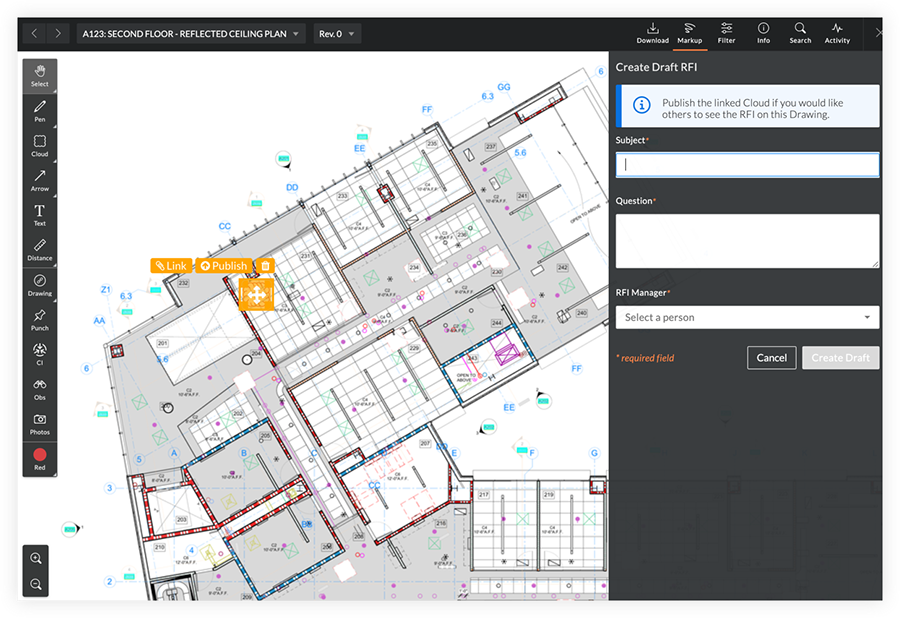
After you click 'Create Draft', a banner appears at the bottom of the page with a link to edit the RFI in the RFIs tool.

If you want to add additional information or attachments or change the status of the RFI from Draft to Open, you will need to edit it in the RFIs tool.
Note: You will also be able to navigate to the new RFI in the RFIs tool by clicking the link to the RFI in the markup.
Tip! As with any drawing markups, you will need to publish the markup on the drawing in order for it to be visible to others. See Publish Personal Drawing Markups.
See Also
If you would like to ask questions or share any feedback, please contact support@procore.com.

