ERP Integrations: New Variations ERP Integration Tab
This announcement represents a single point in time. Future releases may impact the information below.
Feature Announced: September 11, 2019 / Feature Released: October 22, 2019
New ERP Integration Tab for Variations
Procore has added a new, dedicated tab on Main Contract Variations (MCVs) and Commitment Variations (CVs). This tab gives ERP-integrated project users the ability to map a variation's Bill of Quantities (BOQ) to contracts that are synced with an integrated ERP system.
Details
The new ERP Integrations tab is designed to give project manager's a designated space to view and update line item associations before sending a variation to the ERP Integrations tool to be reviewed for export to an integrated ERP system by an accounting approver. See What is the accounting approver role?
Where is the new tab in Procore?
When all of the information listed below is true, the new ERP Integration tab will be visible to end users when viewing, creating or editing a variation in the Variations tab of the Main Contract or Commitments tool:
- The company's Procore account is configured to work with an integrated ERP system.
- The project is syncing main contracts with Sage 300 CRE® or Integration by Ryvit: Viewpoint® Vista™.
- The project is syncing commitments (e.g., purchase orders and subcontracts) with QuickBooks® Desktop, Sage 100 Contractor®, Sage 300 CRE®, Integration by Procore: Viewpoint® Spectrum® and Integration by Ryvit: Viewpoint® Vista™.
What permissions do I need?
To view the new ERP Integration tab, you must be assigned 'Standard' or 'Admin' permissions on the Variations tool.
How does this change affect the workflow for variations?
Whether you are using 1-, 2- or 3-tier variation configuration, the existing workflow for variations and sending a variation to ERP Integrations tool for export approval is NOT affected by this update. With the current workflow, users who create Potential Variations (PVs) are required to associate each line item on their variation to a contract line item. To do this, users can either add a new contract line item or select an existing contract line item using the existing process. However, users will now also have the option to manage those line item assignments from the new ERP Integration tab.
Important
When creating a variation against a ERP-synced contract, each line item on a variation must be mapped to an BOQ line item on a main contract or a commitment. This requirement is specific to Procore company account's that are using the ERP Integrations tool to sync data between Procore and an integrated ERP system.Examples
The illustration below shows the new ERP Integration tab and the Contract Line Item Assignments table. After a variation is created, users can click the Associated Contract Line Item cell to either create a new contract line item on to select an existing contract line item from the drop-down list. When all the line items are updated, users can click Save. To send any updates to the ERP Integrations tool, click Send to ERP. The accounting approver can then accept or reject the commitment for export to your integrated ERP system.
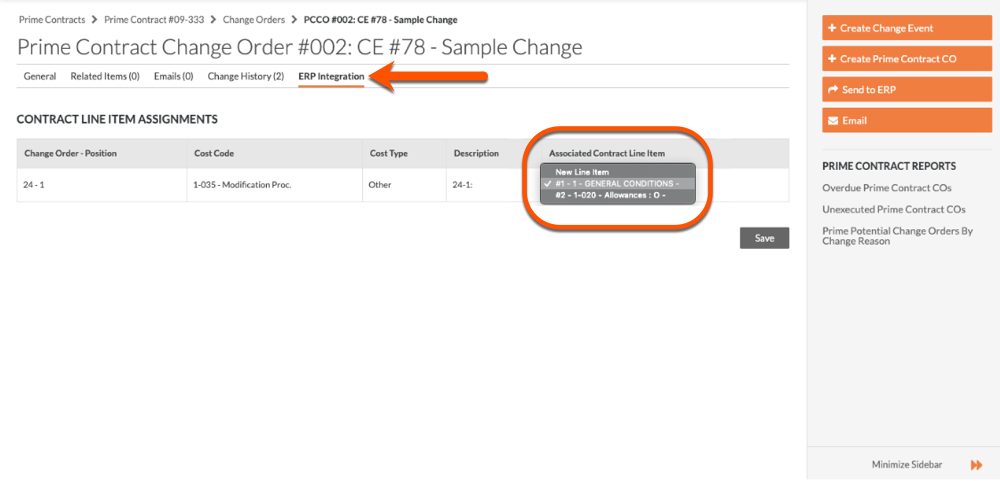
Once exported, a green ERP icon appears to indicate the status of the synchronisation process, as shown below. For details about the different icons users might encounter while using this new feature, see What do the ERP icons mean? Note that once assignments are sent to ERP Integrations, they can no longer be updated.
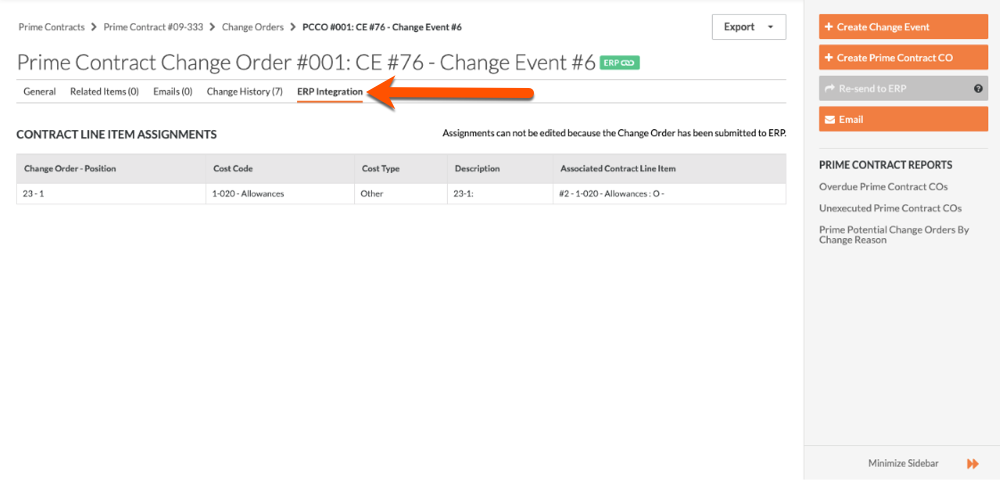
If you would like to ask questions or share any feedback, please contact support@procore.com.

