Portfolio Financials: Create Templates for Project Cost Reporting Views
This announcement represents a single point in time. Future releases may impact the information below.
Feature Announced: April 6, 2020 / Feature Released: April 17, 2020
Note
This feature applies to accounts with Procore's Portfolio Financials product. Please reach out to your Procore point of contact for more information.Project Cost Reporting Templates
To expand on the new Project Cost Reporting feature in Portfolio Financials, Procore has added the ability to create templates for reporting. Templates can be created by Company Admins in the Project Cost Reporting Templates section of Company Settings.
After templates are created, one template can be selected as default so that all reports open to the same view. A View drop-down menu will show all Project Cost Reporting templates that have been created, allowing users to select from different views. If no templates have been created, the View drop-down menu will not be available to click (as the templates must be created by a Company Admin in Company Settings). Columns and Groupings can be added and removed from a view template, but modifications will not affect the template itself.
Steps
Create a Template
- Click the hamburger icon to expand the sidebar menu.
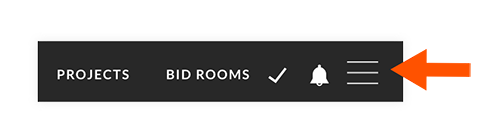
- Click Company Settings.
- In the 'Project Cost Reporting Templates' section, click + Create View.
- Under 'View Name', enter a name for the report.
- Click each grouping that you want to add to the report.
- Click Next.
- Select at least one column to add to the report.
Note: Project specific budget revisions and prior forecasts are not available as Company level template columns. - Click Save.
If you would like to ask questions or share any feedback, please contact support-owners@procore.com.

