Project Financials: New Contracts List in Commitments & Main Contracts
This announcement represents a single point in time. Future releases may impact the information below.
Early Access Release Started: December 18, 2020 | Early Access Release Completed: January 15, 2021 | General Release: April 15, 2021
New Contracts List in Commitments & Main Contracts
Procore is pleased to announce the upcoming general release of the New Contracts list in the Commitments and Main Contracts tool. This update was initially tested by a limited number of Procore customers as an early access release starting on December 18, 2020. All Procore users were provided with the ability to switch between the new and old experience since January 15, 2021.
Effective April 15, 2021, the new 'Contracts' list has replaced the existing Summary and Detailed tab on the Commitments tool and users can no longer switch back to the former experience. In addition, a new contracts list has replaced the existing list on the Main Contracts tool.
Why is this important?
This update provides Project Financials users with the following benefits:
- Enhanced page performance when viewing variations. The new 'Contracts' tab provides Procore users with improved page load performance—which is especially important for Procore users that manage complex contracts with a large number of variations per contract.
- Greater control over your project's column configurations. Optimise your tool's workspace by easily showing or hiding data columns of your choice. This is helpful when you want to temporarily hide columns that you aren't actively using (but may want to unhide later). Column text also wraps for easier reading.
- Powerful filtering capabilities to better analyse your contract data. Add filters to improve your ability to analyse your contract financials. When applying a filter, Procore shows only the line items that meet your criteria and hides the line items that don't. You can then export or print your data with the filters you've applied.
- Improved viewing and navigation experience for greater insight into large contract sets. A redesign provides you with the best possible viewing and navigation experience to save you time jumping to look at data that previously appeared on multiple tabs. Not only is navigating your contracts and variations more seamless, it also requires fewer steps.
What was updated in this release?
This update affects the following Project Financials tools:
Commitments Tool Updates
You'll notice the following updates in the Project level Commitments tool:
- Consolidated the 'Summary' and 'Detailed' tabs into a single 'Contracts' tab
With the new updates, the new expandable Commitments Summary section now houses all of your project's purchase orders and subcontracts. You'll also see new colour-coded status pills (for example, Draft, Out for Signature, Approved and others) that better depict the contract health of your entire project at a glance. In addition, you can now use a drag-and-drop operation on each column's header to rearrange table columns into the desired position. To learn more about this tab, see About the Commitments Tool.Note
For companies using Procore's ERP Integrations tool, you'll also see new ERP icons that show the status of your synced data. See What do the ERP icons mean?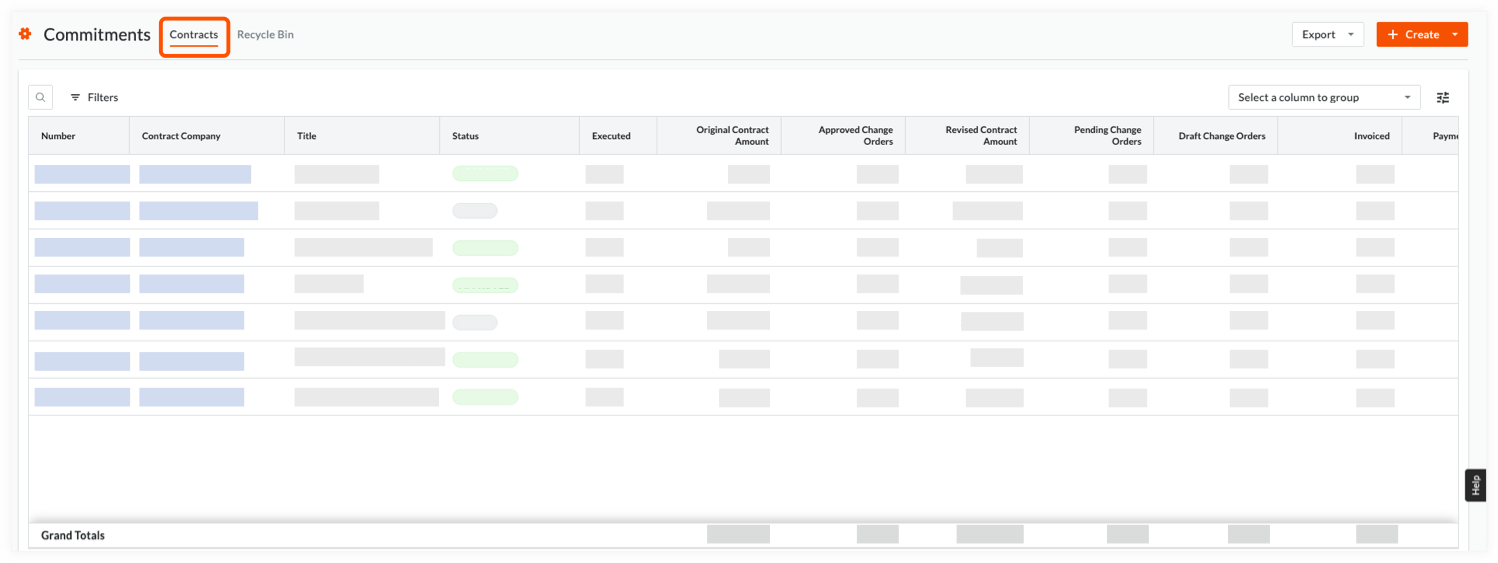
- Quickly show & hide any related variations
When an arrow appears next to a contract line item, simply click it to reveal any variations associated with that contract. Each variation is listed in a separate item and you can see variation monetary amounts along with the variation's status. There are also additional columns that show variation tiers, executed status, workflow and information for projects integrated with Procore-built ERP Integrations.
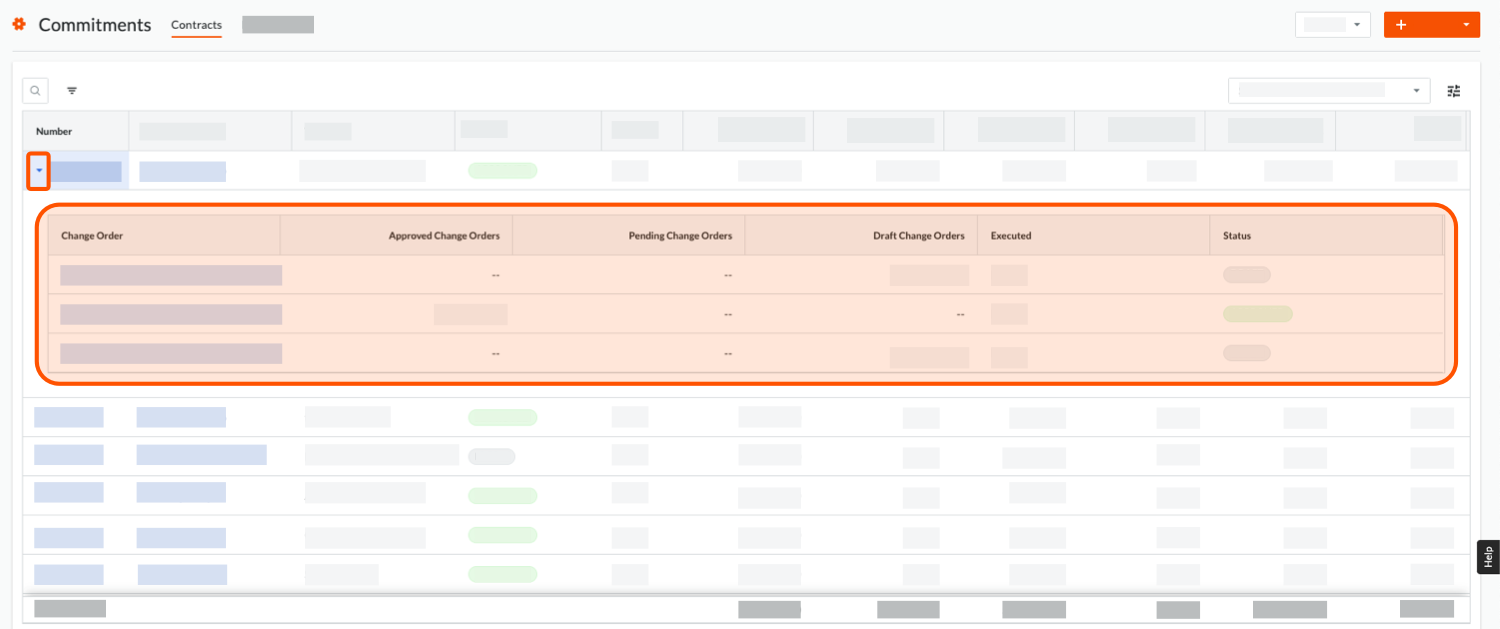
- Personalised table settings
Click the new Table Settings icon to reveal a new 'Table Settings' area in the right sidebar. The new controls under 'Configure Columns' lets you show and hide the columns of your choice with the mark of a tickbox. Select all columns by clicking the Select All link. To quickly restore Procore's default column settings at any time, simply click Reset to Default.
icon to reveal a new 'Table Settings' area in the right sidebar. The new controls under 'Configure Columns' lets you show and hide the columns of your choice with the mark of a tickbox. Select all columns by clicking the Select All link. To quickly restore Procore's default column settings at any time, simply click Reset to Default.

- New row height option
You can now change the row height of the line items in the 'Contracts' tab using a new 'Row Height' button.

- Flexible search, filtering and grouping options
Perform a text search for purchase orders and subcontracts matching your entry. You can also apply one or multiple filters to your contracts. Improved filtering and grouping options let you reduce the volume of contract line items on the page to limit the display to only the contracts that meet your specific criteria—which improves your ability to both analyse and share only the most essential data with your team.
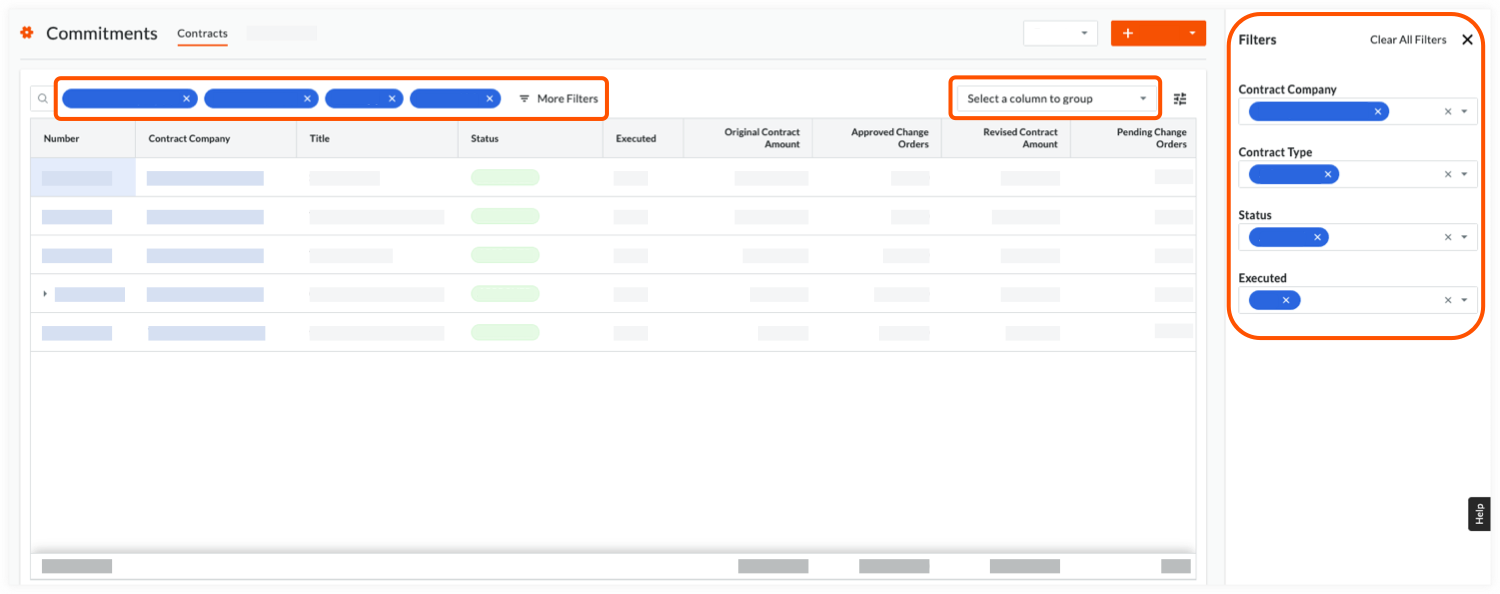
Main Contracts Tool Updates
You'll notice the following updates to the Project level Main Contracts tool:
- Main Contracts
To provide you with a consistent contracts experience, the project's Main Contracts tool has an all-new look. You'll see new colour-coded status pills (for example, Draft, Out for Signature, Approved and so on) that better depict the contract health of your entire project at a glance. As in the old experience, you can create one or multiple main contracts. See Create Main Contracts.Note
For companies using Procore's ERP Integrations tool, you'll also see new ERP icons that show the status of your synced data. See What do the ERP icons mean?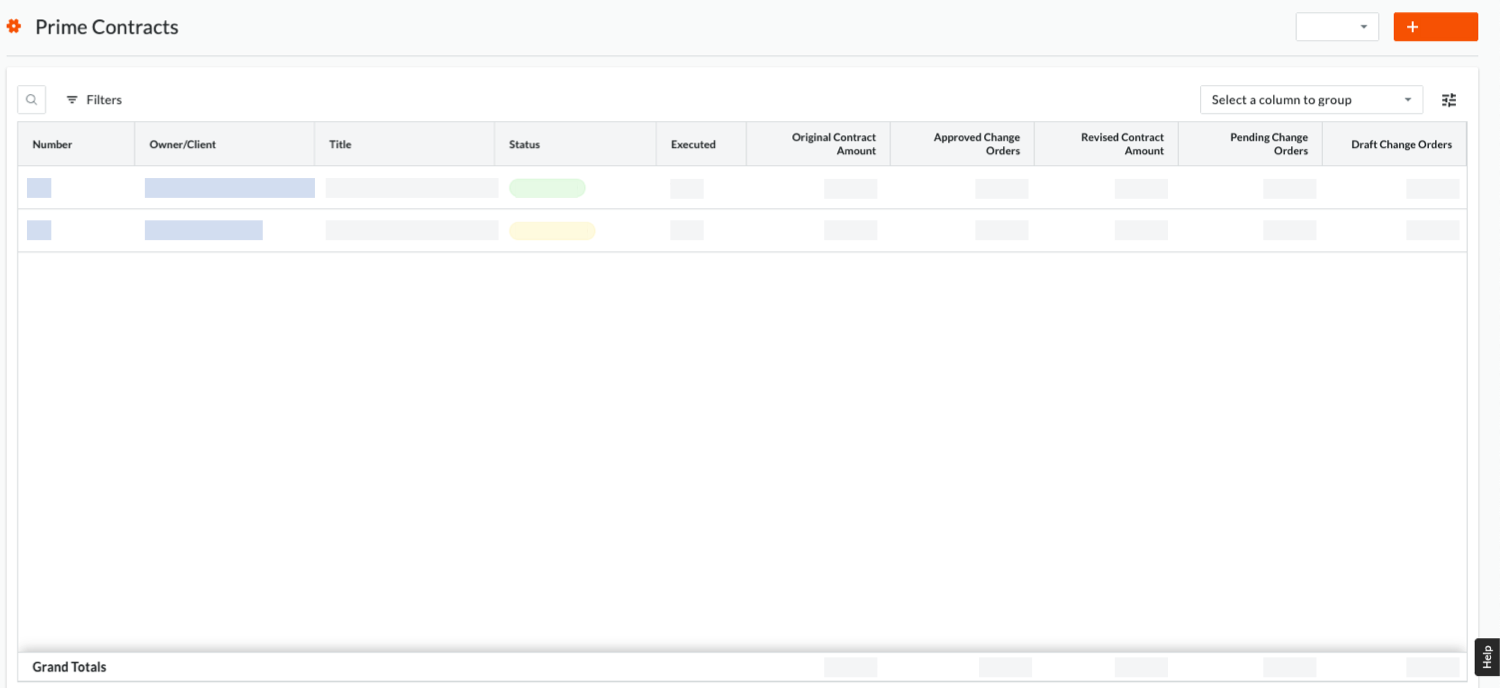
- Quickly show & hide any related variations
When an arrow appears next to a main contract line item, simply click it to reveal any variations associated with that contract. Each variation is listed in a separate item and you can see variation monetary amounts for all Approved and Pending variations, along with each variation's status (for example, Draft, Approved and so on). There are also additional columns that show variation tiers, executed status, workflow and information for projects integrated with Procore-built ERP Integrations.
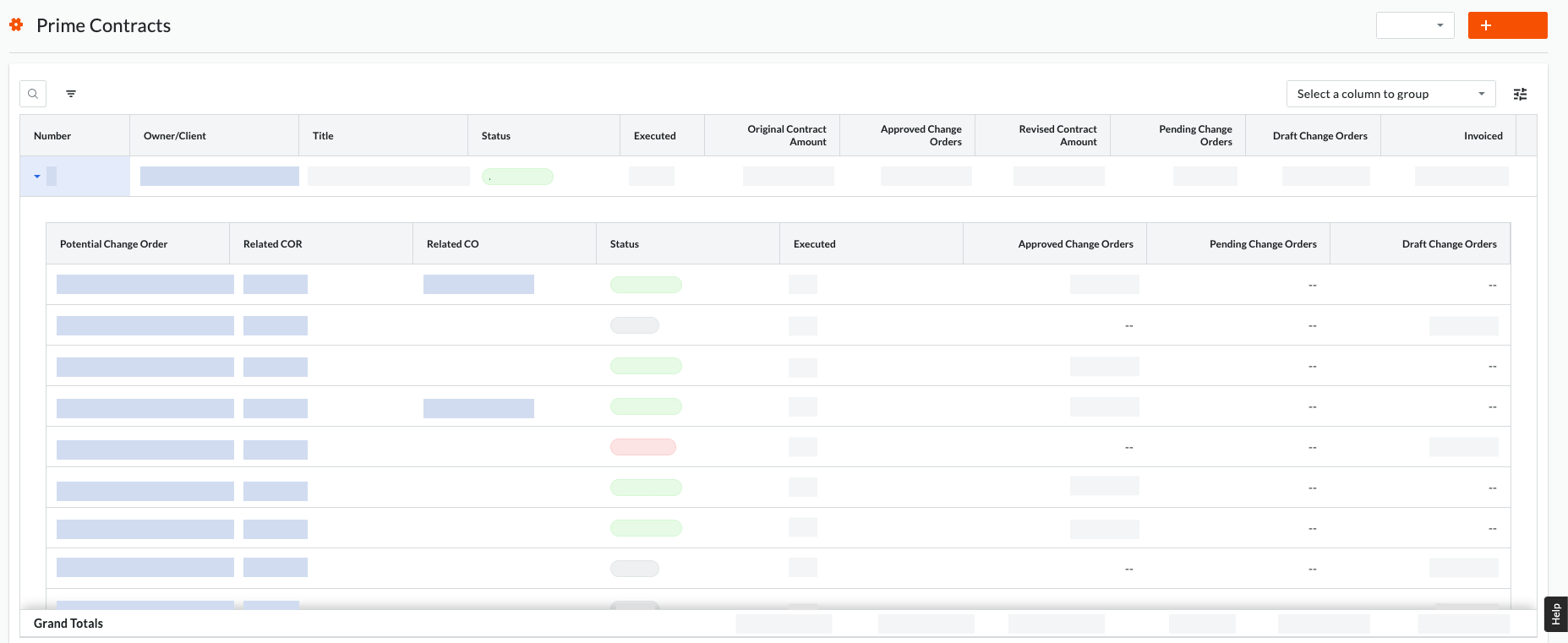
- Personalised table settings
Click the new Table Settings icon to reveal a new 'Table Settings' area in the right sidebar. The new controls under 'Configure Columns' lets you show and hide the columns of your choice with the mark of a tickbox. Select all columns by clicking the Select All link. To quickly restore Procore's default column settings at any time, simply click Reset to Default.
icon to reveal a new 'Table Settings' area in the right sidebar. The new controls under 'Configure Columns' lets you show and hide the columns of your choice with the mark of a tickbox. Select all columns by clicking the Select All link. To quickly restore Procore's default column settings at any time, simply click Reset to Default.

- New row height option
You can now change the row height of the line items in the 'Contracts' tab using a new 'Row Height' button.

- Flexible search, filtering and grouping options
Perform a text search for main contracts matching your entry. You can also apply one or multiple filters to your contracts. Improved filtering and grouping options let you reduce the volume of contract line items on the page to limit the display to only the contracts that meet your specific criteria—which improves your ability to both analyse and share only the most essential data with your team.
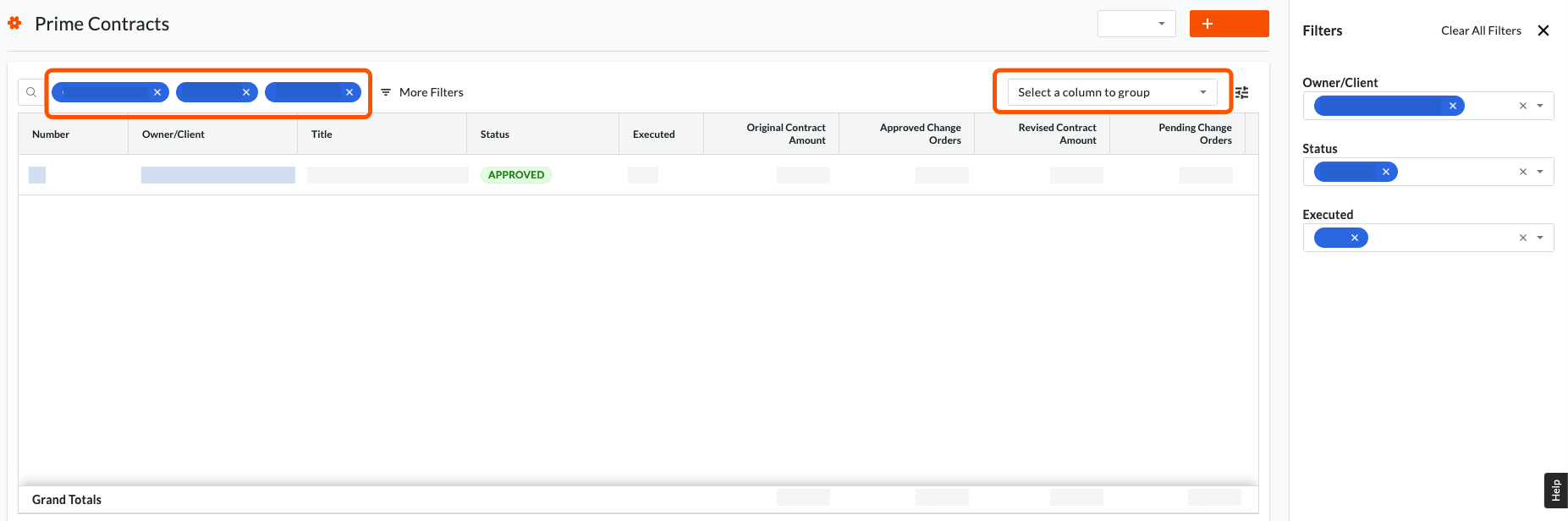
See Also
If you would like to ask questions or share any feedback, please contact support@procore.com.

