Quick Capture: New Observations Feature for iOS Users
This announcement represents a single point in time. Future releases may impact the information below.
Feature Released: October 20, 2022
Quick Capture Available in Observation Tool on iOS
With Quick Capture, you can create a high volume of Observations in a short amount of time, helping improve your company's Quality & Safety measures and save you valuable time.
Quick Capture allows you to record short videos of issues on the job site and convert the videos into observations from an iOS device.
While recording a video, you can verbally describe what you are seeing and the audio will be transcribed to automatically populate the observation’s Title and Description fields.
In this announcement:
Previews
- Start Quick Capture
- Main Screen
- Record Items to Create Observations with Quick Capture
- Review Recorded Items and Create Observations
Start Quick Capture
|
To initiate Quick Capture for observations, follow these steps:
Notes:
|
Main Screen
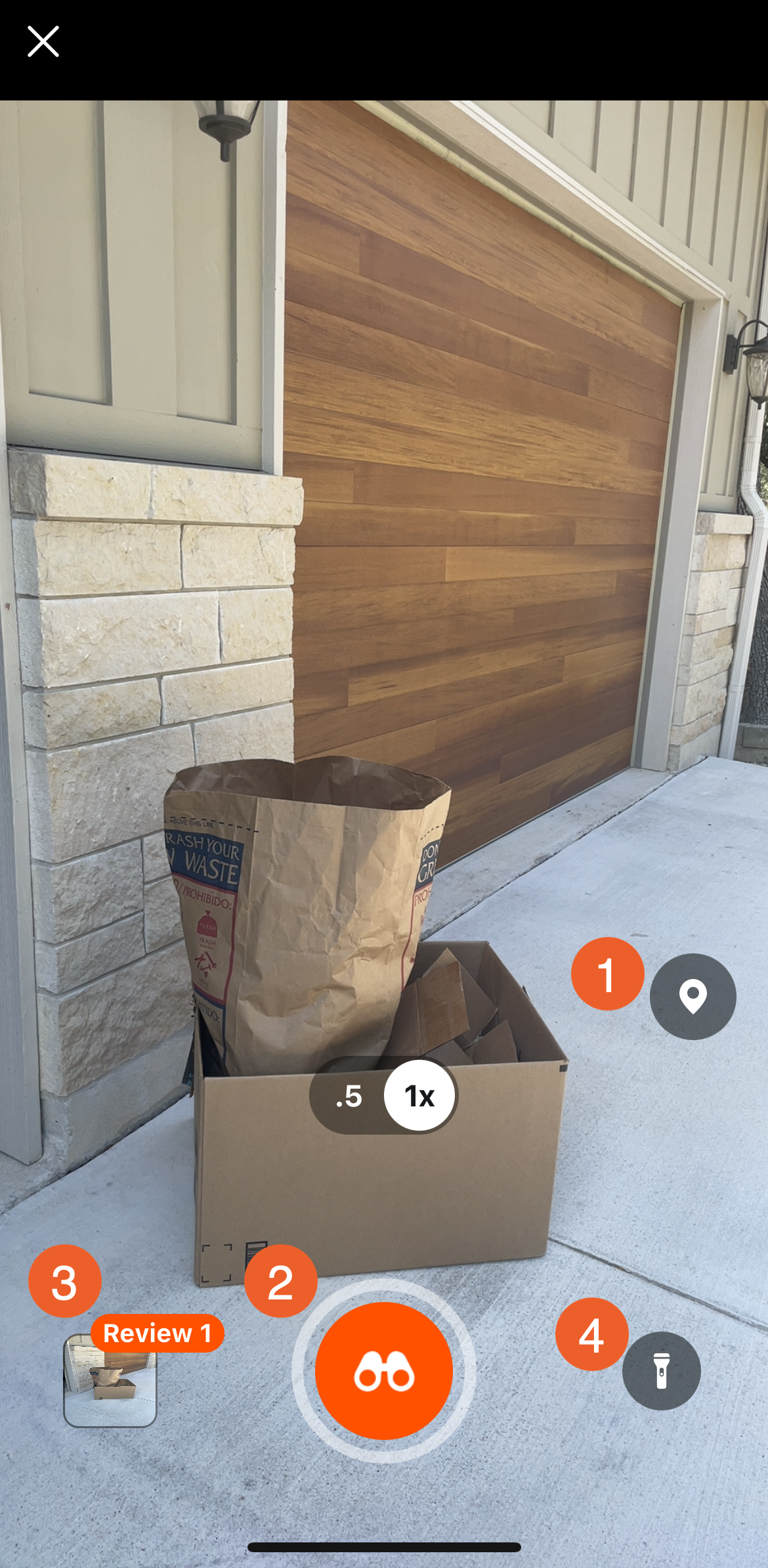 |
|
Record Items to Create Observations with Quick Capture
Tap the record button to begin recording. While recording, describe the observation out loud. Quick Capture uses your verbal description to populate the item's Title and Description fields.
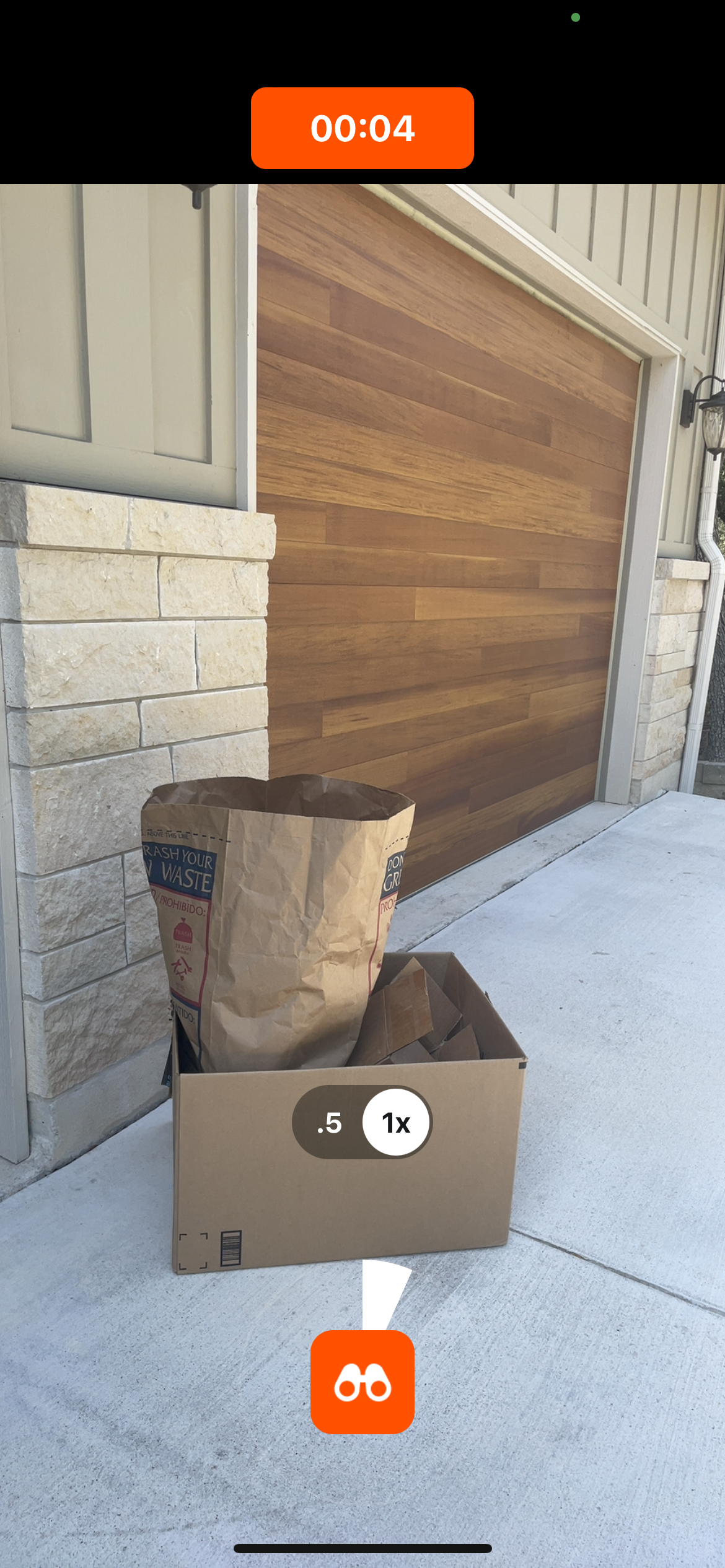
Review Recorded Items and Create Observations
Review each recorded item and fill out additional fields. Then click Create to create the observation in your project.
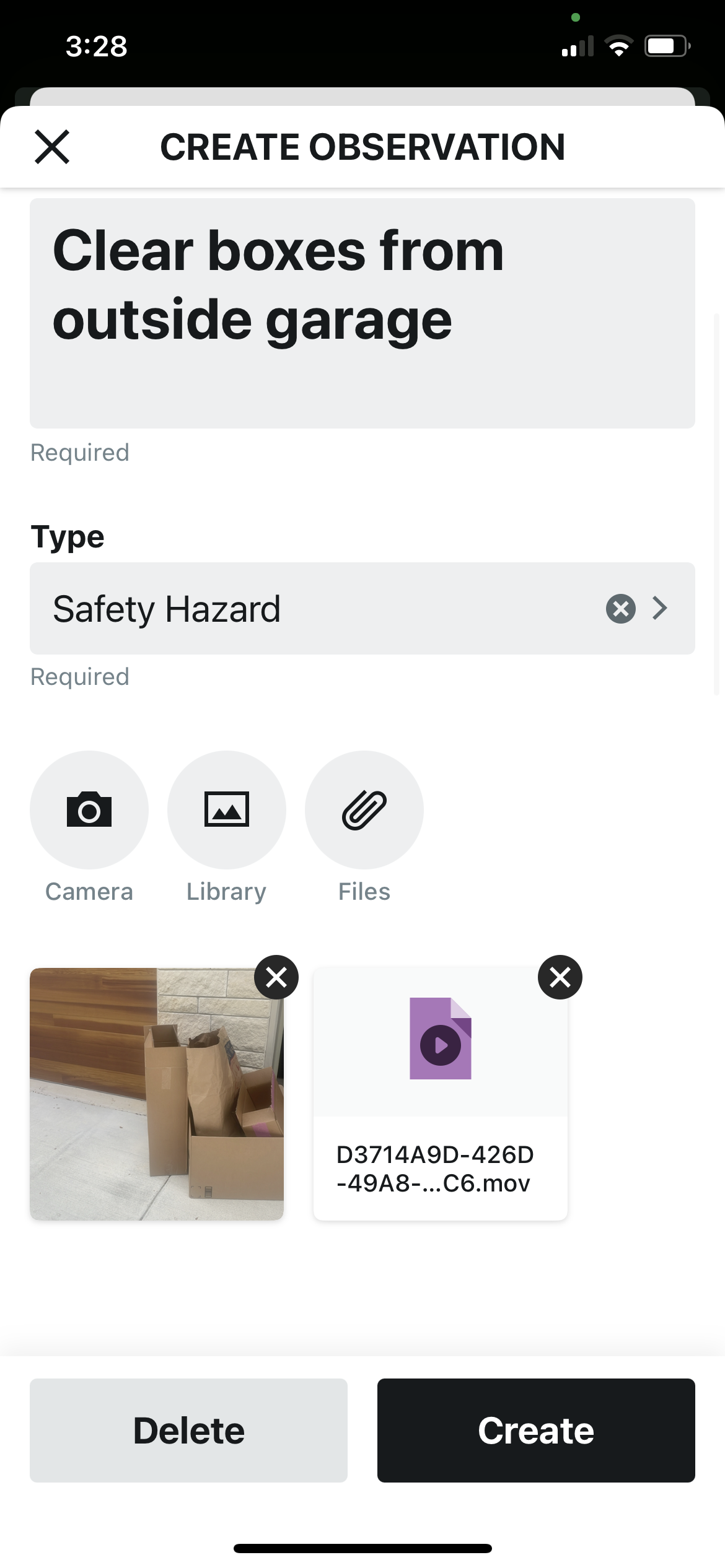 |
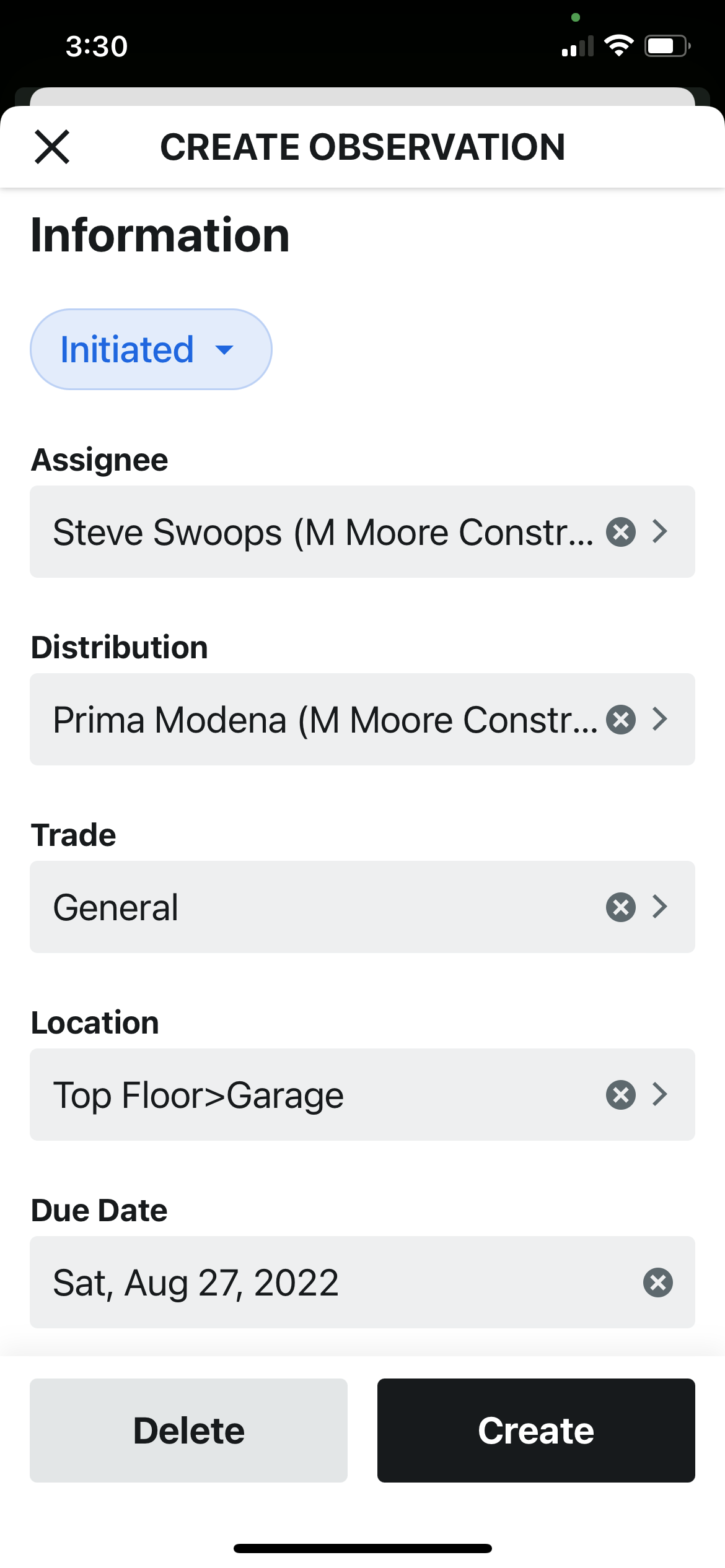 |
Frequently Asked Questions
Which fields are populated when I record an observation with Quick Capture?
Quick Capture automatically populates the Title and Description fields based on the audio captured during the recording. Quick Capture also attempts to populate the observation's Type field (if you say the name of a Type that already exists in your Procore account). You can update the other observation fields when reviewing, before you create the observation.
How do I assign observations created with Quick Capture?
You can add assignees when reviewing the observation, before you click 'Create'.
Do I need an internet connection to use Quick Capture?
Quick Capture does not require an internet connection when you are recording items for observations. However, you will need a mobile or Wi-fi network connection in order to create the observation.
How much memory do I need on my iPad or iPhone to use Quick Capture?
On average, each Quick Capture observation recording is about 5 seconds long and takes about 5MB (megabytes) of space on your iOS device. If your Procore app is configured to store copies of the photos and videos in the iOS Photos app (see Settings: Procore iOS App), the copies in the Photos app would take about the same amount of space.
Can Quick Capture be used in Procore's Web Application?
Quick Capture recordings can only be done using Procore's iOS application. After observations are created with Quick Capture, they can be accessed and responded to in Procore's web application in the same way as other observations.
What fields can I enter using Quick Capture?
By default, the Quick Capture form shows the following fields:
- Title (Required)
- Type
- Status
- Assignee
- Distribution
- Trade
- Location
- Due Date
- Private
- Priority
- Hazard
- Contributing Condition
- Contributing Behaviour
- Description
The fields for your observations will reflect the field sets you have configured for each type, including custom fields and changes to required and visible fields. See Create a Project Level Observation Template, and Which fields in the observation tool can be configured as required, optional or hidden?
If you would like to ask questions or share any feedback, please contact support@procore.com.

