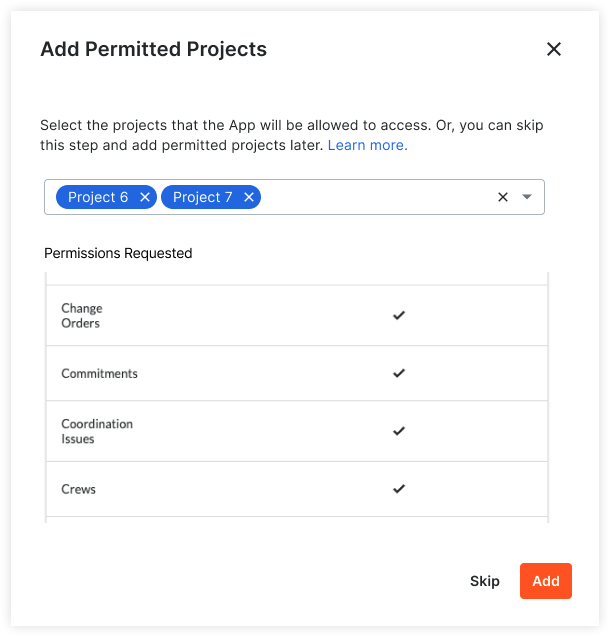Install a Data Connection App from the Marketplace
Objective
To install a Data Connection App in a company from the Procore Marketplace.
Background
As a company administrator, you have the ability to install a Data Connection App from the Procore Marketplace in a company in Procore. You can install an App while you are in Procore or install one directly from the Marketplace. The steps presented here cover installing from the Marketplace.
Things to Consider
- Required User Permissions
- 'Admin' level permissions on the company's Directory tool.
- Additional Information
- The steps described here assume the Data Connection App you are installing utilises a Developer Managed Service Account. Note that some applications may still use standard service accounts that must be manually created and managed.
Steps
- Navigate to the Procore Marketplace and log in with your Procore credentials.
- If prompted, select the company you want to log in to and click Continue.
- Locate the Data Connection App you want to install and click its tile.
- Click Install App.
- The Install App modal shows which Data Connection App you are installing and to which company, along with the specific tool permissions you are granting to the App. The installation process will automatically create a Developer Managed Service Account in the Company Directory.
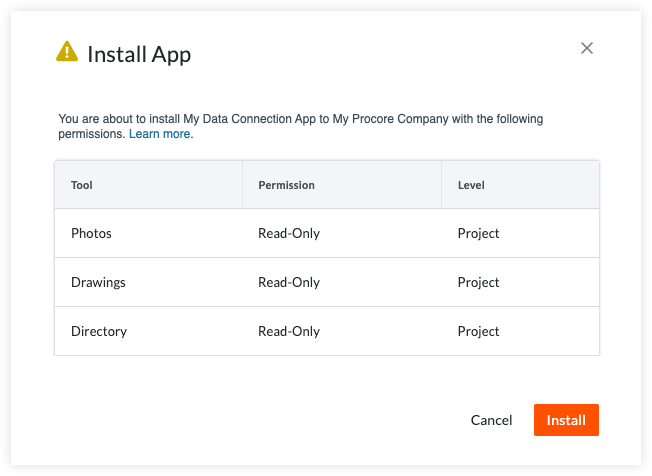
- To proceed with the installation, click Install. Otherwise, click Cancel to stop the installation.
- Use the Add Permitted Projects modal to select one or more projects that you want the Data Connection App to have access to and click Add.