Reactivate Segment Items
Objective
To reactivate a segment item in your Procore company account.
Background
A segment is a discrete category that an organisation uses to break down its work into manageable components. A segment item is one of many distinct items in a segment. In Procore's Financial Management tools, segments are the building blocks that define the pattern of your company's budget code structure.
When you create a new segment item, it is active in your company account by default. You have the option to deactivate it at the company level. If you change your mind or if you want to use the segment item later, you can also use the steps below to reactivate it.
Things to Consider
- Required User Permissions:
- 'Admin' level permissions on the Company level Admin tool.
- Additional Information:
- If you reactivate a segment item, it will immediately be available in all new projects and on any existing projects where it was previously deactivated.
- Limitations:
- Custom Segments are NOT supported with the ERP Integrations tool.
Prerequisites
Steps
Reactivate Flat Segment Items
- Navigate to the Company level Admin tool.
- Under 'Company Settings', click the Work Breakdown Structure link.
- In the 'Segments' table, locate the segment to reactivate and then click its link.
Tip
How do I know when a segment item is inactive? When segment items are in the deactivated state, they are greyed out to indicate they are unavailable. - Click the vertical ellipsis and choose Reactivate from the Overflow menu.
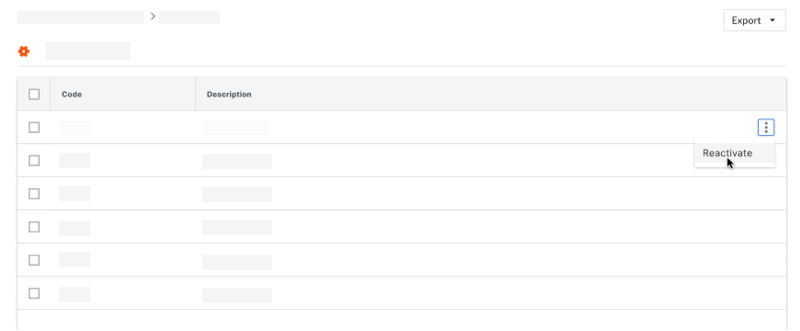
Procore reactivates the segment item. The line item is greyed out, to indicate it is no longer available in the list of segment items in the 'Segment' table.
Reactivate Tiered Segment Items
- Navigate to the Company level Admin tool.
- Under 'Company Settings', click the Work Breakdown Structure link.
- In the 'Segments' table, locate segment(s) to reactivate.
- Place a tick in the boxes that correspond to the segment(s).
Tip
How do I know when a segment item is inactive? When segment items are in the deactivated state, they are greyed out to indicate they are unavailable. - Click the vertical ellipsis and choose Reactivate from the Overflow menu at the top of the 'Segments' table.
Procore reactivates the segment item.

