Search for and Filter Items in the Cost Catalog
Objective
To search for and filter items in the Cost Catalogue tool in Procore.
Background
The Cost Catalogue tool in Procore is where material information and values, ranging from individual parts to assembled items, are stored. Procore offers search functionality and filters to help you find the materials that you need to reference.
Things to Consider
- Required User Permissions:
- 'Read Only' or higher level permissions to the Company level Cost Catalog tool.
Steps
To Search for Items
- Navigate to the Cost Catalogue tool in Procore.
Note: The catalog automatically loads with 'All' selected under 'Smart Groups'. You can also click 'Most Recently Used' if you want to see the last 10 items that you used. - Click the Search bar.
Note: The Search bar cannot be used from the 'Most Recently Used' view.

- Enter a search term.
Results are automatically displayed.
To Filter Items
- Navigate to the Cost Catalogue tool in Procore.
Note: The catalog automatically loads with 'All' selected under 'Smart Groups'. You can also click 'Most Recently Used' if you want to see the last 10 items that you used. - Use the left side panel to click on a group or catalog to filter by:
- Smart Groups:
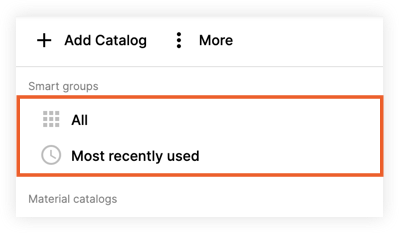
- All: Click to show all items in the Cost Catalog.
- Most Recently Used: Click to view the last 10 items that you used from the Cost Catalog.
- Cost Catalogs:
- Click the name of a Cost Catalog to view items from that particular catalog.
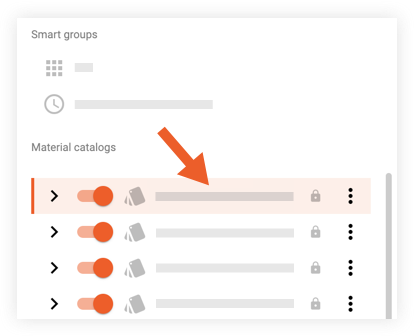
- Click the arrow icon next to a catalog to show or hide sub-categories within the selected catalog.
- Click the name of a sub-category to view items within the selected category.
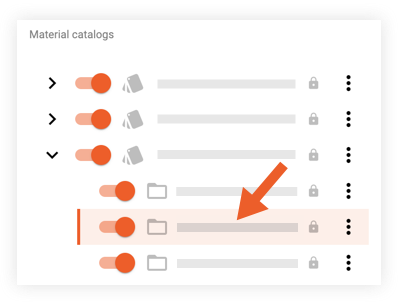
- Click the name of a Cost Catalog to view items from that particular catalog.
- Smart Groups:

