Objective
To rename a file in the Company level Documents tool.
Things to Consider
- Required User Permissions:
- 'Admin' level permission on the Documents tool.
- Additional Information:
Steps
Follow the steps below, depending on whether you are renaming existing files or renaming files during an upload.
Rename Existing Files
Files can be renamed from the centre panel or the Information side panel.
To rename a file from the centre panel:
- Navigate to the Documents tool.
- Locate the file you want to rename.
- Right-click on the file and click
 Rename.
Rename.
Note: You can also access this action by clicking the vertical ellipsis 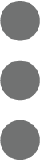 icon while the file is selected.
icon while the file is selected.
- Enter an updated name for the file.
- Click Done.
Note: The file will automatically reflect the updated name.
To rename a file from the Information panel:
- Navigate to the Documents tool.
- Locate the file you want to rename.
- Select the file and click Info
 to open the Information panel.
to open the Information panel.
- Click into the Title field.
- Enter an updated name for the file.
- Click out of the field to save your changes.
Note: The file will automatically reflect the updated name.
Rename Filenames During an Upload
If you are uploading files to a folder and there is already a file with the same name in that folder, you will have the option to automatically rename and upload the file (or upload it as a new version).
- Navigate to the Documents tool.
- Open the folder you want to upload files to.
- If there are one or more files with the same name in the folder, they are listed in the upload window with an option to upload them as new versions or rename and upload them.
Note: If a file is a duplicate and you do not want to upload a new version or rename it, click the 'x' across from the file to remove it from the upload.
- Select Rename and Upload for the files you want to rename.

- Click Continue Upload.
- The files that you selected to rename are automatically updated with a unique number at the end of the file name. For example, the first time a file with the same name is uploaded, '(1)' is added to the end of the filename.
Note: Any remaining files are uploaded and the upload window closes.


