Prequalifications
- Last updated
- Save as PDF
The Prequalifications tool is designed to allow Main Contractors or Owners to set up, manage and extensively evaluate potential tenderers. This capability helps to make sure that your best interests are protected and financial risks are minimised.
Your setup and review actions include:
- Configure your Prequalification form
- Invite companies to prequalify
- Review and Comment on a prequalification form
- Create a Change Request for a prequalification form
- Prequalify a company
- View the prequalification form
Once the process is established, Subcontractors or other collaborators access the Prequalification Portal to view, submit and manage their prequalification materials.
Popular Tutorials (view all)
There are no items that match your search query.
- Add a Comment on a Prequalification Form
- Assign a Prequalification Primary Contact
- Bulk Invite Companies to Prequalify
- Configure Advanced Settings: Prequalifications
- Create a Change Request for a Prequalification Form
- Create a Custom Prequalification Question
- Customise the Column Display in the Prequalification Tool
- Delete a Comment on a Prequalification Form
- Edit a Custom Prequalification Question
- Edit the Prequalification Form
- Filter Prequalification Forms
- Invite a Company to Prequalify
- Preview the Prequalification Form
- Review a Submitted Prequalification Form
- Set the Status on a Prequalification Form
- View a Comment on a Prequalification Form
- View a Company's Prequalification Information
- View the Change History of a Prequalification Form
- View the Prequalification Company List
Tip
To browse and search all Procore training videos, visit our video library.
Prequalify a Company
Set Up a Prequalification Form
OUTDATED VIDEOS - Removed from Support Site and Certifications
Submit a Prequalification Form
Video content may not accurately reflect the current state of the system and/or it may be out of date.
Prequalifications









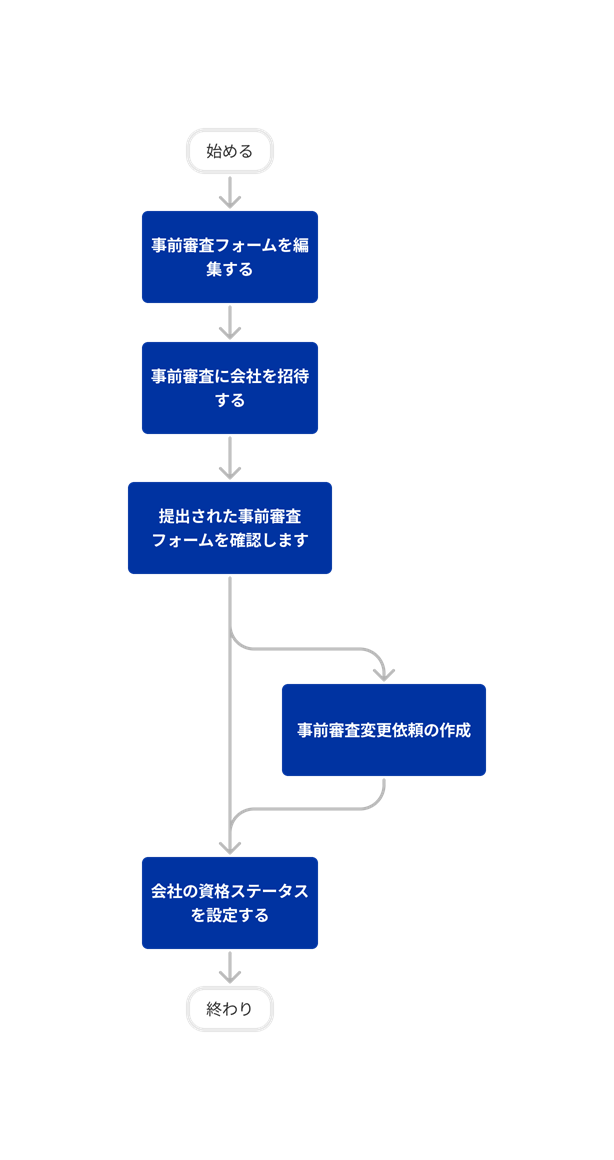



Prequalifications
The following table highlights which user permissions are required to perform the described user action.
Users need to be added to the Company level Directory in order for you to invite them to prequalify. Once they are invited to prequalify, they will automatically be given 'Read Only' permissions on the Prequalification Portal tool.
1 'Standard' level users can view all categories response data except for Financials.
2 'Standard' or 'Admin' level permissions are required on the company's Directory tool to complete this function.
3 'Standard' level users can perform functions on items they have created.
Below are the notable changes to the company's Prequalifications tool.
Recent Changes
No recent notable changes.

