Bulk Invite Companies to Prequalify
Objective
To bulk invite companies to prequalify from the Company Directory tool.
Things to Consider
- Required User Permissions:
Note: These permissions allow a user to Invite to Prequalify and Invite New Users to Procore.- 'Admin' on the company's Prequalifications tool.
- 'Standard' or higher permissions on the company's Directory tool.
- Additional Information:
- You can only invite a user to 'Prequalify' if they are associated with a company.
- If a user is not associated with a company, you will not be able to invite them to prequalify.
- When an invitation is sent, the recipient will receive the latest version of the Prequalification form.
- Only users that have been invited by the solicitor can access the Prequalification form on Procore.
- More than one user per company can be invited to prequalify and each user will have access to the one form for their company.
- Only the last user to be invited will show in the 'Recipient Name' column.
- Invitation Guidelines:
- If a user has not been invited to Prequalify, a 'Prequalify' button will appear for the user in the Company Directory.
- If a user has been invited to Prequalify, a 'Re-Qualify' button will appear in the Company Directory.
- Users will be sent a reminder email until they submit their prequalification form.
- If a status has already been set and the 'Re-Qualify' button is clicked, the status will reset to 'Not Assigned' and a new prequalification form is sent to be submitted.
- If a user has not been invited to Procore and you click 'Prequalify', the user will receive an invitation email to Procore and an invitation email to Prequalify.
- You can only invite a user to 'Prequalify' if they are associated with a company.
Steps
- Navigate to the company's Prequalifications tool.
- Click Invite to Prequalify.
This directs you to the Company Directory tool.
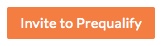
- On the 'Users' tab, mark the checkbox next to the users names you want to invite to prequalify.
- Click Bulk Actions.
- Select Prequalify.
A banner appears at the top of the page confirming prequalification invitation emails have been sent.