Add and Remove Project Tools
Objective
To configure the tools that are active and available in the Project Tools menu.
Background
Users with Admin permissions on the project's Admin tool can enable or disable project level tools. While a tool is enabled, users with the appropriate permissions can view the tool in the Project Tools menu. While a tool is disabled, it is not visible to anyone in the menu and cannot be used. To view a list of all Procore tools, see the Procore Web User Guide.
Things to Consider
- Required User Permissions:
- 'Admin' on the project's Admin tool.
OR
'Read Only' or 'Standard' permissions on the project's Admin tool with the 'Update Active Tools' granular permission enabled on your permission template.
- 'Admin' on the project's Admin tool.
- Additional Information:
- Removing a tool as an active tool on the project only removes the tool name from the Project Tools menu. It does not remove the tool's data.
- Resource Planning is a company-level tool. To get project-level reporting and mobile access, you must enable it at the project level.
Steps
- Navigate to the project's Admin tool.
- Under 'Project Settings', click Tool Settings.
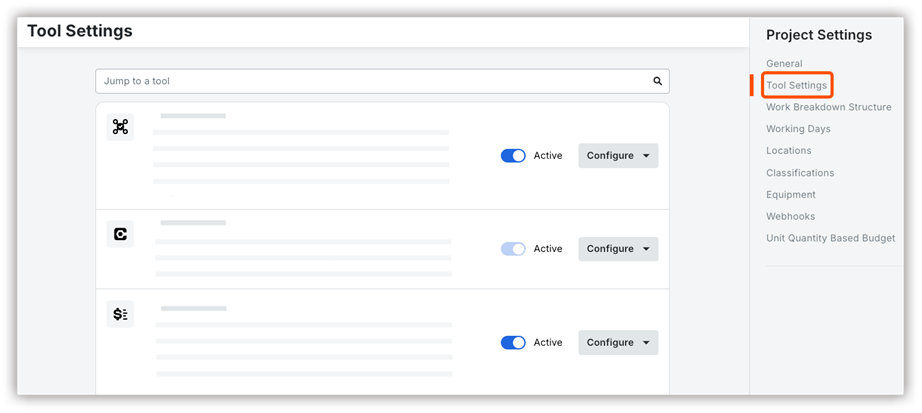
- Toggle the switch next to the tool name to turn the tool on or off for your project..
- Click Update.