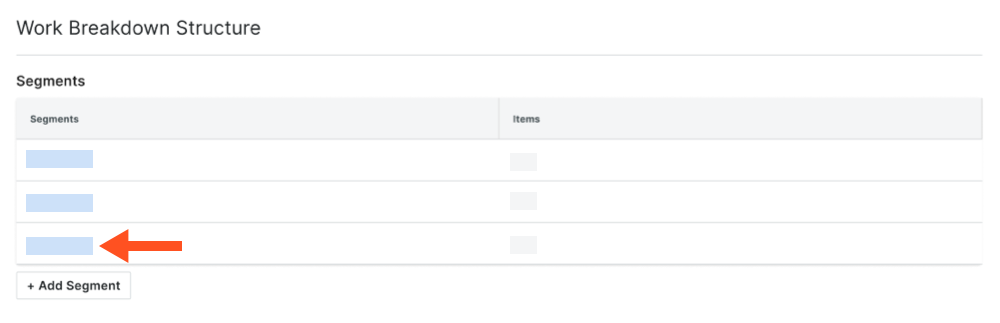Copy Company WBS Segments to a Project
Objective
To copy company level segment items to your project's Work Breakdown Structure (WBS).
Background
When setting up your project, you can choose which segment items to copy from your company's WBS.
Things to Consider
- Required User Permissions:
- 'Admin' level permissions on the Company level Admin tool.
- Limitations:
- Custom Segments are NOT supported with the ERP Integrations tool.
Prerequisites
Steps
- Navigate to the project's Admin tool.
- Under 'Company Settings', click the Work Breakdown Structure link.
- In the 'Segments' table, click the segment that you want to work with. The steps you follow, depend on whether the segment is flat or tiered:
Copy Flat Segments
- Click the Company Segments button.
- Choose from these options:
- To copy all of a copy segment to the project, click the Select All Segment Items button.
- To copy only selected segment items, mark the tickboxes next to the desired segment items.
- Click the Copy button.
Copy Tiered Segments
- Click the Company Segments button.
- Choose from these options:
- To copy all of a copy segment to the project, click the Select All Segment Items button.
- To copy only selected segment items, expand and collapse the desired segment items and then highlight the segment items to copy.
- Click the Copy button.