Edit a Crew
Objective
To modify a crew in the project’s Crews tool.
Background
Use the steps below when you want to modify an existing crew. You can add or remove members. You can also change the designated crew lead.
Things to Consider
- Required User Permissions:
- 'Admin' level permissions on the project's Crews tool.
OR - 'Standard' level permissions on the project's Crews tool and you must be designated as the crew lead.
- 'Admin' level permissions on the project's Crews tool.
Prerequisites
Steps
- Navigate to the project’s Crews tool.
- Locate the crew you want to modify in the 'Crew List'.
- Click Edit.
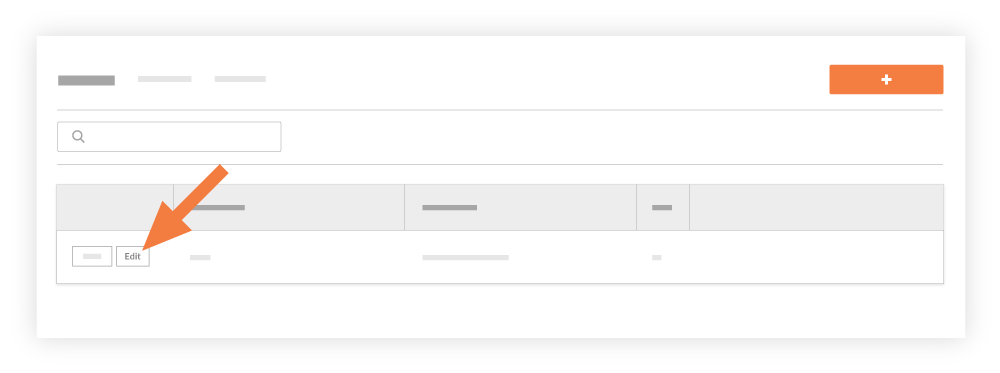
- Modify the crew information in the 'Edit Crew Members and Crew Lead' window.
- Click Save.