Change a User's Permissions in the Project Directory
Objective
To change a user's permissions in the Project level Directory tool.
Things to Consider
- Required User Permissions:
- 'Admin' level permissions on the Project level Directory tool.
OR - 'Standard' or 'Read Only' permissions on the Project level Directory tool with the 'Manage Permission Templates (Assignable Only)' granular permission enabled on your permissions template.
- 'Admin' level permissions on the Project level Directory tool.
- Additional Information:
- If you have a large number of Procore users, we recommend that you use permissions templates instead of editing each individual user's permissions. See Manage Project Permissions Templates.
- Users with the appropriate permissions can alternatively follow the steps in Change a User's Project Permissions Template in the Company Directory.
- Once you change or set permissions for a user, the change in permission will be effective immediately the next time they log in or refresh the page.
Steps
Change a Users Permissions at the Project Level
- Navigate to the Project level Directory tool.
- Click the Users tab.
- Locate the desired user in the list. See Search and Filter the Project Directory.
- Click Edit.
This opens the user's Edit Contact Information page. - Scroll down to the 'Project Permissions Templates' area.
The drop-down list contains a list of global permissions templates and project specific permissions templates that can be applied to the user's profile. See What are the default project permissions templates in Procore? - Choose from these options:
Manage the User's Project Permissions with a Permission Template
If you want to manage the user's project permissions with a template (see Manage Project Permissions Templates), do the following:
- In the Project Permissions Template drop-down menu, choose one of the available templates.
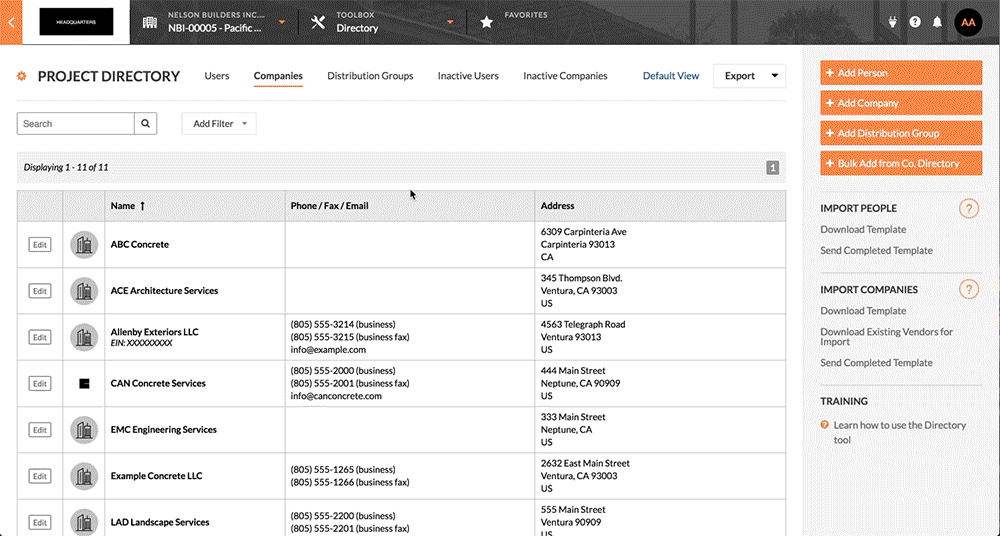
Notes:- Depending upon your company's business type, Procore provides a number of default project permissions templates that you can apply. See What are the default project permissions templates in Procore?
- Your company can edit the default project permissions templates or create new ones to suit your specific company or project needs. See Manage Project Permissions Templates.
- Scroll to the bottom of the page. Click Save or Save & Send Notification.
Manually Manage the User's Permissions on the Project
This task can only be completed by users with 'Admin' level permissions on the Project level Directory tool.
If you would prefer to manage the user's project permissions manually (this is only recommended if you have a smaller number of Procore users in your environment), do the following:
- In the Project Permissions Template drop-down menu, select 'Do Not Apply a Template'.
- Choose the option buttons to define the permissions you would like the user to have for each project tool.
Note: For more information on what each permission means, see What does each permission level mean? For a full list of actions within Procore and what permissions you need to accomplish these things, see User Permissions Matrix - Web and User Permission Matrix - Mobile.
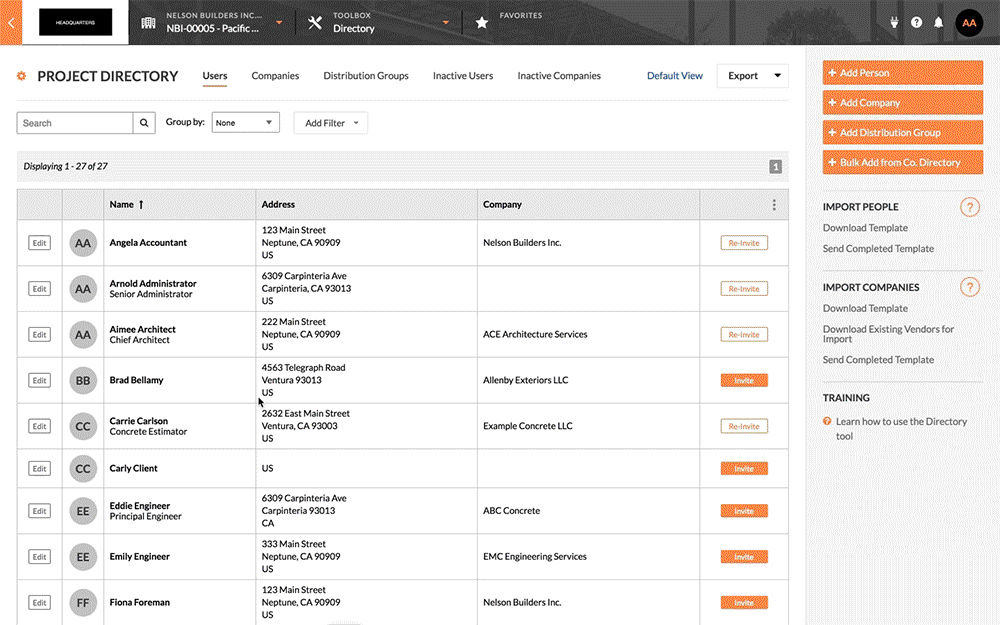
- Scroll to the bottom of the page. Click Save or Save & Send Notification.

