(Beta) View a Funding's Variations
Objective
To view the variations associated with a funding.
Background
To navigate to the variations associated with a funding, click the 'Variations' tab in the funding. The number of sections in this tab corresponds to the number of variation tiers configured for the project's Funding tool. See What are the different variation tier settings in Project Financials?
Available Sections in the Variations Tab
This table shows which variation sections are available in the Variations tab of a funding.
| Variation Tier | Funding Variations (FCOs) |
Variation Requests (VRs) |
Potential Variations (PVs) |
|---|---|---|---|
| One (1) Tier | |||
| Two (2) Tiers | |||
| Three (3) Tiers | |||
| These are the available columns in each section's table | Number, Revision, Title, Status, Amount, Date Initiated, Due Date, Review Date, Designated Reviewer, PVs | Number, Revision, Title, Status, Amount, Date Initiated, Due Date Review Date, Designated Reviewer, PVs | Number, Revision, Title, Status, Amount, Programme Impact, Date Initiated, Change Reason, VR, FV, Change Events, Change Event Type |
Things to Consider
- Required User Permissions:
- 'Admin' level permission on the project's Funding tool.
- Additional Information:
- The number of sections in this tab depends on the number of variation tiers configured in the Funding tool.
Prerequisites
Depending on the number of variation tiers configured in your environment, you will need to create one (1) or more of the following items for your funding, in order for Procore to list in the available section.
Steps
- Navigate to the project's Funding tool.
- Click the Variations tab.
- Locate the funding. Then, click the funding's Number link to open it.
- In the funding, click the Variations tab.
Example
Depending on the number of variation tiers configured in your environment, the 'Variations' tab includes one (1) to three (3) different sections. See Configure the Number of Variation Tiers for the Funding Tool.
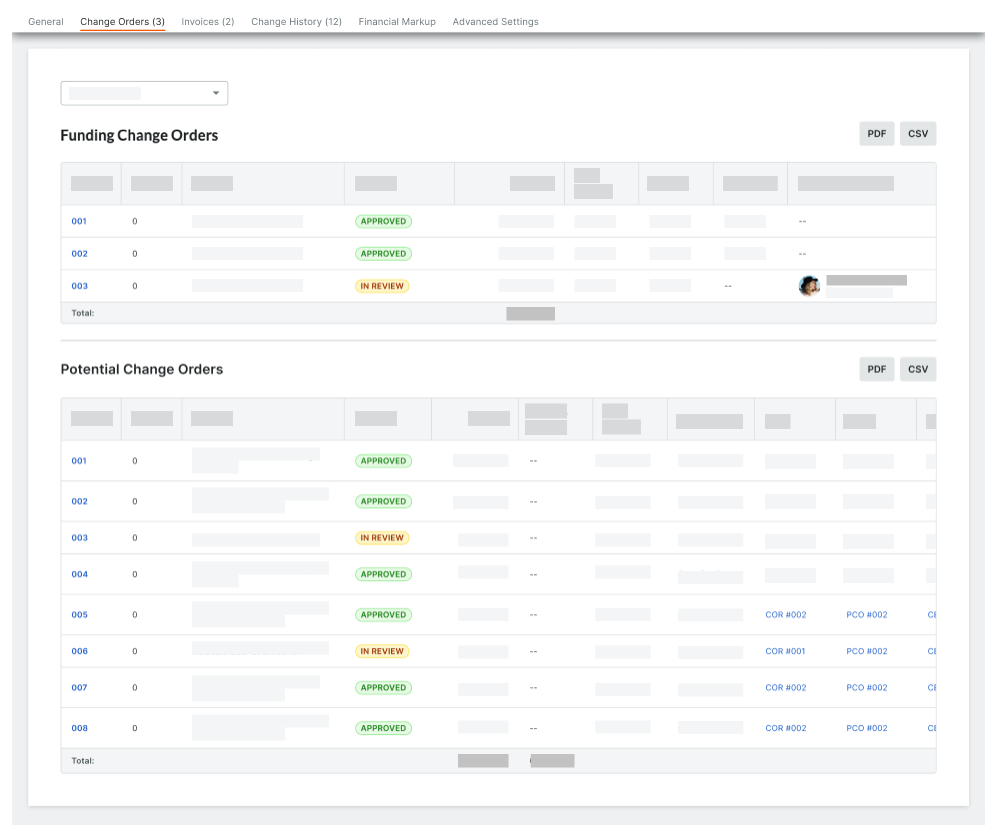
- Choose from these options:
- To open a variation, click one (1) of the hyperlinks in the table in the variation section.
- To export a list of the variations, click the PDF or CSV button at the top of the table.


 The Funding tool is available as a limited release for Procore customers in the United States who have implemented the Procore for Owners point-of-view dictionary. To learn more, see
The Funding tool is available as a limited release for Procore customers in the United States who have implemented the Procore for Owners point-of-view dictionary. To learn more, see