Close an Incident
Objective
To close an incident using the project's Incidents tool.
Background
You can place an incident into the Closed status in order to let all responsible parties know that that the incident is no longer under investigation.
Things to Consider
- Required User Permissions:
- To close any incident, 'Admin' level permissions on the project's Incidents tool.
- To close an incident that you created, 'Standard' level permissions on the project's Incidents tool.
Prerequisites
Steps
Close from View Incident
- Navigate to the project's Incidents tool.
- Under the Incidents tab, do the following:
- Locate the incident in the list. Then click View.
- Select the Close button.

Close from Edit Incident
- Navigate to the project's Incidents tool.
- Under the Incidents tab:
- Locate the incident in the list. Then click Edit.
- Select the Close button.
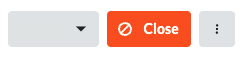
OR
- Navigate to the project's Incidents tool.
- Under the Incidents tab:
- Locate the incident in the list. Then click Edit.
- Select Closed from the Status drop-down list.
- Scroll to the bottom of the page. Then click Update.

