Compile Subcontractor Payment application Backups with the Payment Applications Tool
Objective
To use the Payment applications tool to compile a PDF backup of one or more subcontractor payment application(s) with any PDF attachments as an payment application administrator.
Background
An payment application backup lets you generate a PDF that contains a copy of a subcontractor payment application. You can also include any PDF attachments from that payment application. You can also compile backups in bulk. This saves time so you don't have to manually export multiple payment applications or compile downloads into a single PDF. Instead, Procore does the work for you.
Things to Consider
- Required User Permissions
- Additional Information:
- You can compile subcontractor payment application backups only with the Payment applications tool.
- For successful payment application backups, keep all previously issued billing periods in the 'Billing Periods' table in the Closed status. Never delete a billing period after it's linked to a payment application. See Edit Billing Periods.
- If you are using the Procore + DocuSign© integration and the signature workflow is complete, all versions of the PDFs will include the DocuSign© version.
Prerequisites
Steps
- Navigate to the project's Invoicing tool.
- Under the Subcontractor tab, place checkmarks in the boxes that correspond to the payment applications that you want to compile the backup for.
- Click Compile Payment application Backups.
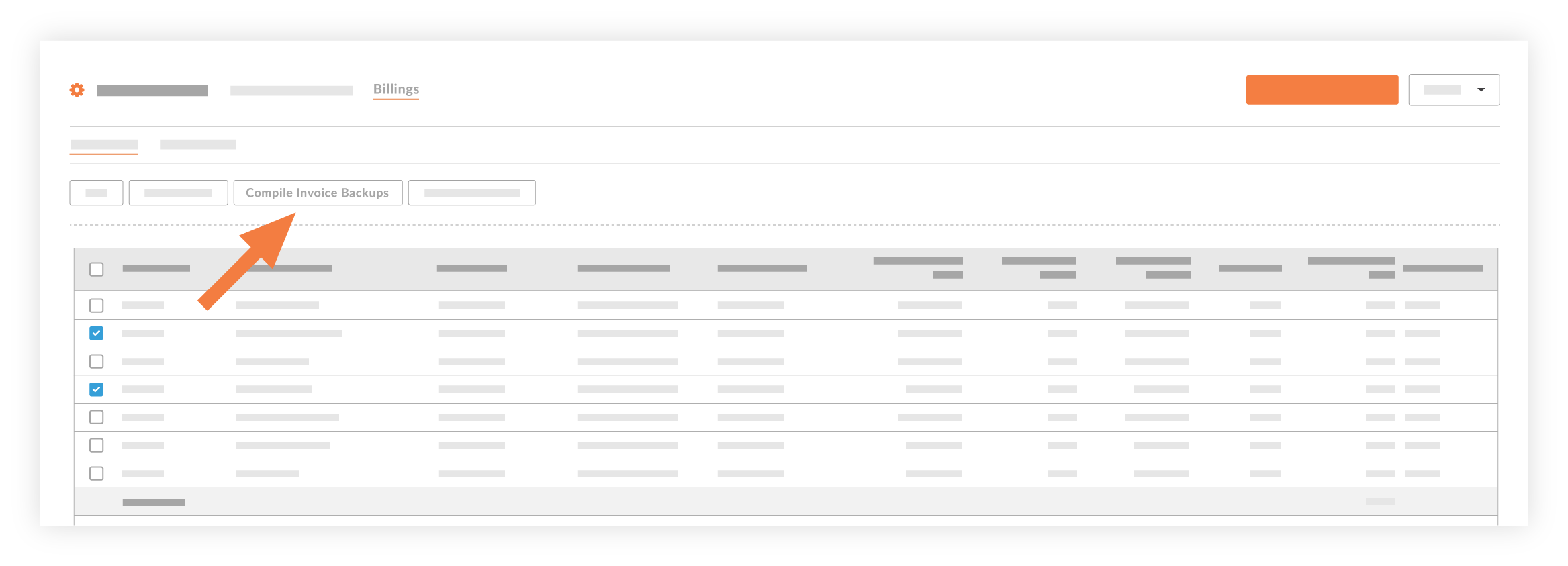
An alert appears at the top of the page if the compilation is successful.Tip
For successful payment application backups, keep all previously issued billing periods in the 'Billing Periods' table in the Closed status. Never delete a billing period after it's linked to a payment application. See Edit Billing Periods.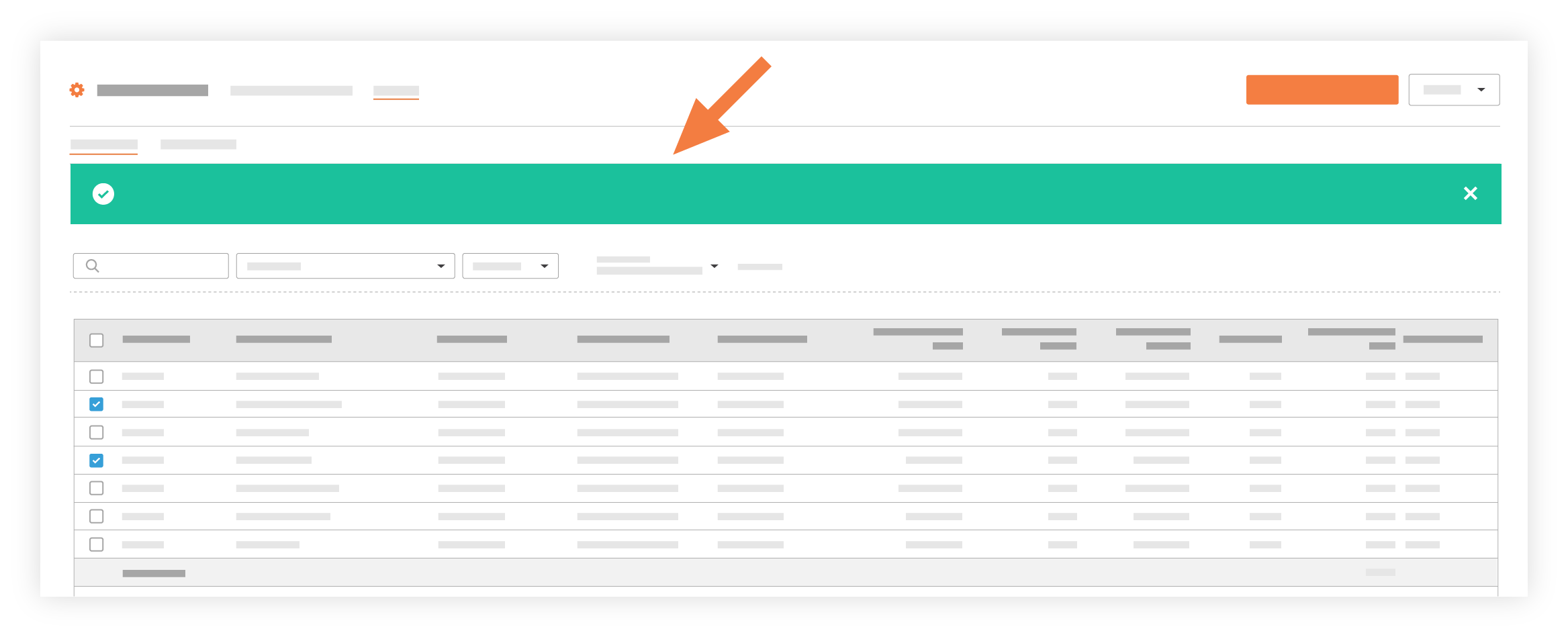


 When your company applies the 'Owners English' or 'Speciality Contractors English' point-of-view dictionary, you'll see different tool names and term changes in the user interface. Learn
When your company applies the 'Owners English' or 'Speciality Contractors English' point-of-view dictionary, you'll see different tool names and term changes in the user interface. Learn