Export an Owner Payment application (Legacy)
- Last updated
- Save as PDF
Legacy Content
This page details the legacy owner payment application experience. A modernised experience is also available.Objective
To export an owner payment application to one of the supported file formats.
Background
You can export an owner payment application to the CSV or PDF file format. You also have the option to download the payment application and any attachments to a PDF file.
Things to Consider
- Required User Permissions:
- 'Admin' level permissions to the Project level Main Contracts tool.
- Supported File Formats:
- CSV
- PDF with Attachments
- Limitations:
- The 'PDF with Attachments' option is not available when using Procore with DocuSign©.
Prerequisites
Steps
Follow the steps that correspond to your experience:
Export an Owner Payment application (Legacy)
Legacy Content - Owner Payment application Legacy Experience
The steps below detail the legacy owner payment application experience.
- Navigate to the project's Main Contracts tool.
- Locate the contract to open.
Tip
How to find a contract? Use the Search and Select a Column to Group features to quickly find the contract. - Click the appropriate Number link to open the contract.
- Click the Payment Applications tab.
- Locate the payment application to open in the Payment applications (Payment Applications) tab.
- Click the Payment application # link to open it.
- In the payment application, click the Export button and choose one of these options from the drop-down menu:

- PDF
If you chose this option, Procore exports the data to the PDF file format and downloads it to your computer. - PDF with Attachments
If you choose this option, mark the tickboxes that you want to apply under 'Select, Order and Download Files'. This option is NOT available when using the Procore + DocuSign© integration.
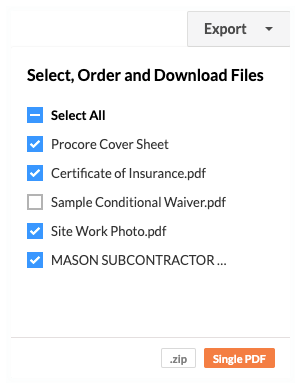
Then click one of these buttons:- .ZIP. Click this button to download the PDF to a ZIP file.
- Single PDF. Click this button to export the single PDF. Procore emails the PDF file to your user account's email address.
Note
Attachments must be in the PDF file format to be included in the Single PDF. If users have added attachments in other file formats (such as DOC, JPG, PNG and so on), Procore will exclude them from the Single PDF output.
- CSV
If you choose this option, Procore exports the data to the CSV file format and downloads it to your computer.
- PDF
Export an Owner Payment application (Beta)
In Beta - Redesigned Owner Payment application Beta Experience
The steps below are only available to users participating in the Owner Payment application Beta Experience programme.- Navigate to the project's Main Contracts tool.
- Locate the contract to open.
Tip
How to find a contract? Use the Search and Select a Column to Group features to quickly find the contract. - Click the appropriate Number link to open the contract.
- Click the Payment Applications tab.
- Locate the payment application to open in the Payment applications (Payment Applications) tab.
- Click the Payment application # link to open it.
- Scroll to the Bill of Quantities card and select the desired option from the Column View When Exported drop-down list:
- Industry Standard. This is the default column layout for an owner payment application's Bill of Quantities.
- Custom Configuration. If you have customised the column layout of your bill of quantities, choose this option to select your custom view before proceeding with the export.
- Click the Export button and choose one of these options from the drop-down menu:

- PDF
Choose this option to download a single PDF of the owner payment application. A GREEN success banner appears to notify you that the file will be sent to you in an email. Check your email program's Inbox to download the PDF file. - PDF with Attachments
Choose this option to download a single PDF of the owner payment application to a ZIP or PDF file. With this option, you have these choices:- Export ZIP. Click this button to download the owner payment application to a ZIP file. You also have the option to download the Procore Cover Sheet and any available attachments:
- To download all attachments, place a tick in the All Attachments box.
- To download all uploaded attachments, place a tick next to the Uploaded Attachments box.
- To download only specific attachments, place a tick next to the desired attachments.
- Export PDF. Click this button to download the owner payment application as a single PDF file. Note: If you try to include one or more of the Uploaded Attachments, this button is greyed out because you cannot export attachments to a single PDF file.
- Export ZIP. Click this button to download the owner payment application to a ZIP file. You also have the option to download the Procore Cover Sheet and any available attachments:
- CSV
Choose this option to download a CSV file. This option downloads the payment application's Bill of Quantities in a table format that includes all available columns.
- PDF

