Publish a New Version of a Model
Objective
To publish a new version of a model that has already been published to Procore.
Background
Publishing a new version of a model to Procore is necessary when any changing any of the published model geometry, such as altering sectioning. If you only need to edit information for a model, you can edit it in the Models tool. See Edit Information for a Model.
Things to Consider
Steps
- Open the source file in the Navisworks® application on your computer.
- Click the Procore tab.
- Click Publish to open the Models window.
- In the Models window, hover over the model that you want to publish a new version of and click Publish Version.
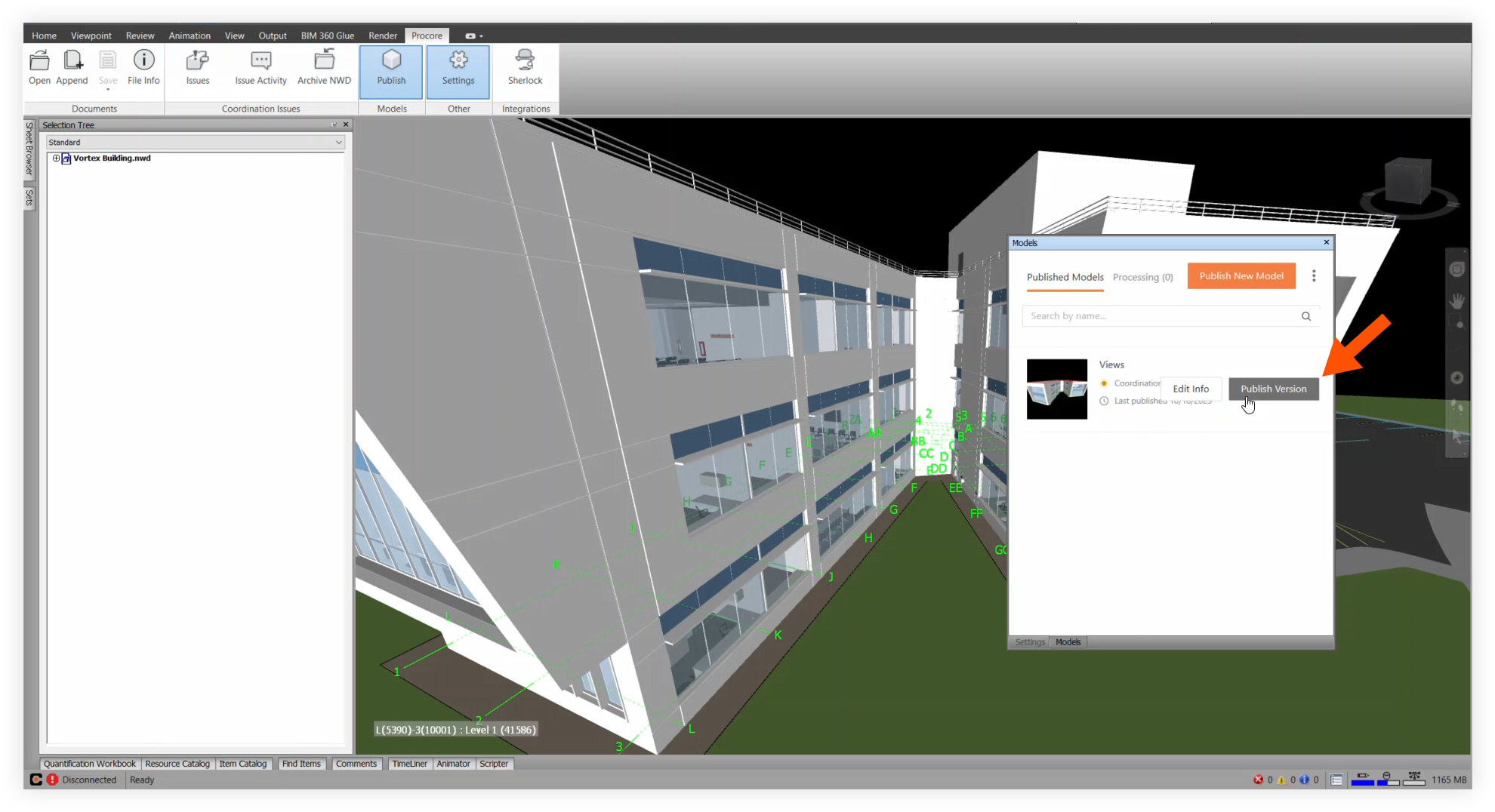
- Make any necessary adjustments for the new version of the model.
- Click Publish.
The new version will be published to Procore.

