Export Observations as a PDF or CSV
Objective
To export a Project level observation as a PDF or CSV.
Things to Consider
- Required User Permissions: 'Read Only' level permissions or higher on the project's Observations tool.
- Additional Information:
- A filtered list of observations can be exported to PDF or CSV. Select one or more filter parameters from the Add Filter drop-down to apply filters and then click Export to export the filtered list.
Note: The tickboxes cannot be used to filter observations. If you mark the tickboxes next to observations and no filters have been applied, the export will include all observations in the log.
- A filtered list of observations can be exported to PDF or CSV. Select one or more filter parameters from the Add Filter drop-down to apply filters and then click Export to export the filtered list.
Steps
- Navigate to the project's Observations tool.
- Search for and Filter Observations.
- Click Export.
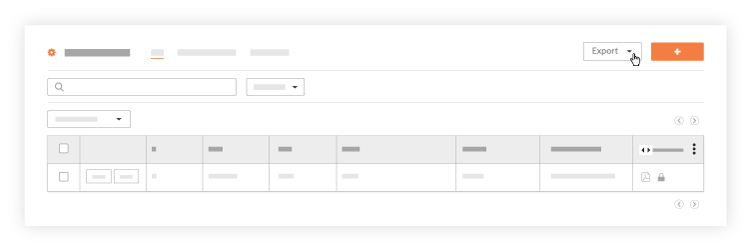
- Click the PDF or CSV button.
- Click the PDF button.
- To export the Observations log with the photos and drawings attached, click Print w/ photos and drawings. The PDF file will be processed and emailed to the email associated with your account when it's done.
- The following information will be reflected on the export:
- #
- Type
- Trade
- Title
- Asignee
- Assignee's Company
- Date Notified
- Due Date
- Status
- Priority
- Location
- Linked Drawings
- Attached Photos
- To export the Observations log without the photos and drawings attached, click Print w/o photos and drawings. The PDF file will download to your computer's default "Downloads" folder.
- The following fields will be reflected on the export:
- #
- Type
- Trade
- Title
- Assignee
- Assignee's Company
- Date Notified
- Due Date
- Status
- Priority
- Location
CSV
- Click the CSV button. The CSV file will download to your computer's default "Downloads" folder.
- The following fields will be reflected on the export:
- #
- Type
- Trade
- Title
- Assignee
- Assignee's Company
- Date Notified
- Due Date
- Status
- Priority
- Location

