Complete Owner Payment Applications with DocuSign®
Objective
To complete the electronic signature process for an owner payment application on a main contract using the Procore + DocuSign® integration.
Background
After your team creates an owner payment application, Procore users with a DocuSign® account can prepare a DocuSign® envelope for the payment application to send to the appropriate recipient(s) to request a signature.
If you are the recipient of a signature request, you do not need a DocuSign® account. However, if you do have a DocuSign® account and the email address matches the email you use in Procore, a copy of any documents you sign will be saved in your DocuSign® account. After all of the required signatures are collected in DocuSign®, Procore changes the status of the commitment to 'Approved.'
Things to Consider
- Required User Permissions:
- 'Admin' level permissions on the project's Main Contracts tool
- Additional Information:
- Once you log into your DocuSign® account from Procore, you will NOT need to sign in again until the login token expires. Once expired, the 'Re-Authentication Required' banner appears in Procore. To learn more, see What do the different DocuSign® banners in Procore mean?
- To complete the steps below, the payment application must be in Approved, Approved as Noted, or Pending Owner Approval status.
Prerequisites
- Enable the DocuSign® Integration on Your Company's Procore Account
- Enable the DocuSign® Integration on a Project
- To request signatures using the Procore + DocuSign® integration, you must have an active DocuSign® account. You do NOT need a DocuSign® account to sign a document. For details, see:
- Create Main Contract Payment Applications
Steps
Open the Owner Payment application
There are two ways to open an owner payment application:
From the Main Contracts Tool
- Navigate to the project's Main Contracts tool.
- Locate main contract associated with the owner payment application. Then click its Number link.
- Click the Payment Applications tab.
- In the Payment applications (Payment Applications) table, click the Payment application # link.
- In the payment application, click the Edit button.
- In the Summary tab, click the Update & Set Up DocuSign button.
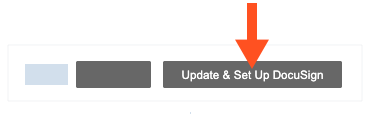
From the Payment Applications Tool
If you have 'Admin' level permission on the Main Contracts tool, you can also use the project's Payment applications tool to send payment applications to DocuSign® in bulk.
- Navigate to the project's Invoicing tool.
- Click the Owner tab.
- Locate the payment application in the table. Then
- , click the Payment application # link.
- In the payment application, click the Edit button.
- In the Summary tab, click the Update & Set Up DocuSign button.
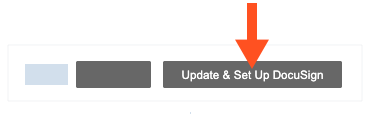
Procore launches the DocuSign® application. If you are not already logged into DocuSign®, you will be prompted to enter your login credentials.
Log in to DocuSign®
Prepare the DocuSign® Envelope
Once you are logged into the DocuSign®, the 'Upload a Document and Add Envelope Recipient' page appears. Complete these steps:
- Add Documents to the Envelope
- Add Recipients to the Envelope
- Add a Message to All Recipients
- Add the Signature Fields & Send the Envelope
Add Documents to the Envelope
The following Procore information automatically populates the DocuSign® envelope:
- A PDF copy of the payment application is automatically added to the 'Add Documents to Envelope' section.
You have the option to add other documents as follows:
- Optional: If you want to add additional documents to the envelope, choose one of the available options under the 'Add Documents to the Envelope' section:
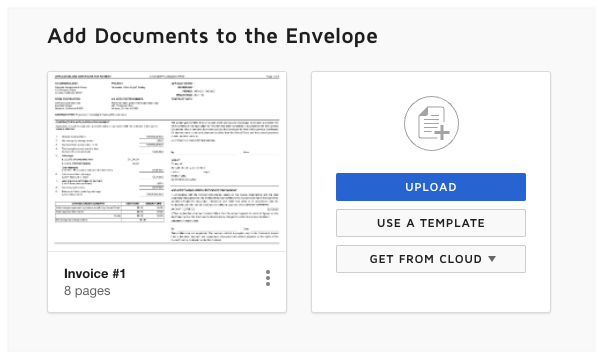
Note
The available options in the 'Add Documents to the Envelope' section are developed and maintained by DocuSign®. To learn how to use DocuSign®, Procore recommends reviewing the content on support.docusign.com.-
Upload
-
Use a Template
-
Get From Cloud
-
Add Recipients to the Envelope
To add recipients to the envelope:
- Under 'Add Recipients to the Envelope', keep the default recipient blocks, their names and their email addresses. For main contract payment applications, you will typically add two (2) recipients as follows:
- Recipient 1. In the Name box, type the name of the person at your company who is responsible for signing the payment applications. If a matching user exists in the Procore Project Directory, that user's name appears as a selection in the drop-down list and the Procore + DocuSign® integration completes the email address on file. If the person is NOT in the Project Directory, you can type the email address here.
- Recipient 2. In the Name box, type the name of the architect who is responsible for certifying the payment application with a signature. Typically, this is the architect or engineer on the project. If a matching user exists in the Procore Project Directory, that user's name appears as a selection in the drop-down list and the Procore + DocuSign® integration completes the email address on file. If the person is NOT in the Project Directory, you can type the email address here.
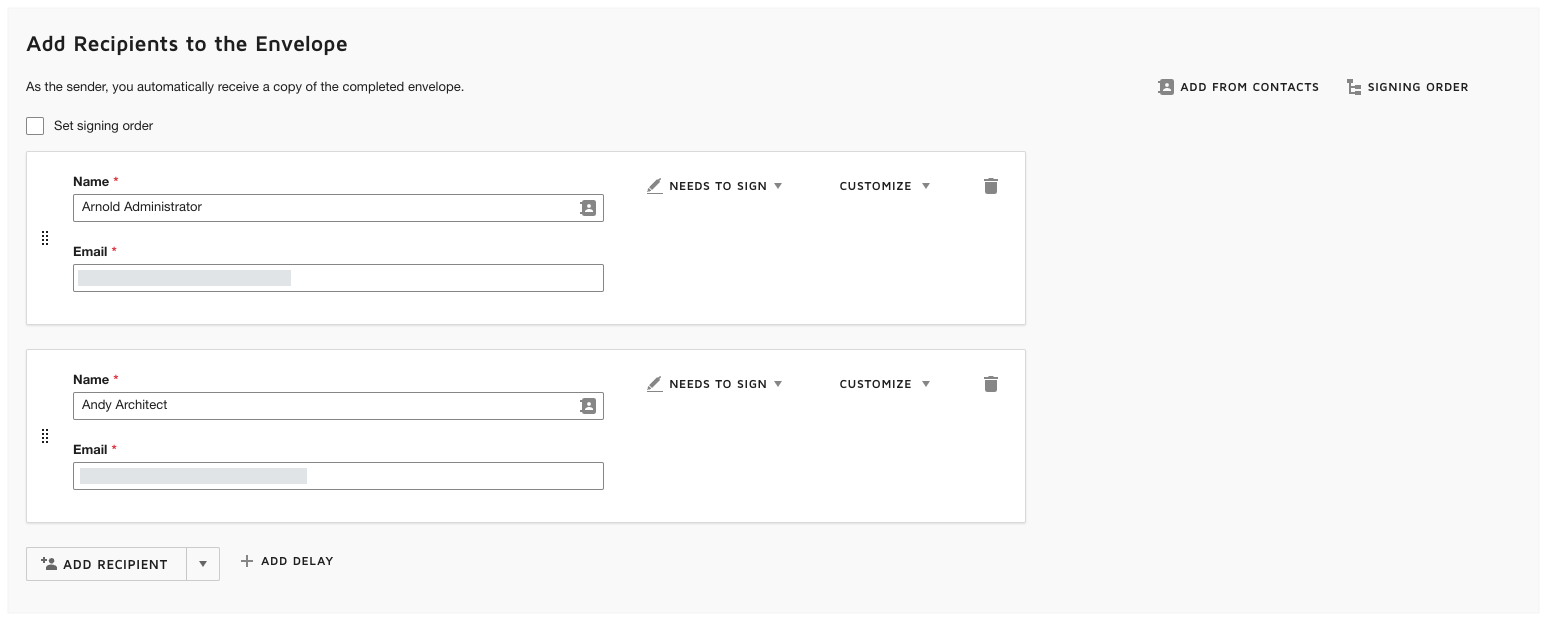
Tip
Want to add, change or remove recipients DocuSign®? The options in the 'Add Recipients to the Envelope' section are developed and maintained by DocuSign®. If you change the recipient information in DocuSign®, keep in mind that any changes made in DocuSign® do NOT update in Procore and can lead to unwanted results. To ensure the integration works as designed, Procore recommends keeping any recipient fields that may have been added to DocuSign® by Procore. To learn how to use DocuSign®, Procore recommends reviewing the content on support.docusign.com.
Add a Message to All Recipients
- In the 'Message to All Recipients' section, do the following:
- Email Subject
Enter a subject line for the outgoing email message. - Email Message
Enter the copy for the body of the outgoing email message.
- Email Subject
- Click Next.
Add the Signature Fields & Send the Envelope
The next step is to preview the signature fields on the PDF. The signature fields correspond to the roles in Procore. For example, the Contractor and Architect who are parties to the contract with the payment application. These fields are automatically added to the DocuSign® envelope by the Procore + DocuSign® integration.
- Locate the 'Contractor' signature field in the payment application.
- Under Standard Fields, use a drag-and-drop operation to move the Signature field to the signature line in the contract. In the right pane under Signature, make sure the appropriate Recipient is selected as pictured below.
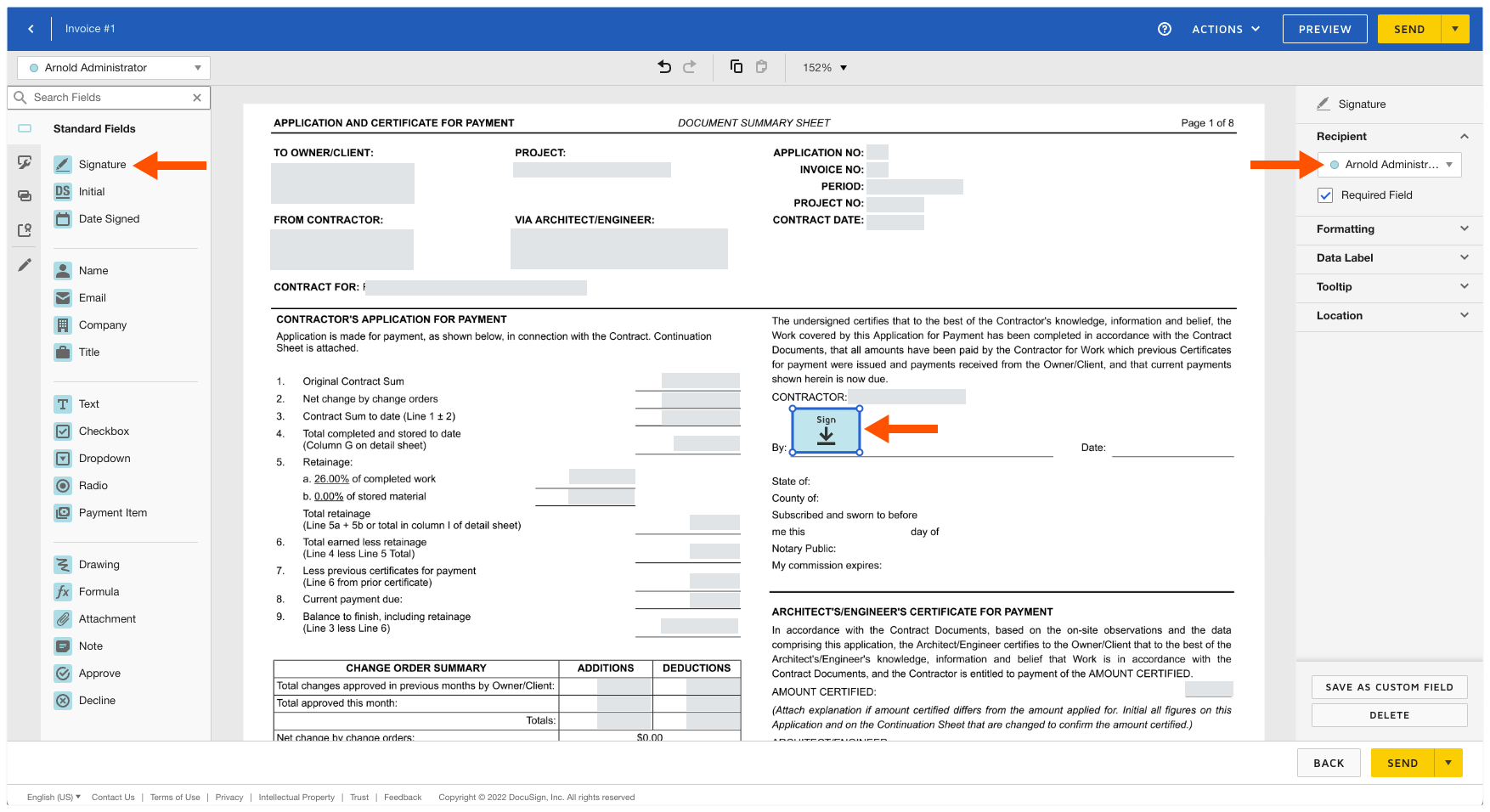
- Repeat the step above to add the signature field for the 'Archictect/Engineer' on the project.
- Optional: Add any additional 'Standard Fields' to the PDF form as desired.
Note
The options in the 'Standard Fields' area are developed and maintained by DocuSign®. To learn how to use DocuSign®, Procore recommends reviewing the content on support.docusign.com. - Optional: To preview the envelope as a recipient, click Preview. The click the close (x) icon in the top right corner to close the preview.
- When you are ready send the envelope out for signature, click Send.
DocuSign® sends the envelope to the specified recipients. Recipients can then continue with the Next Step. After all signatures are collected and applied to the document in DocuSign®, you will need to manually change the status of the payment application to 'Approved' in Procore.

