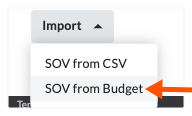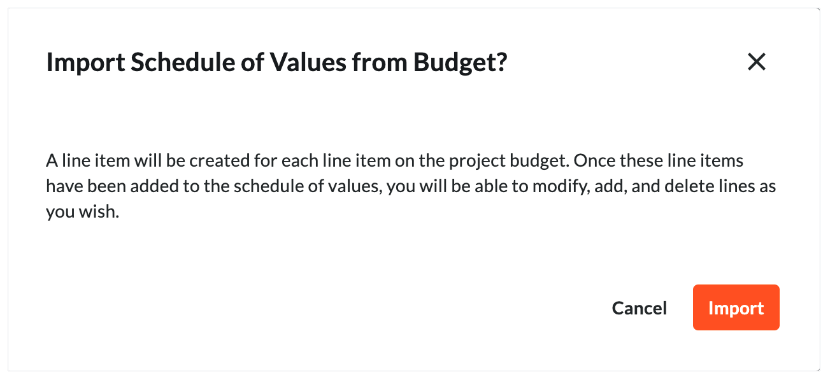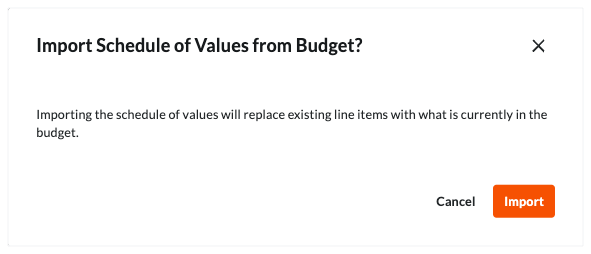Update the Bill of Quantities on a Main Contract
Objective
To describe the different ways you can update the line items on a contract's Bill of Quantities (BOQ).
Background
After creating a contract, you can choose from three (3) methods to update line items to your contract's BOQ:
- Add Line Items to the BOQ
If your contract's BOQ only has a few line items or if you want to manually add new line items to the BOQ, use the 'Add Line' button to manually enter each BOQ line item. - Create the BOQ from the Project's Budget
If your want to structure your contract's BOQ to match your budget line items, Procore gives you an option to import your BOQ line items directly from the Procore's Budget tool. This method automatically creates the contract's BOQ for you using your project's budget line items as its data source. - Import the BOQ from a CSV File
If you would prefer to build your contract's BOQ using a spreadsheet program, such as Microsoft Excel, you can download a blank template that matches your contract's table structure, add your BOQ line items to the spreadsheet, save the file to the Comma Separated Values (CSV) file format and then import your line items. You can also use the import process to replace all existing line items on your contract's BOQ or you can keep any existing line items and add additional ones.
Things to Consider
- Required User Permissions:
- 'Admin' level permissions on the project's Main Contracts tool.
Note
To limit Procore users from viewing your contract data, configure the granular permissions feature when applying permission templates. See Manage Project Permissions Templates and Grant Granular Permissions in a Permission Template.
- 'Admin' level permissions on the project's Main Contracts tool.
- Additional Information:
- To complete the steps below, the contract will need to be in the 'Draft' status. However, if the 'Enable Always Editable Bill of Quantities' setting is turned ON in this tool, users with the required user permission to Edit Main Contracts can edit the Bill of Quantities when a contract is in any status. To learn more, What is the 'Enable Always Editable Bill of Quantities' setting?
Note
If you have incoming line items from the project's Budget tool (see Create the BOQ from the Project's Budget below) and the amounts in those line item(s) are lower than the amount(s) billed on those line item(s) in a MC/Client payment application, funding payment application or owner payment application, an error message notifies you that the line items cannot be imported from the project's budget.
- To complete the steps below, the contract will need to be in the 'Draft' status. However, if the 'Enable Always Editable Bill of Quantities' setting is turned ON in this tool, users with the required user permission to Edit Main Contracts can edit the Bill of Quantities when a contract is in any status. To learn more, What is the 'Enable Always Editable Bill of Quantities' setting?
- Limitations:
- If you have created multiple main contracts, please be aware that you can import budget line items to a Main Contract's Bill of Quantities (BOQ). However, you do NOT have the ability to choose which budget line items that you want to import. To learn more, see Are there any system limitations when creating multiple main contracts?
Prerequisites
- Create a contract in the 'Draft' status. See Create Main Contracts.
- Set the accounting method on the contract. See How do I set the accounting method for a contract or funding? and Edit the Advanced Settings on a Main Contract.
- If you will be creating a contract BOQ from the project's budget as described below, ensure your contract's BOQ is blank. You can only use those steps below when a contract's BOQ has zero (0) line items. You must also:
- Create your project's budget. See Set up a Budget.
- Lock your project's budget. See Lock a Budget.
Steps
There are several ways to add and update line items on a contract's BOQ:
Add Line Items to the BOQ
Create the BOQ from the Project's Budget
Note
If you will be creating the contract BOQ from the project's budget as described below, ensure your contract's BOQ is blank. You can only use these steps below when the BOQ has zero (0) line items. You must also:
- Create your project's budget. See Set up a Budget.
- Lock your project's budget. See Lock a Budget.