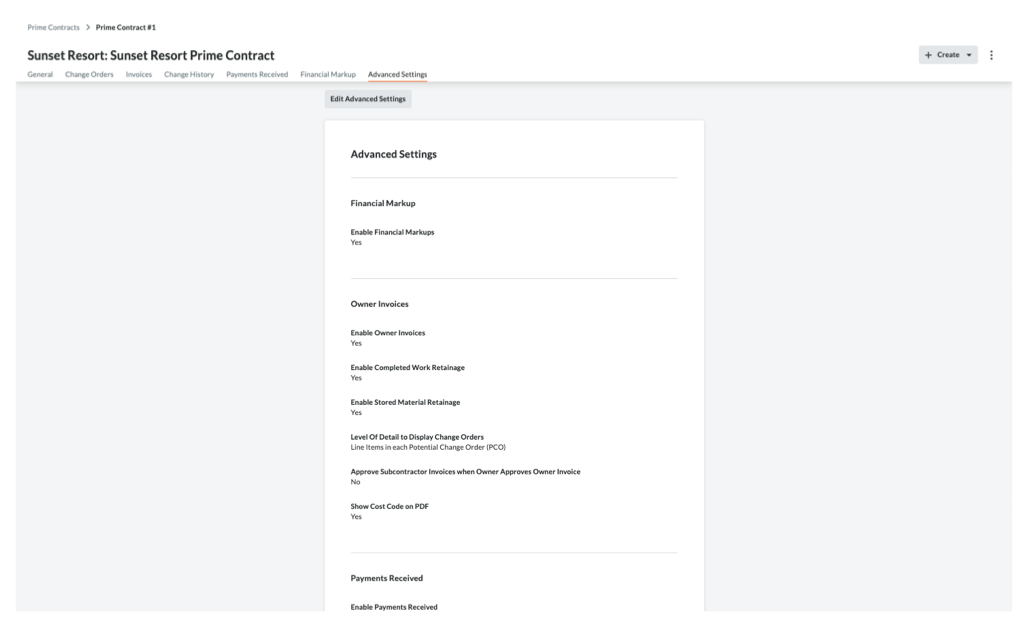(Beta) View Main Contracts
Objective
To view a main contract in your Procore project.
Background
Once created, users with the required user permissions can view a project's main contracts using the steps below.
Things to Consider
- Required User Permissions:
- To view all main contracts, 'Admin' on the projects Main Contracts tool
- To view a main contract that has NOT been marked as 'Private', 'Read-Only' or 'Standard' level permissions on the project's Main Contracts tool.
- To view a main contract marked 'Private', 'Read Only' or 'Standard' level permissions on the project's Main Contracts tool and you must be added as a member of the 'Private' list on the main contract. See (Beta) Create Main Contracts.
- Additional Information:
- If your project has multiple main contracts, review the following information: Are there any system limitations when projects have multiple main contracts?
Prerequisites
Steps
- Navigate to the project's Main Contracts tool.
- Locate the main contract to view in the Main Contracts list.
- Click the Number link to open the select main contract.
- View the contract's information by clicking the following tabs:
General
If the creator (or any editors) of the main contract chooses to include the information. When viewing this tab in create mode, it contains these cards: General Information, Contract Access, Contract Dates, Inclusions & Exclusions, Bill of Quantities and Attachments. When viewing the tab in edit mode (pictured below), it also contains a 'Contract Summary.' See (Beta) Create Main Contracts and (Beta) Edit Main Contracts.
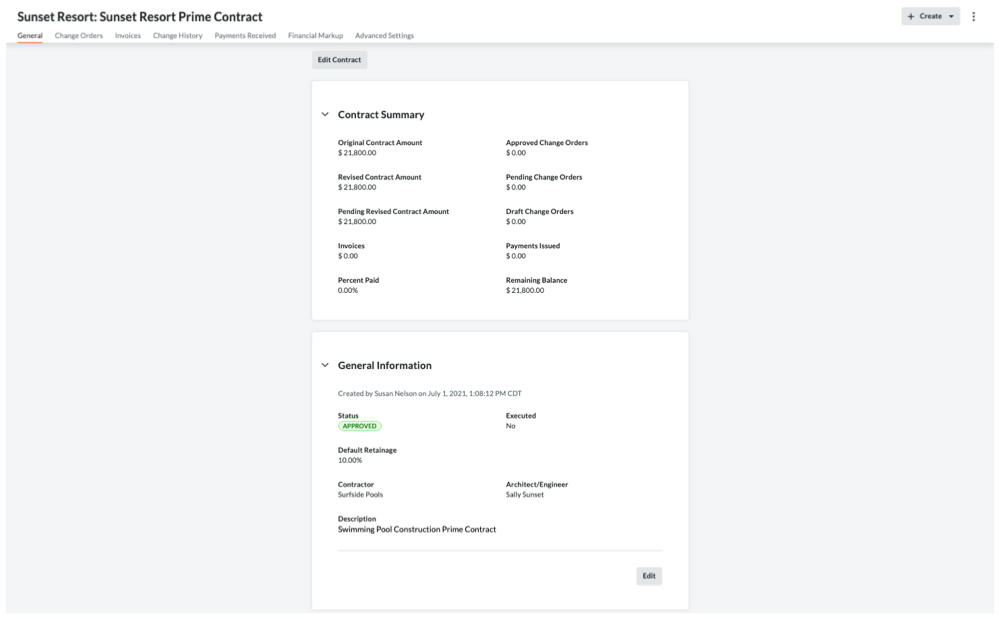
Variations
The Variations tab provides an overview of any Main Contract Variations (MCVs), Potential Variations (Prime PVs) and Variation Requests (VRs) associated with the main contract. You can view the status, the amount and due date for each variation. You can export your main contract or a variation log to the DOCX or PDF file format as well as download individual variations to the CSV or PDF file format.
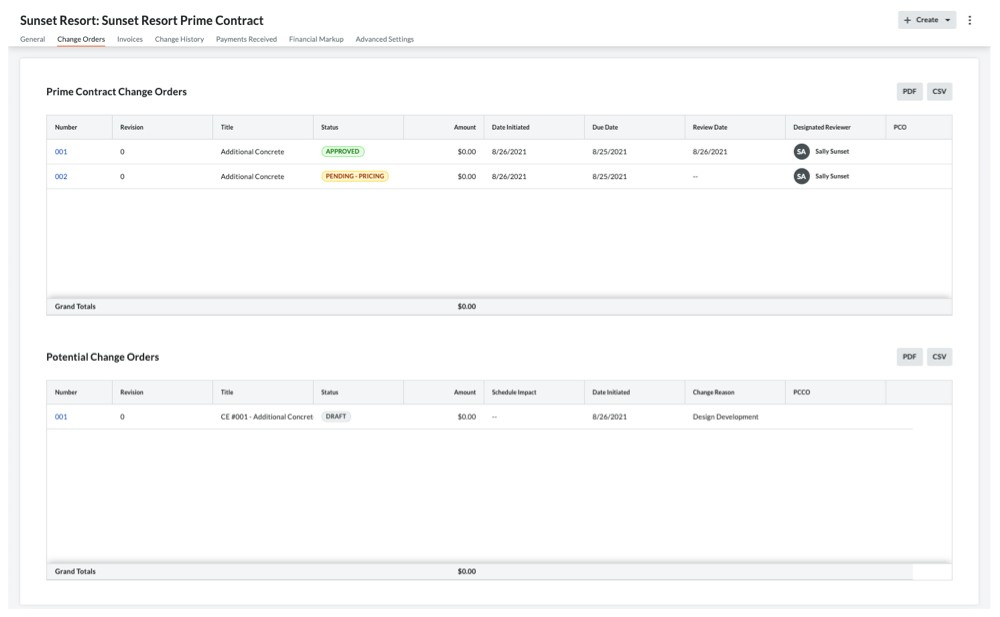
Payment Applications
The Payment applications tab lists all of the main contract payment applications created on the project in the 'Invoices (Payment Applications' table. This table lets you quickly access the payment application by clicking the Number link. To learn how to create payment applications, see Create Main Contract Payment Applications.
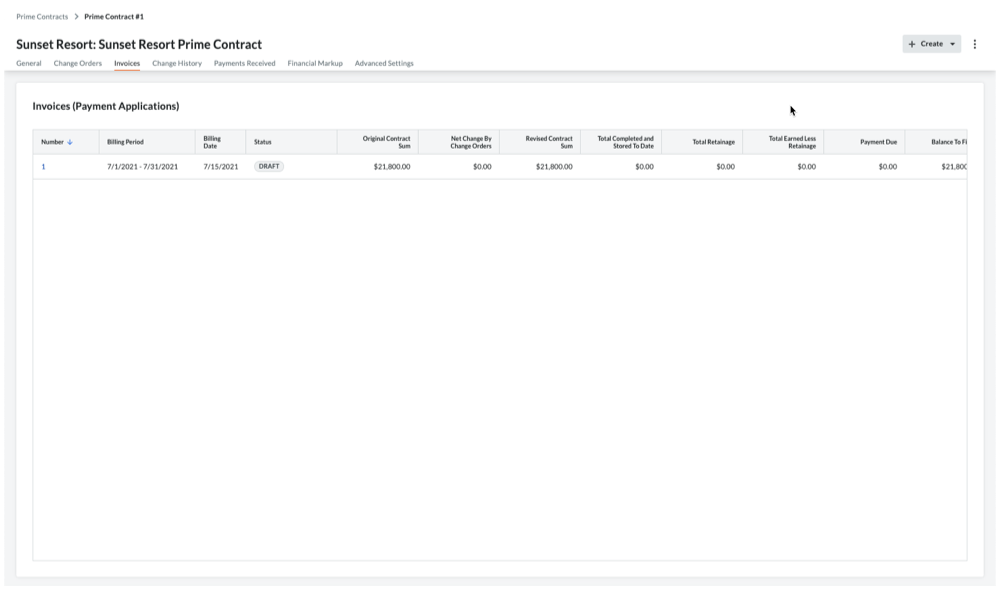
Change History
The Change History tab shows the date and time that various actions were performed. See (Beta) View a Main Contract's Change History.
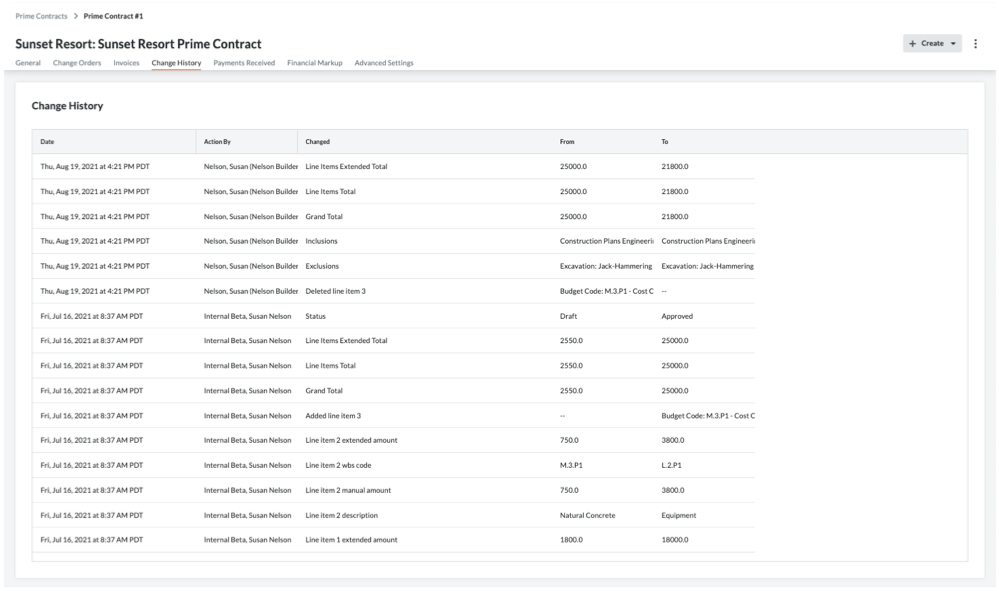
Financial Markup
The Financial Markup tab shows the horizontal and vertical markup settings applied to the line items on the contract's variations. See Add Financial Markup to Main Contract Variations.
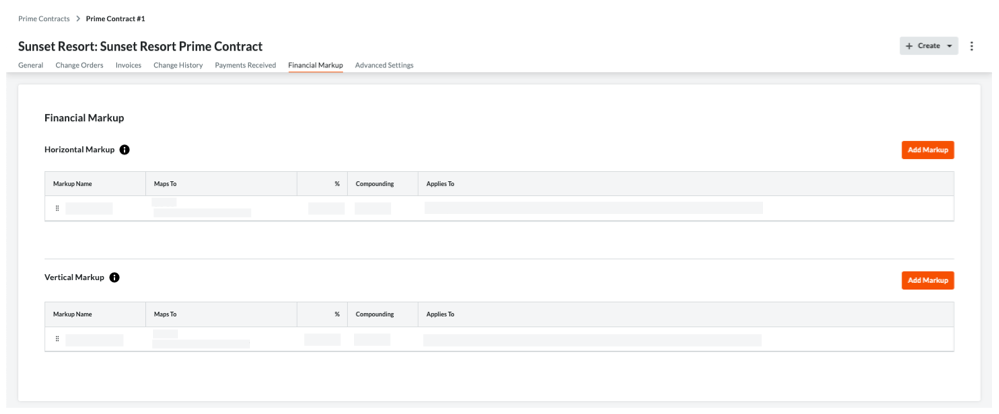
Payments Received
The Payments Received tab lists all payment applications that have been received. You can also click the Edit button to enter new payments received in the New Payment section. See Create a Payment Received for a Main Contract.
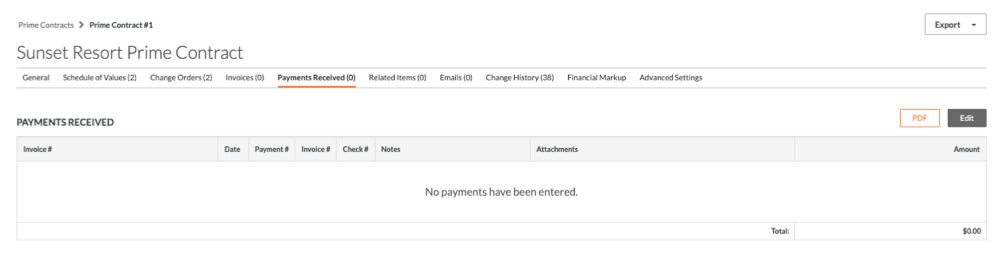
Advanced Settings
The Advanced Settings tab allows you to configure a variety of settings on the contract. To learn more, see (Beta) Configure a Main Contract's Advanced Settings.