Add, Edit or Delete Project Links from the Project Overview
Objective
To view the details of a project from the Project Overview.
Background
You can add and manage links on the Project Overview and link users to other resources on the web, such as company websites, webcams, industry resources or any other website that may provide helpful information for users working on the project.
Things to Consider
Steps
- Click Project Tools and select Home to navigate to the Project Overview.
- Click Links.
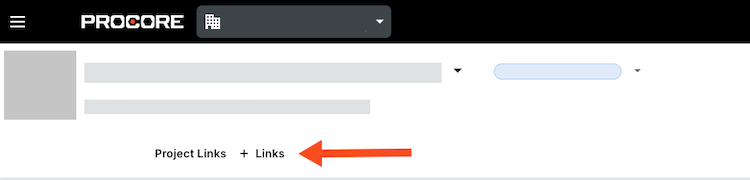
- Take one of the following actions:
Add a Link
- Click Add Link.
- Enter the name and URL.
- Click Save.
Edit a Link
- Click in to the link or URL you want to edit.
- Edit the information.
- Click Save.
Delete a Link
- Click the delete
 icon.
icon. - Click Save to confirm.

