Mark Specifications as Obsolete
Objective
To mark specification sections as obsolete instead of deleting them from the Specifications tool.
Background
Marking a specification section as obsolete signifies that certain specification sections are out of date or otherwise not relevant to the project.
Things to Consider
- Required User Permissions
- You can still reference an obsolete specification by viewing the 'All Revisions' specification report. See View a Report of All Specification Revisions.
- Obsolete specification section no longer appear in your Current Set of Specifications.
- The obsolete specification section appear as gray and in italics in the spec section log.
Steps
- Navigate to your project's Specifications tool.
- Click Info next to the specification section.
- Click Edit.
- Mark the tickbox next to Mark Obsolete.
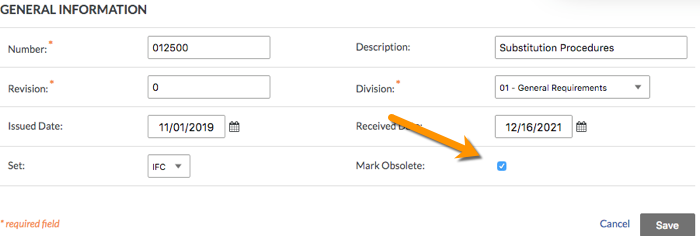
- Click OK to confirm that you want to mark the specification as obsolete.
- Click Save.
Make an Obsolete Specification Section Current
- Navigate to your project's Specifications tool.
- Click the All Revisions Tab.
- Locate the specification section and click the hyperlink under the 'Current' or Set column.
- Click the Edit.
- Clear the checkbox next to Mark Obsolete.
- Click Save.

