Submittal Builder: Configure Submittal Titles
Objective
To use the Configure Title option to automate submittal titles in the Submittal Builder.
Things to Consider
Steps
- Navigate to the project's Specifications tool.
- Click Items to Review.
- Hover over the item you want to create and click
 Review.
Review.
Note: If you don't see the submittal item in the 'Items to review' window at the bottom of your screen, you may need to generate the submittal first. Or, the item was already reviewed or deleted. - Select a Specification Section to review.
- Click Configure Title.
- Mark the checkbox next to the options you want to use for the submittal titles.
- Optional: Enter your own custom option and click Add Title Option. You can add multiple custom options, but they can only be added one at a time.
- Reorder the selected options and review the text under 'Preview Title Example'.
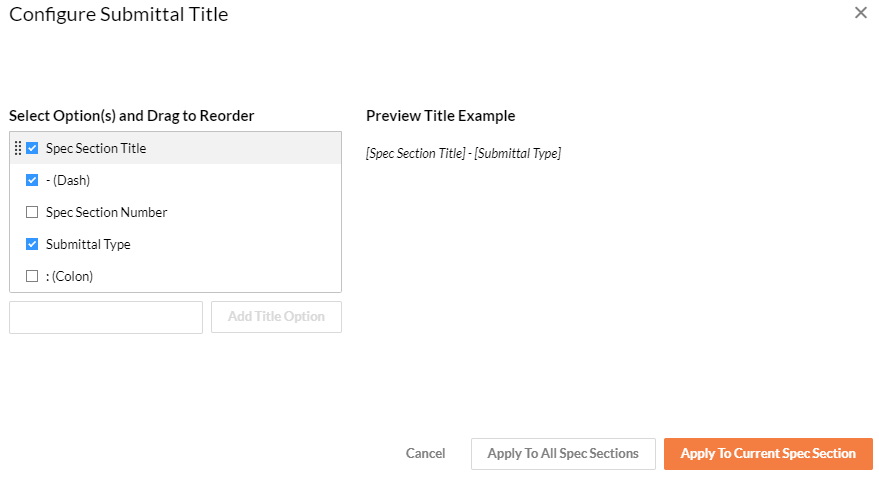
- Click Apply to All Spec Sections or Apply to Current Spec Section.
Notes:- Applying the configured title will replace any existing titles on submittals not yet confirmed.
- Changing the 'Type' of a submittal manually after configuring the titles will not automatically update the submittal's 'Title'.
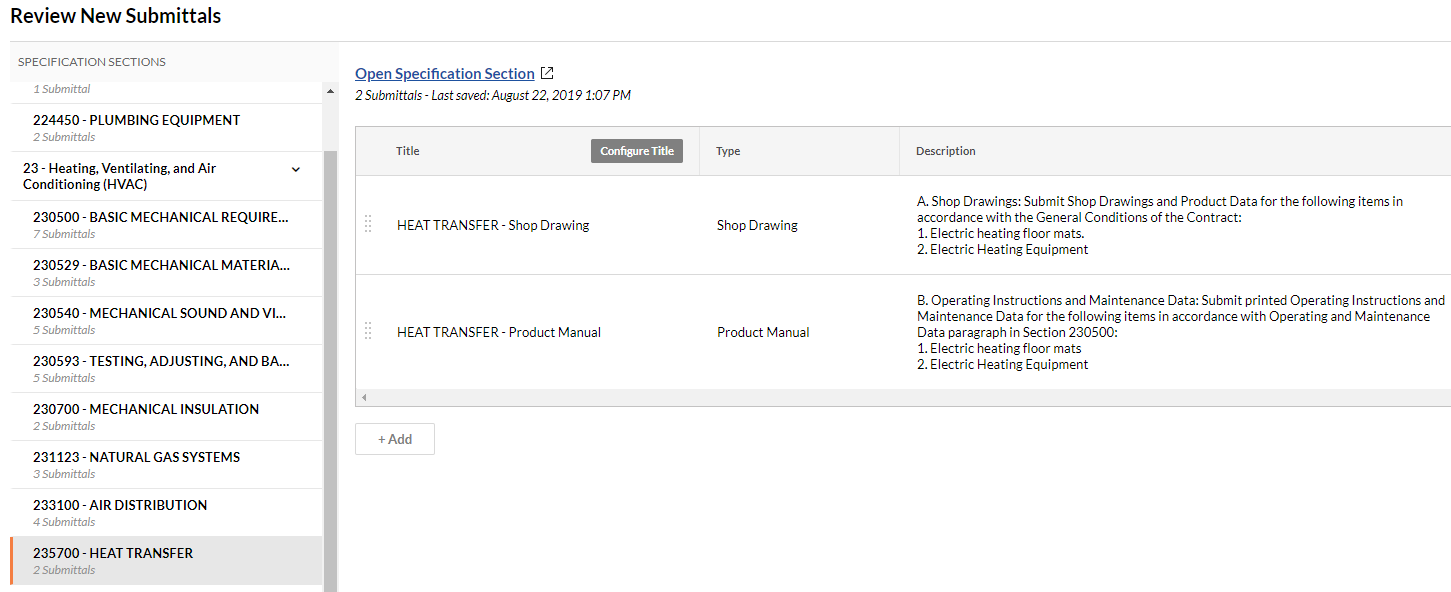
- Click Confirm to create submittals from the current spec sectio
Next Steps
- Fill out the remaining information on your submittals:
- Create and edit submittal packages (recommended). See Create a Submittal Package and Bulk Edit Submittals in a Package.
OR - Bulk edit the submittals. See Use Bulk Actions > Edit in the Submittals Tool.
- Create and edit submittal packages (recommended). See Create a Submittal Package and Bulk Edit Submittals in a Package.

