Create a Cost Tracker Column Configuration in Portfolio Financials
Objective
To create a Cost Tracker column configuration in Portfolio Financials.
Background
Company Admins can create custom column configurations that can then be selected for the Cost Tracker in a project. With configurable columns for the Cost Tracker, you can have flexibility in how you can track costs when viewing a project.
Things to Consider
- Required User Permissions:
- 'Company Admin' in Portfolio Financials.
Steps
- Click the more menu (≡) icon in Portfolio Financials.
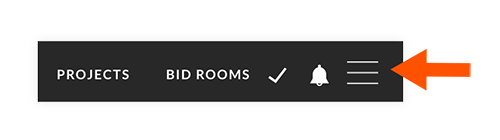
- Click Company Settings.
- Click Cost Tracker & Cost Reporting Templates.
- Next to 'Cost Tracker Columns', click Create Configuration.
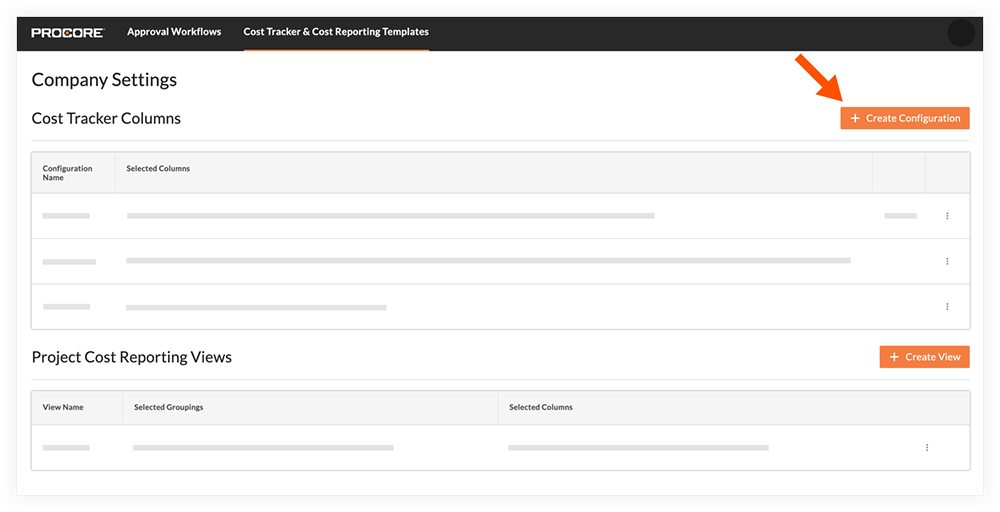
- Enter a name for the column configuration in the 'Configuration Name' field.
- Mark the tickboxes next to the columns you want to include.
- Click Create.
- Optional: Click the vertical ellipsis
 icon to access the following options:
icon to access the following options:
- Click Edit to make changes to the configuration.
- Click Delete to permanently remove the configuration.
- Click Make Default to make this view the default configuration for projects.

