Add a Component to a Project in Portfolio Financials
Note
The information in this tutorial applies to accounts with the Portfolio Financials product in Procore. Reach out to your Procore point of contact for more information.Objective
To add a component to a project in Portfolio Financials.
Background
Cost Allocations allow you to allocate budgets, holds, contracts, programme items and variations to sub-projects called components using percentage-based allocation rules. Each component acts as a sub-project to which you can allocate and track costs. Budgets, holds, contracts, programme items and variations can all be assigned to components based on the percentage-based logic of the allocation rules assigned to them.
Things to Consider
- Required User Permissions:
- 'Full Access' to the project or higher.
- Additional Information:
- Important! After a component is added, the Allocations feature cannot be disabled for the project and the component cannot be deleted.
Prerequisites
- Components must be enabled for the project. See Enable Cost Allocations and Components for a Project in Portfolio Financials
Steps
Caution
After a component is added, the Allocations feature cannot be disabled for the project and the component cannot be deleted.- Navigate to the Components section of the Project Page.
- Click Add Component.
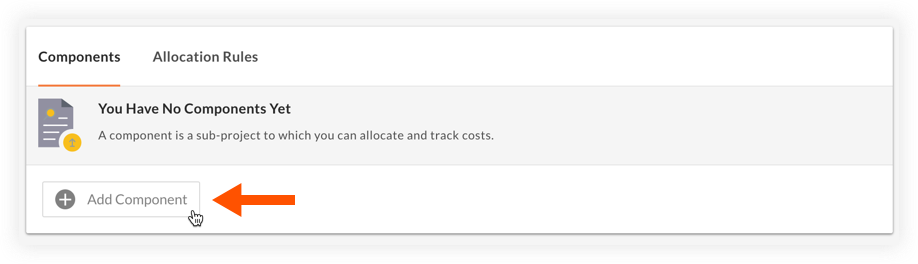
- Enter the following information:
- Component Name
- Optional: Component Size (in square feet)
- Click Add Component.

