Copy Documents to a Tender Room in Portfolio Financials
Note
The information in this tutorial applies to accounts with the Portfolio Financials product in Procore. Reach out to your Procore point of contact for more information.Objective
To copy project documents to an associated Tender Room in Portfolio Financials.
Background
The Documents section of the Project Page in Portfolio Financials is where important documents related to the project can be stored and accessed. After documents have been uploaded, they can be moved and organized into folders.
Things to Consider
- Required User Permissions:
- 'Limited' access to the project or higher.
Prerequisites
- The documents that you want to copy to an associated Tender Room must already exist in the Documents section for the project. See Add Documents to the Project Page in Portfolio Financials.
Steps
- Navigate to the relevant project and scroll to the Documents section.
- Click the vertical ellipsis
 icon and select Copy To.
icon and select Copy To.
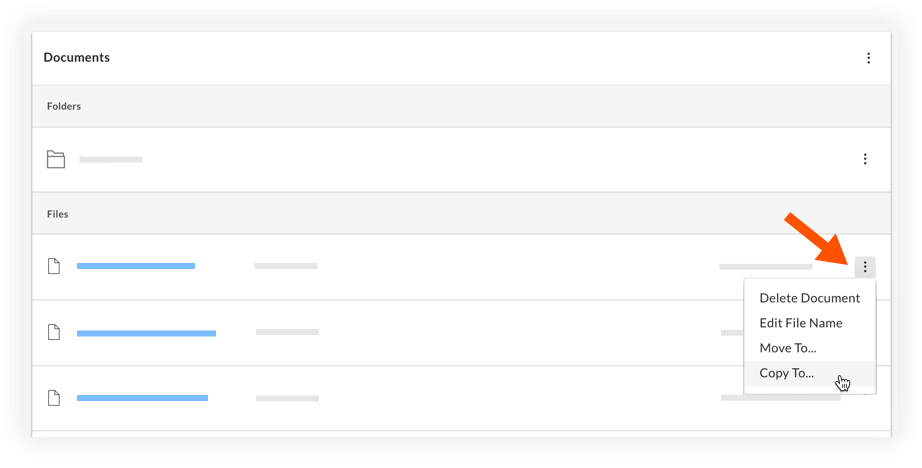
- Select the Tender Room you want to copy the documents to.
- Click Copy.

