Apply a Milestone Template to a Project in Portfolio Financials
Note
The information in this tutorial applies to accounts with the Portfolio Financials product in Procore. Reach out to your Procore point of contact for more information.Objective
To apply a milestone template to a project in Portfolio Financials.
Background
The Milestones section in Portfolio Financials allows you to keep track of high-level milestones for the project, such as the 'Project Start' and 'Project End' dates.Milestone Templates allow you to apply a template containing a list of milestones for more efficient project setup and consistent milestone reporting across projects.
Things to Consider
- Required User Permissions:
- 'Full Access' to the project or higher.
- Additional Information:
- You cannot apply a template if milestones other than the Project Start and Project End have been added to the project, unless you delete the other milestones. See Delete a Milestone in Portfolio Financials.
Prerequisites
- Milestone templates must be added to your account by Procore. If you need a template added, please contact your Procore Customer Success Manager or Procore Support. See How are templates created in Portfolio Financials?
Video
Steps
Note: See a quick screen recording in the Demo section below.
- Navigate to the project you want to apply a milestone template to.
- In the Milestones section, click Apply Milestones Template.
Note: This button will not show if there are any milestones other than Project Start and Project End. You must delete the other milestones before being able to apply a template. - Select a template from the Choose a Template drop-down menu.
- Select baseline dates for each milestone by clicking into the Baseline Date fields and selecting dates from the calendar.
- Click Apply.
Demo
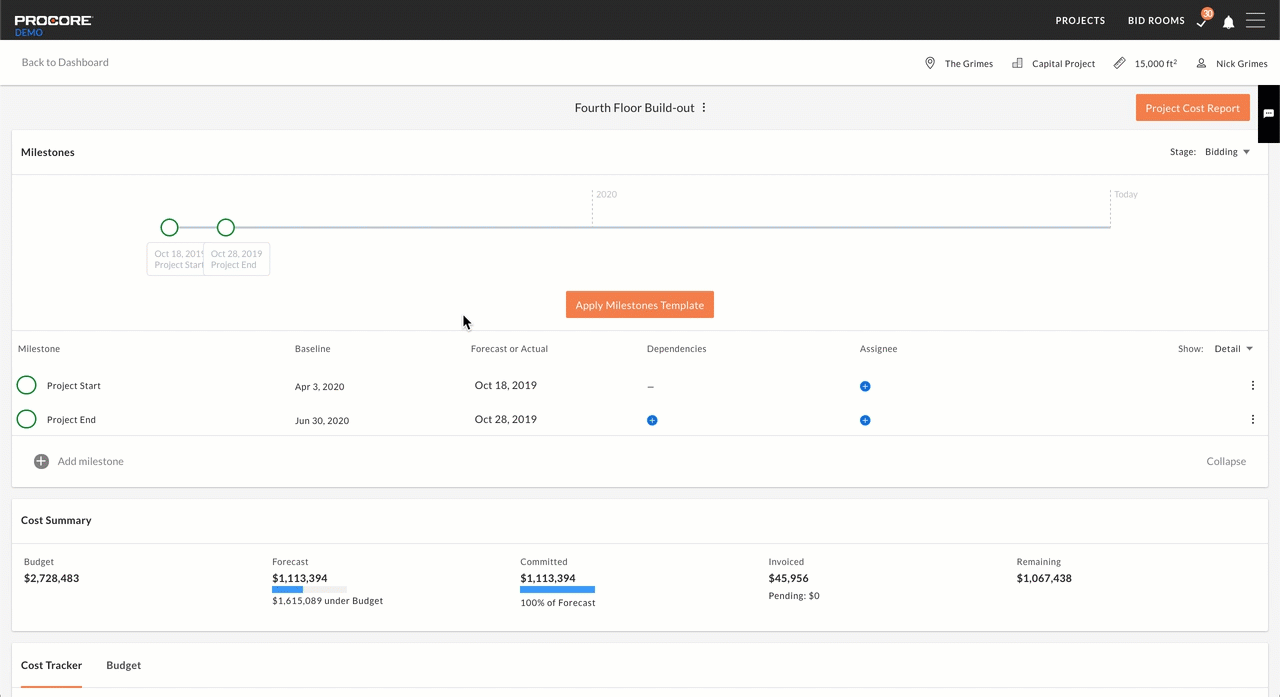 |

