Remove a Team Member from a Project in Portfolio Financials
Note
The information in this tutorial applies to accounts with the Portfolio Financials product in Procore. Reach out to your Procore point of contact for more information.Objective
To remove a team member from the Project Team in Portfolio Financials.
Background
Team members can be removed from a Portfolio Financials project in the Team section of the Project Page. After a team member is removed from the Project Team, they will no longer be able to access the project. Note that users with 'Admin' permissions for your organisation can view all projects, whether or not they are on the Project Team.
Things to Consider
- Required User Permissions:
- 'Full Access' to the project or higher.
Steps
- From the Project Page, scroll to the Team section.
- Click the vertical ellipsis
 icon across from the team member you want to remove from the project.
icon across from the team member you want to remove from the project. - Click Remove from Project.
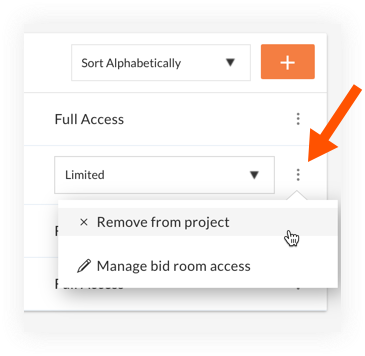
- On the 'Confirm' window, click Remove Team Member
- The team member is automatically removed. Unless the team member is an Admin for your organisation, they will no longer be able to access the project.

